Calendar Anything | Show any existing WordPress custom post type in a calendar
Updated on: May 24, 2025
Version 2.36
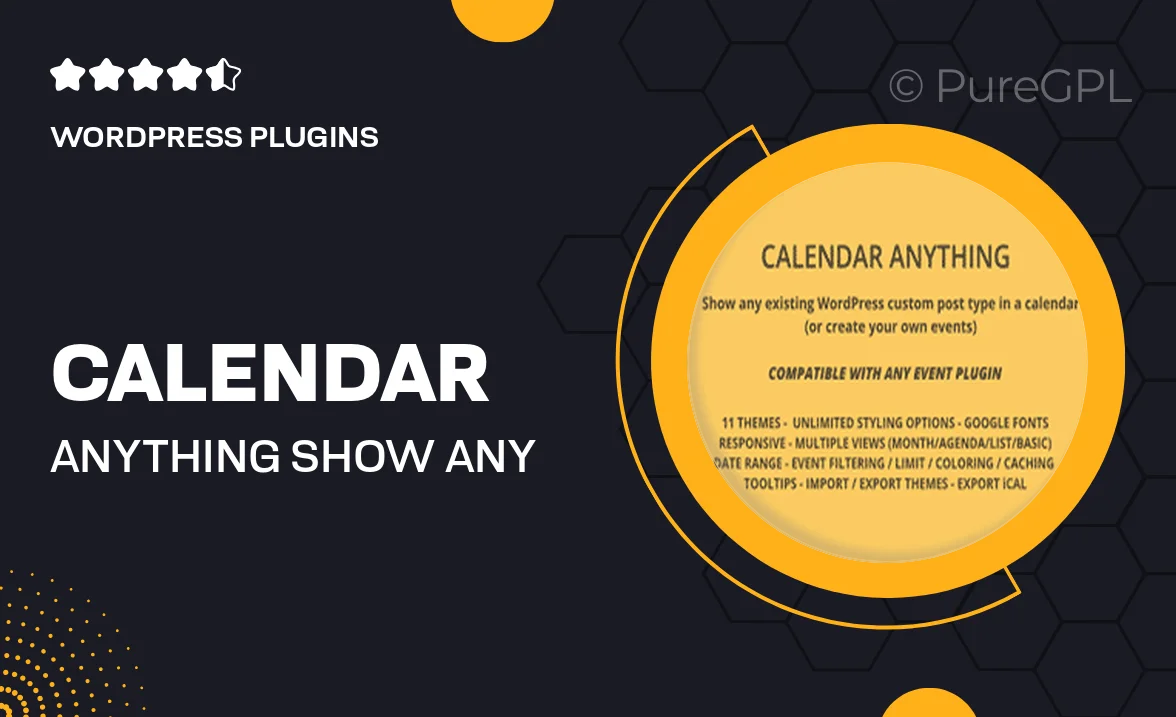
Single Purchase
Buy this product once and own it forever.
Membership
Unlock everything on the site for one low price.
Product Overview
Calendar Anything is a versatile WordPress plugin that allows you to display any existing custom post type in a dynamic calendar view. Whether you're managing events, appointments, or any other custom content, this plugin transforms how you present your data. With an intuitive interface and seamless integration, you can effortlessly showcase your posts in a visually appealing calendar format. Plus, it's fully responsive, ensuring that your calendar looks great on any device. Customizing your calendar is a breeze, allowing you to tailor the appearance and functionality to fit your brand's needs.
Key Features
- Display any custom post type in an interactive calendar view.
- Fully responsive design for optimal viewing on all devices.
- Easy customization options to match your site's branding.
- Intuitive interface for quick setup and management.
- Color-coding options to differentiate between post types.
- Supports recurring events for added flexibility.
- Integration with popular WordPress themes and plugins.
- Simple navigation for users to browse through different months.
- SEO-friendly structure to enhance your site's visibility.
Installation & Usage Guide
What You'll Need
- After downloading from our website, first unzip the file. Inside, you may find extra items like templates or documentation. Make sure to use the correct plugin/theme file when installing.
Unzip the Plugin File
Find the plugin's .zip file on your computer. Right-click and extract its contents to a new folder.

Upload the Plugin Folder
Navigate to the wp-content/plugins folder on your website's side. Then, drag and drop the unzipped plugin folder from your computer into this directory.

Activate the Plugin
Finally, log in to your WordPress dashboard. Go to the Plugins menu. You should see your new plugin listed. Click Activate to finish the installation.

PureGPL ensures you have all the tools and support you need for seamless installations and updates!
For any installation or technical-related queries, Please contact via Live Chat or Support Ticket.