BWD WooCommerce Product Vendors Addon For Elementor
Updated on: December 10, 2024
Version 1.7
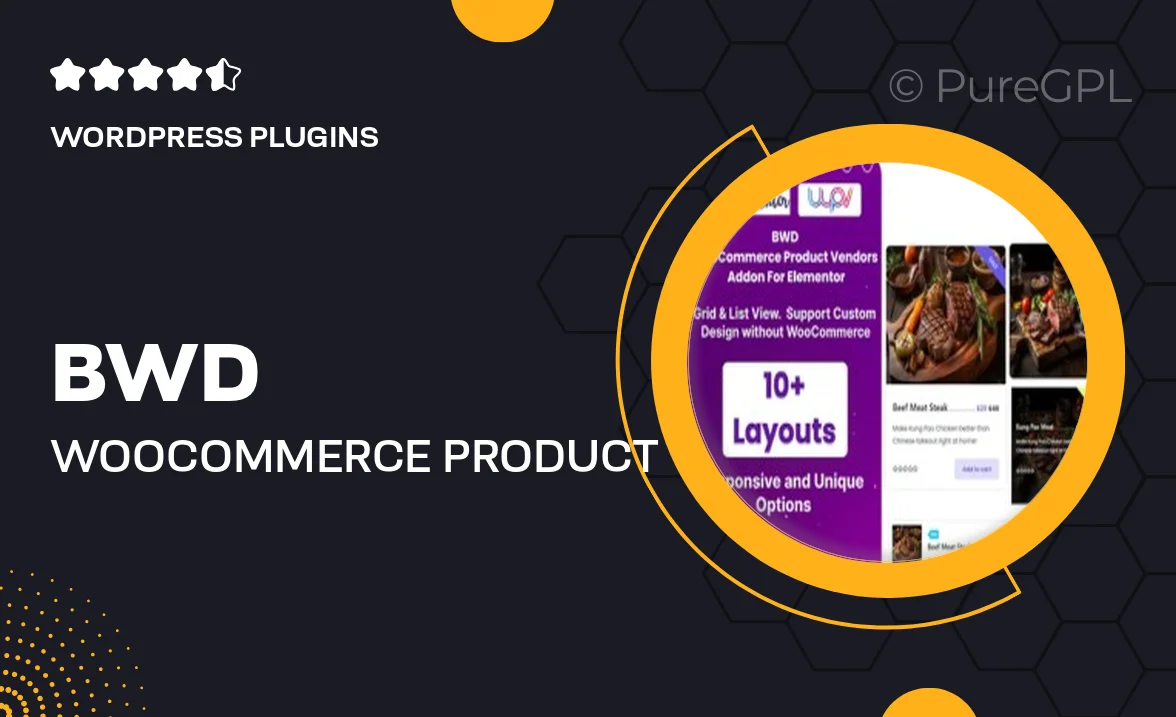
Single Purchase
Buy this product once and own it forever.
Membership
Unlock everything on the site for one low price.
Product Overview
Transform your eCommerce site with the BWD WooCommerce Product Vendors Addon for Elementor. This powerful plugin allows you to easily create a multi-vendor marketplace, enabling multiple sellers to showcase their products on your platform. With a user-friendly interface, you can manage vendors effortlessly while providing them with a seamless experience. Plus, it integrates beautifully with Elementor, ensuring your site looks stunning without any coding required. Whether you're starting a new marketplace or enhancing an existing store, this addon is designed to elevate your online business.
Key Features
- Effortless vendor management with a simple user interface.
- Seamless integration with Elementor for easy design customization.
- Multi-vendor support, allowing various sellers to list their products.
- Flexible commission settings to suit your business model.
- Robust product management tools for vendors to track their listings.
- Customizable storefronts for each vendor to enhance branding.
- Responsive design ensures a great experience on all devices.
- Comprehensive documentation and customer support for easy setup.
Installation & Usage Guide
What You'll Need
- After downloading from our website, first unzip the file. Inside, you may find extra items like templates or documentation. Make sure to use the correct plugin/theme file when installing.
Unzip the Plugin File
Find the plugin's .zip file on your computer. Right-click and extract its contents to a new folder.

Upload the Plugin Folder
Navigate to the wp-content/plugins folder on your website's side. Then, drag and drop the unzipped plugin folder from your computer into this directory.

Activate the Plugin
Finally, log in to your WordPress dashboard. Go to the Plugins menu. You should see your new plugin listed. Click Activate to finish the installation.

PureGPL ensures you have all the tools and support you need for seamless installations and updates!
For any installation or technical-related queries, Please contact via Live Chat or Support Ticket.