BWD WooCommerce Product Category Grid Addon For Elementor
Updated on: March 10, 2025
Version 2.6
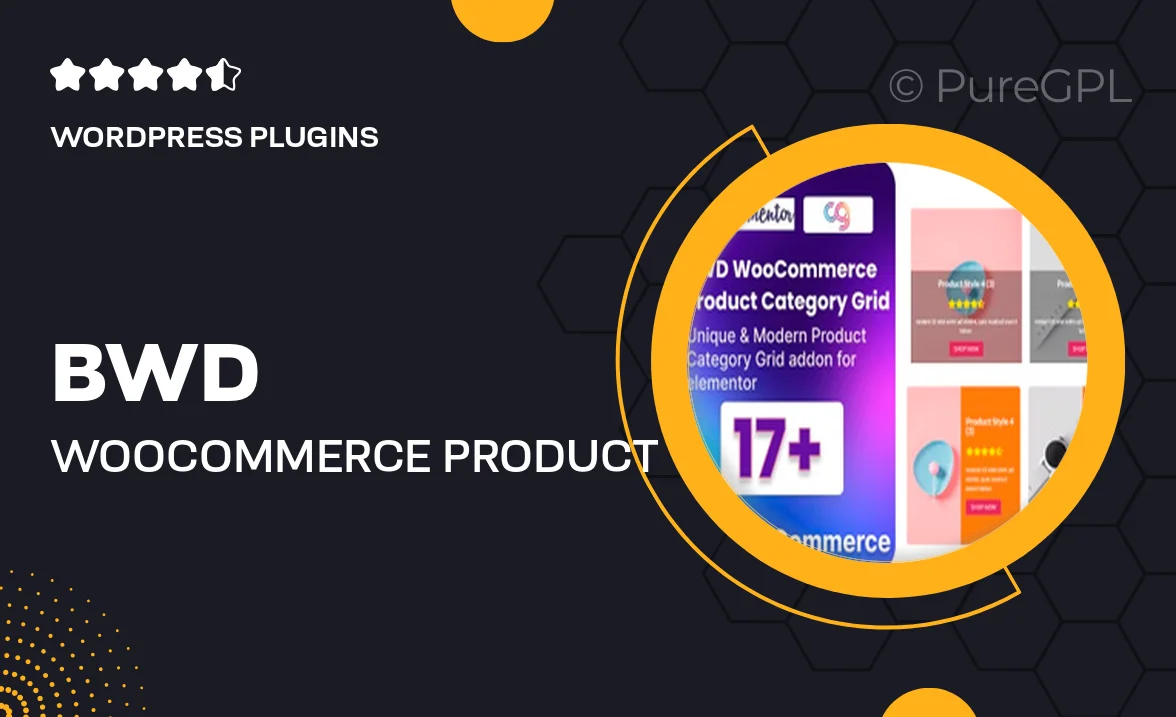
Single Purchase
Buy this product once and own it forever.
Membership
Unlock everything on the site for one low price.
Product Overview
Transform your online store with the BWD WooCommerce Product Category Grid Addon for Elementor. This powerful tool allows you to showcase your product categories in a visually appealing grid layout, enhancing user experience and navigation. With customizable settings, you can easily adjust the appearance to match your brand's style. Plus, it integrates seamlessly with Elementor, making it a breeze to use. Whether you're looking to boost sales or simply improve your site's aesthetics, this addon is a game changer for any WooCommerce store.
Key Features
- Stunning grid layouts to display product categories attractively.
- Fully customizable appearance to ensure brand consistency.
- Easy integration with Elementor for a hassle-free setup.
- Responsive design that looks great on all devices.
- Option to display category images for enhanced visual appeal.
- Flexible settings for controlling the number of columns and items.
- Support for various hover effects to engage users.
- Built-in options for adding custom links to categories.
Installation & Usage Guide
What You'll Need
- After downloading from our website, first unzip the file. Inside, you may find extra items like templates or documentation. Make sure to use the correct plugin/theme file when installing.
Unzip the Plugin File
Find the plugin's .zip file on your computer. Right-click and extract its contents to a new folder.

Upload the Plugin Folder
Navigate to the wp-content/plugins folder on your website's side. Then, drag and drop the unzipped plugin folder from your computer into this directory.

Activate the Plugin
Finally, log in to your WordPress dashboard. Go to the Plugins menu. You should see your new plugin listed. Click Activate to finish the installation.

PureGPL ensures you have all the tools and support you need for seamless installations and updates!
For any installation or technical-related queries, Please contact via Live Chat or Support Ticket.