BWD Trigger Lottie Animation Addon For Elementor
Updated on: October 6, 2024
Version 1.4
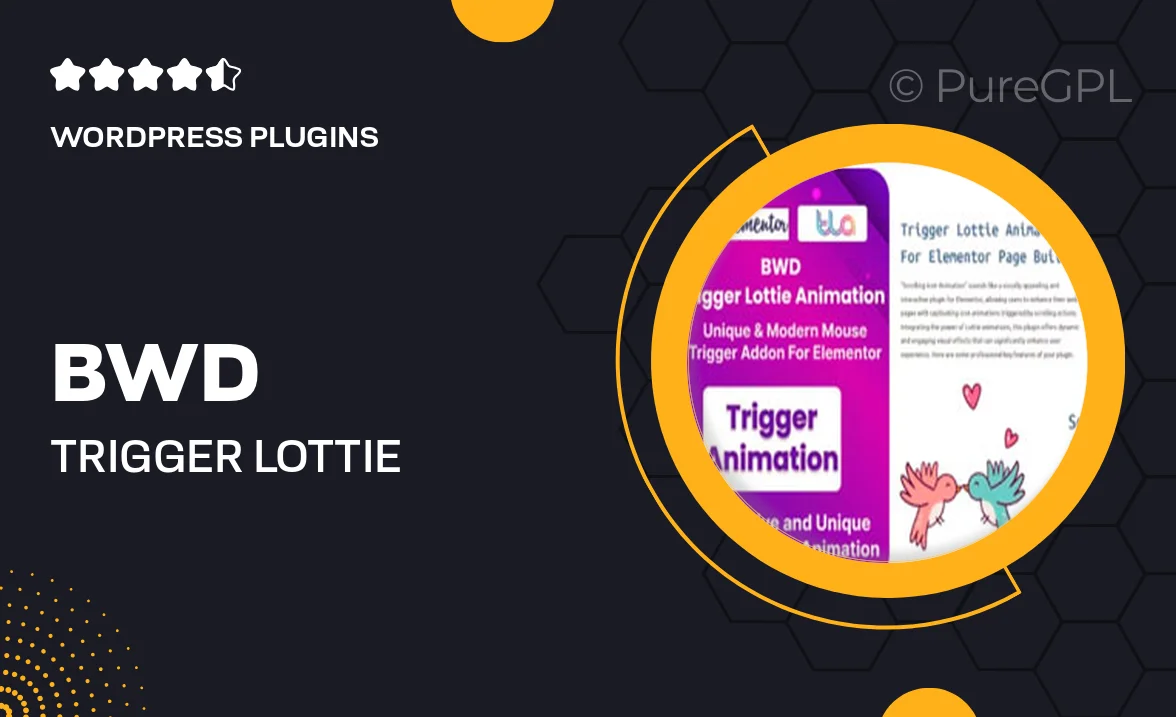
Single Purchase
Buy this product once and own it forever.
Membership
Unlock everything on the site for one low price.
Product Overview
Elevate your website's interactivity with the BWD Trigger Lottie Animation Addon for Elementor. This powerful tool allows you to seamlessly integrate stunning Lottie animations that trigger on user interactions. Whether it's a hover, click, or scroll, you can bring your designs to life with captivating animations that engage and delight your visitors. Plus, it’s incredibly easy to use, making it perfect for both beginners and seasoned developers alike. With a variety of animation options at your fingertips, you can enhance user experience without compromising on performance.
Key Features
- Easy integration with Elementor for a hassle-free setup.
- Trigger animations based on various user interactions like clicks or hovers.
- Choose from a wide selection of Lottie animations to suit your design needs.
- Customizable animation settings for a unique touch.
- Lightweight design ensures fast loading times and smooth performance.
- Responsive support for mobile and tablet devices.
- Comprehensive documentation to help you every step of the way.
Installation & Usage Guide
What You'll Need
- After downloading from our website, first unzip the file. Inside, you may find extra items like templates or documentation. Make sure to use the correct plugin/theme file when installing.
Unzip the Plugin File
Find the plugin's .zip file on your computer. Right-click and extract its contents to a new folder.

Upload the Plugin Folder
Navigate to the wp-content/plugins folder on your website's side. Then, drag and drop the unzipped plugin folder from your computer into this directory.

Activate the Plugin
Finally, log in to your WordPress dashboard. Go to the Plugins menu. You should see your new plugin listed. Click Activate to finish the installation.

PureGPL ensures you have all the tools and support you need for seamless installations and updates!
For any installation or technical-related queries, Please contact via Live Chat or Support Ticket.