BWD Showcase Your Profile Slider Addon For Elementor
Updated on: April 14, 2025
Version 1.6
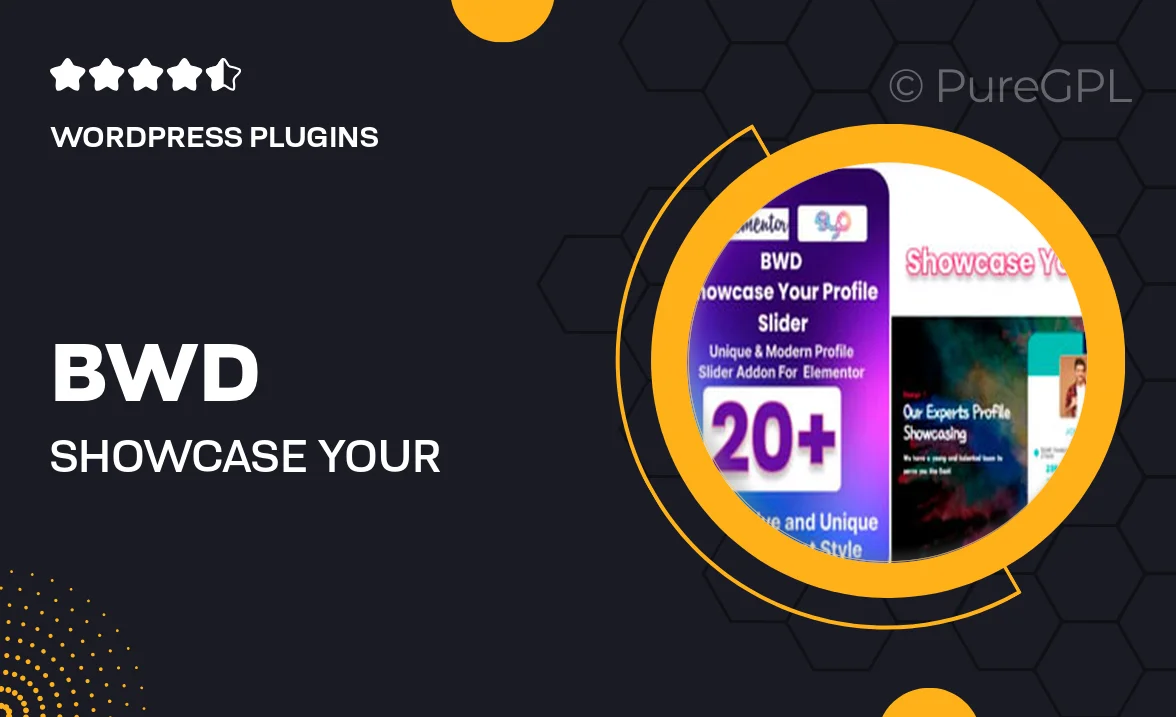
Single Purchase
Buy this product once and own it forever.
Membership
Unlock everything on the site for one low price.
Product Overview
Elevate your website's aesthetic with the BWD Showcase Your Profile Slider Addon for Elementor. This powerful tool allows you to create stunning profile sliders that showcase team members, clients, or any individuals you'd like to highlight. With its user-friendly interface, you can customize every aspect to fit your brand's identity. Plus, the addon is fully responsive, ensuring your profiles look great on all devices. Whether you’re building a portfolio or enhancing a business site, this addon is designed to make your profiles stand out.
Key Features
- Easy drag-and-drop interface for seamless integration with Elementor.
- Fully responsive design, adapting beautifully to any screen size.
- Customizable slider settings, including speed, autoplay, and transition effects.
- Option to include social media links for each profile, enhancing connectivity.
- Multiple layout options to match your website’s style and branding.
- Supports various media types, including images and videos for dynamic profiles.
- Simple installation process with no coding required, perfect for all skill levels.
Installation & Usage Guide
What You'll Need
- After downloading from our website, first unzip the file. Inside, you may find extra items like templates or documentation. Make sure to use the correct plugin/theme file when installing.
Unzip the Plugin File
Find the plugin's .zip file on your computer. Right-click and extract its contents to a new folder.

Upload the Plugin Folder
Navigate to the wp-content/plugins folder on your website's side. Then, drag and drop the unzipped plugin folder from your computer into this directory.

Activate the Plugin
Finally, log in to your WordPress dashboard. Go to the Plugins menu. You should see your new plugin listed. Click Activate to finish the installation.

PureGPL ensures you have all the tools and support you need for seamless installations and updates!
For any installation or technical-related queries, Please contact via Live Chat or Support Ticket.