BWD Progress Bar Addon for Elementor
Updated on: April 2, 2025
Version 1.4
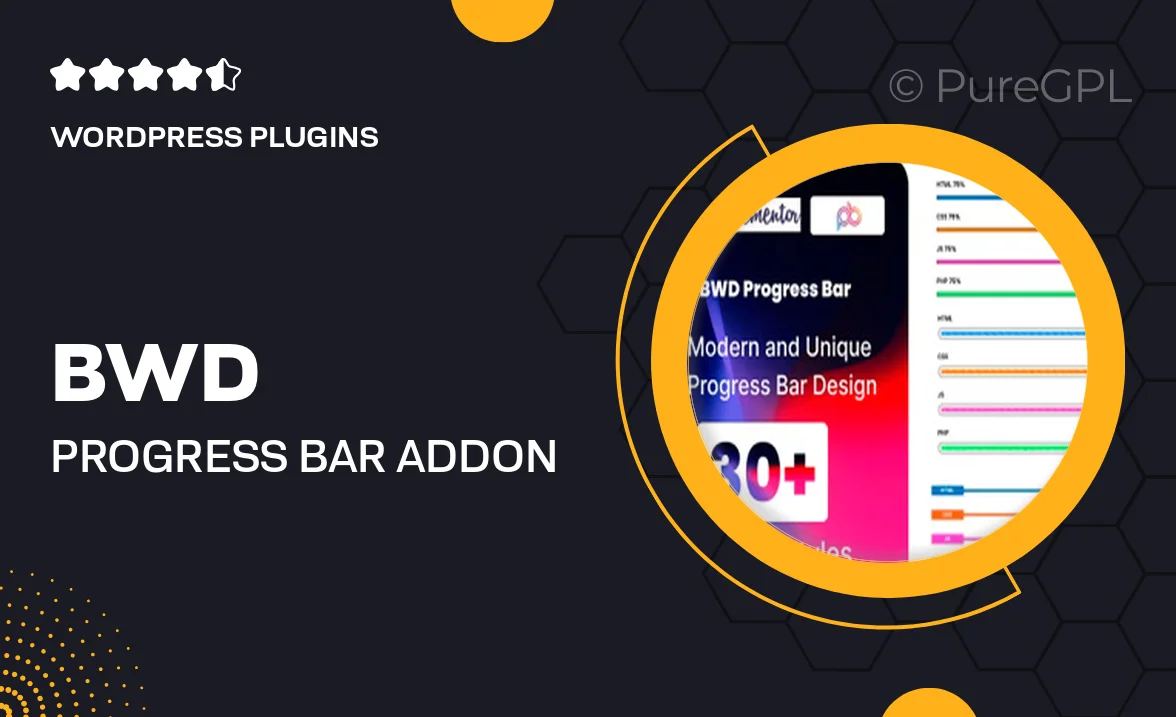
Single Purchase
Buy this product once and own it forever.
Membership
Unlock everything on the site for one low price.
Product Overview
Enhance your Elementor website with the BWD Progress Bar Addon, designed to bring your skills and achievements to life. This intuitive plugin allows you to create stunning and customizable progress bars effortlessly. Whether you want to showcase your team's expertise, highlight project milestones, or display user statistics, this addon has you covered. With a user-friendly interface, you can easily adjust colors, sizes, and animations, ensuring your progress bars fit seamlessly into your design. Plus, it’s fully responsive, so it looks great on any device!
Key Features
- Easy drag-and-drop integration with Elementor.
- Customizable colors and styles for a unique look.
- Multiple progress bar styles to choose from.
- Responsive design ensures perfect display on all devices.
- Animation options to capture user attention.
- Simple settings to adjust progress values and labels.
- Supports multiple progress bars on a single page.
- Lightweight, ensuring fast loading times for your site.
Installation & Usage Guide
What You'll Need
- After downloading from our website, first unzip the file. Inside, you may find extra items like templates or documentation. Make sure to use the correct plugin/theme file when installing.
Unzip the Plugin File
Find the plugin's .zip file on your computer. Right-click and extract its contents to a new folder.

Upload the Plugin Folder
Navigate to the wp-content/plugins folder on your website's side. Then, drag and drop the unzipped plugin folder from your computer into this directory.

Activate the Plugin
Finally, log in to your WordPress dashboard. Go to the Plugins menu. You should see your new plugin listed. Click Activate to finish the installation.

PureGPL ensures you have all the tools and support you need for seamless installations and updates!
For any installation or technical-related queries, Please contact via Live Chat or Support Ticket.