BWD Product Custom Size Guide For WooCommerce Plugin
Updated on: July 16, 2025
Version 1.4
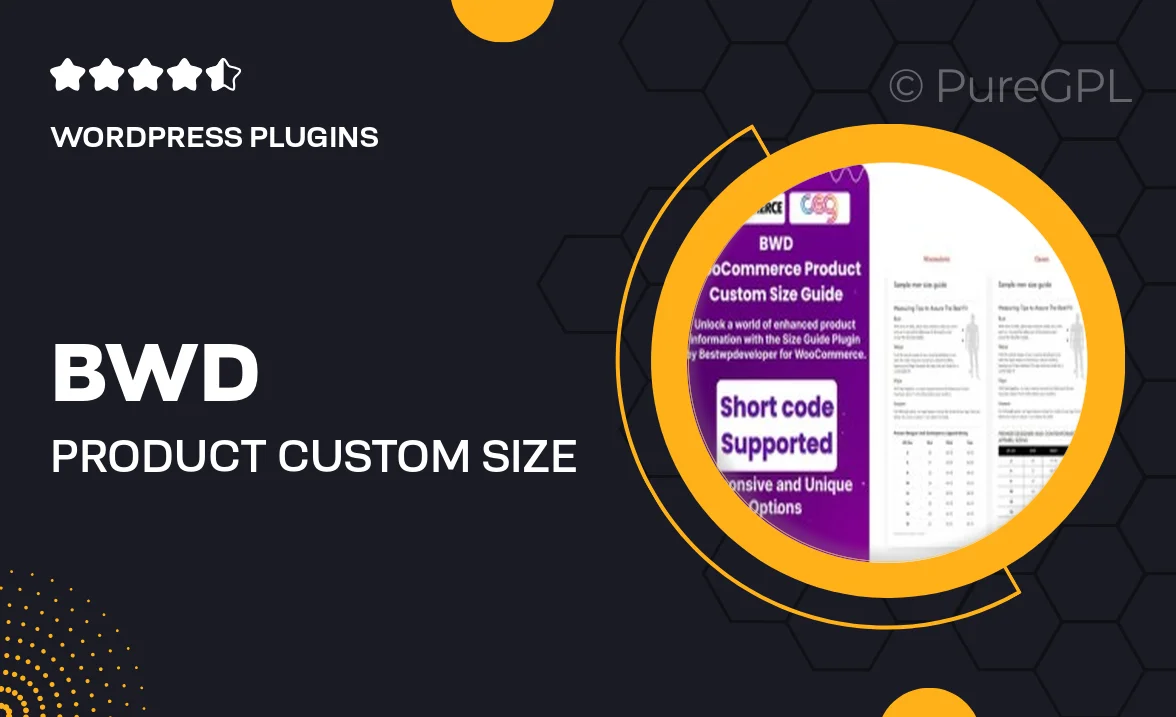
Single Purchase
Buy this product once and own it forever.
Membership
Unlock everything on the site for one low price.
Product Overview
The BWD Product Custom Size Guide for WooCommerce Plugin is an essential tool for online retailers looking to enhance their customers' shopping experience. This plugin allows you to create personalized size guides for your products, ensuring that your customers find the perfect fit every time. With easy-to-use features, you can customize the size charts to match your brand's style and product specifications. Plus, it integrates seamlessly with your existing WooCommerce setup, making implementation a breeze. Say goodbye to return hassles and hello to satisfied customers with this innovative solution.
Key Features
- Create customizable size guides tailored to your products.
- Seamless integration with your WooCommerce store.
- Easy-to-use interface for quick setup and management.
- Responsive design ensures compatibility across all devices.
- Option to add images and descriptions for clarity.
- Improve customer satisfaction and reduce return rates.
- Multiple size guide templates to choose from.
- Support for various product categories and types.
Installation & Usage Guide
What You'll Need
- After downloading from our website, first unzip the file. Inside, you may find extra items like templates or documentation. Make sure to use the correct plugin/theme file when installing.
Unzip the Plugin File
Find the plugin's .zip file on your computer. Right-click and extract its contents to a new folder.

Upload the Plugin Folder
Navigate to the wp-content/plugins folder on your website's side. Then, drag and drop the unzipped plugin folder from your computer into this directory.

Activate the Plugin
Finally, log in to your WordPress dashboard. Go to the Plugins menu. You should see your new plugin listed. Click Activate to finish the installation.

PureGPL ensures you have all the tools and support you need for seamless installations and updates!
For any installation or technical-related queries, Please contact via Live Chat or Support Ticket.