BWD Post Grid Addon For Elementor
Updated on: April 5, 2025
Version 2.5
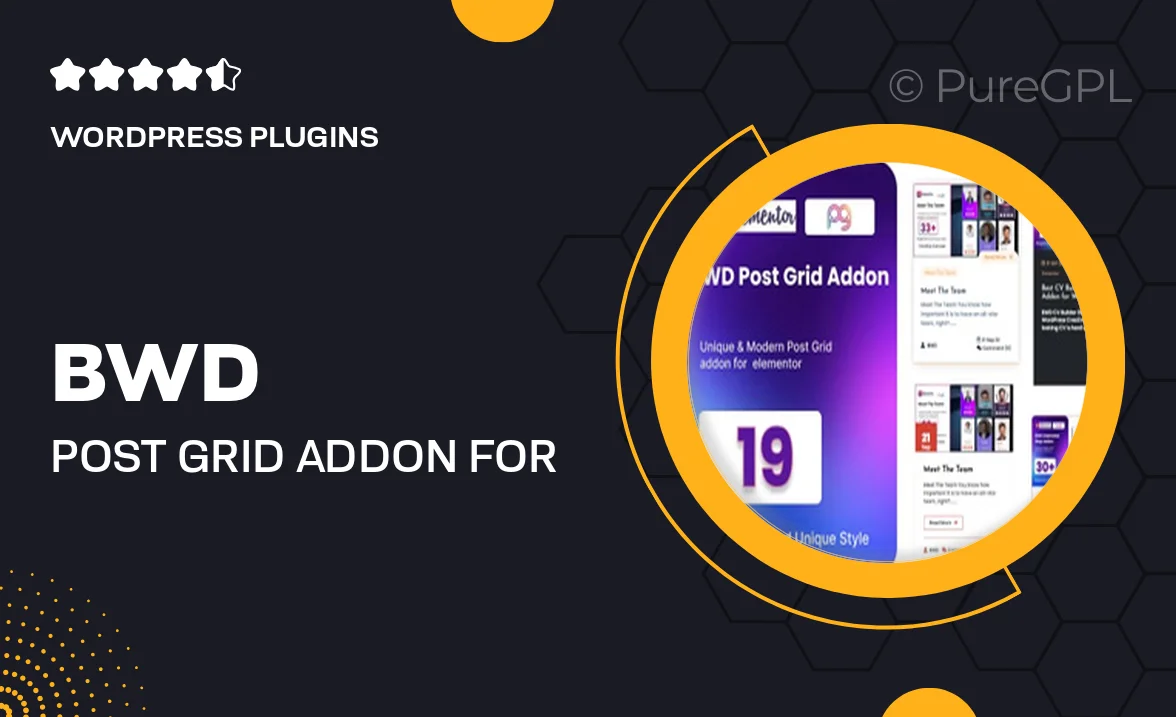
Single Purchase
Buy this product once and own it forever.
Membership
Unlock everything on the site for one low price.
Product Overview
Transform your Elementor experience with the BWD Post Grid Addon, a powerful tool designed to showcase your posts in a visually appealing grid layout. This addon allows you to create stunning post grids effortlessly, giving your website a modern touch. With a user-friendly interface, you can customize every aspect of your grid, including layout, spacing, and styles. Plus, it’s fully responsive, ensuring your content looks great on any device. What makes it stand out is its versatility; whether you’re displaying blog posts, portfolio items, or product listings, this addon adapts to fit your needs perfectly.
Key Features
- Intuitive drag-and-drop interface for easy customization.
- Multiple grid layouts to choose from, including masonry and standard.
- Advanced filtering options to help users find content quickly.
- Fully responsive design, ensuring a seamless experience on all devices.
- Customizable hover effects to enhance user engagement.
- Integration with Elementor’s existing elements for a cohesive look.
- Easy-to-use settings panel for quick adjustments and styling.
- Supports various post types, including custom post types.
Installation & Usage Guide
What You'll Need
- After downloading from our website, first unzip the file. Inside, you may find extra items like templates or documentation. Make sure to use the correct plugin/theme file when installing.
Unzip the Plugin File
Find the plugin's .zip file on your computer. Right-click and extract its contents to a new folder.

Upload the Plugin Folder
Navigate to the wp-content/plugins folder on your website's side. Then, drag and drop the unzipped plugin folder from your computer into this directory.

Activate the Plugin
Finally, log in to your WordPress dashboard. Go to the Plugins menu. You should see your new plugin listed. Click Activate to finish the installation.

PureGPL ensures you have all the tools and support you need for seamless installations and updates!
For any installation or technical-related queries, Please contact via Live Chat or Support Ticket.