BWD News Ticker Addon For Elementor
Updated on: December 20, 2024
Version 2.4
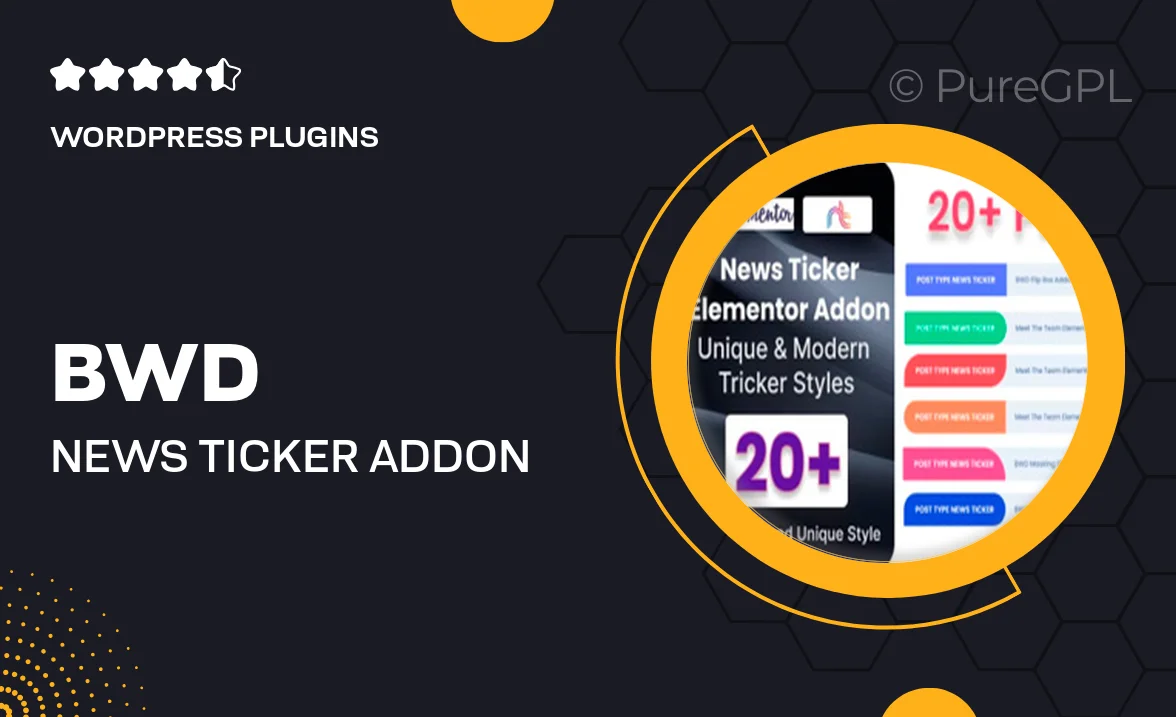
Single Purchase
Buy this product once and own it forever.
Membership
Unlock everything on the site for one low price.
Product Overview
The BWD News Ticker Addon for Elementor is an innovative tool designed to keep your website visitors engaged with dynamic news updates. This plugin seamlessly integrates with the Elementor page builder, allowing you to create eye-catching news tickers with ease. Whether you're running a blog, news site, or corporate website, this addon provides a sleek way to showcase important information. With customizable styles and animations, you can ensure that your news ticker stands out while still fitting your site's aesthetic. Plus, it’s user-friendly, making it simple for anyone to add and manage news updates without any coding knowledge.
Key Features
- Easy integration with Elementor for hassle-free setup.
- Multiple layout options to fit your website's design.
- Customizable animation effects to grab attention.
- Responsive design ensures perfect display on all devices.
- Option to add links to news items for increased engagement.
- Control over speed and direction of the ticker for a personalized touch.
- Simple management of news items from the Elementor interface.
- Regular updates and support for optimal performance.
Installation & Usage Guide
What You'll Need
- After downloading from our website, first unzip the file. Inside, you may find extra items like templates or documentation. Make sure to use the correct plugin/theme file when installing.
Unzip the Plugin File
Find the plugin's .zip file on your computer. Right-click and extract its contents to a new folder.

Upload the Plugin Folder
Navigate to the wp-content/plugins folder on your website's side. Then, drag and drop the unzipped plugin folder from your computer into this directory.

Activate the Plugin
Finally, log in to your WordPress dashboard. Go to the Plugins menu. You should see your new plugin listed. Click Activate to finish the installation.

PureGPL ensures you have all the tools and support you need for seamless installations and updates!
For any installation or technical-related queries, Please contact via Live Chat or Support Ticket.