BWD Image Swap Addon For Elementor
Updated on: April 5, 2025
Version 1.4
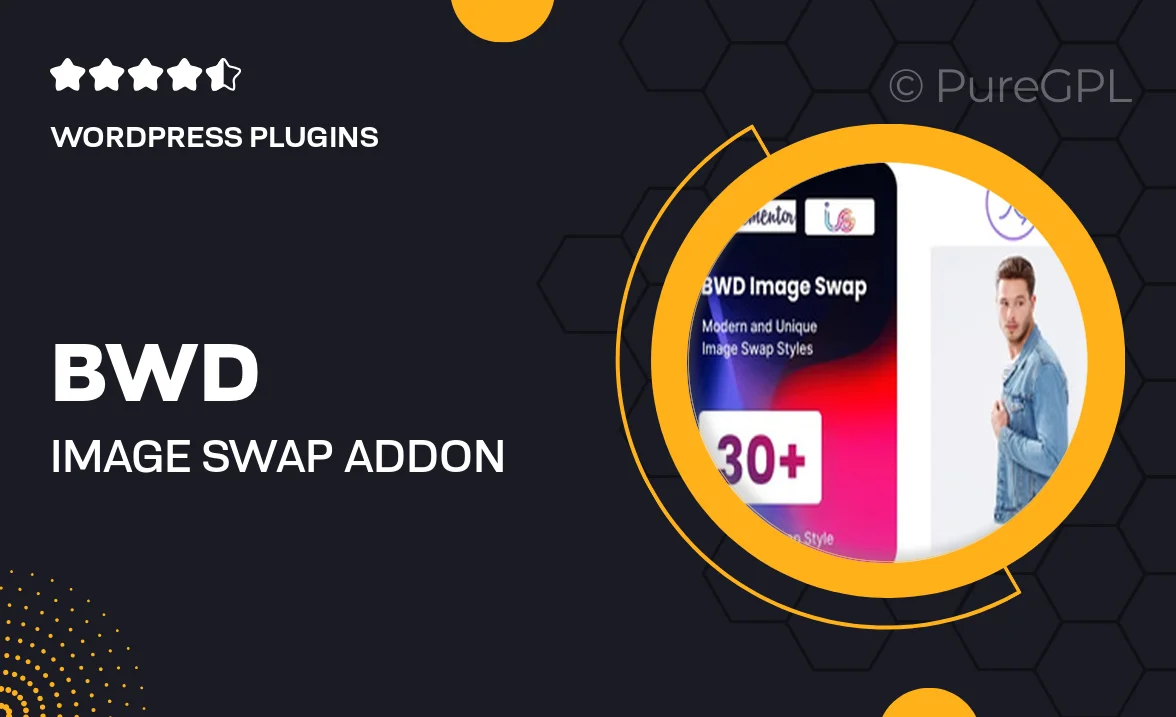
Single Purchase
Buy this product once and own it forever.
Membership
Unlock everything on the site for one low price.
Product Overview
Elevate your Elementor design experience with the BWD Image Swap Addon. This intuitive tool allows you to create stunning image swap effects effortlessly, enhancing user engagement on your website. With a simple drag-and-drop interface, you can easily integrate this addon into your existing layouts. Plus, it offers a variety of customization options to match your site's aesthetic. Whether you're showcasing products, portfolios, or galleries, this addon makes your images come alive. Say goodbye to static visuals and hello to dynamic content that captivates your audience.
Key Features
- Seamless image swapping for enhanced visual storytelling.
- Customizable hover effects to fit your brand style.
- User-friendly interface for quick and easy setup.
- Responsive design ensures compatibility across all devices.
- Multiple layout options to showcase your images creatively.
- Lightweight and optimized for fast loading times.
- Regular updates and dedicated support for peace of mind.
Installation & Usage Guide
What You'll Need
- After downloading from our website, first unzip the file. Inside, you may find extra items like templates or documentation. Make sure to use the correct plugin/theme file when installing.
Unzip the Plugin File
Find the plugin's .zip file on your computer. Right-click and extract its contents to a new folder.

Upload the Plugin Folder
Navigate to the wp-content/plugins folder on your website's side. Then, drag and drop the unzipped plugin folder from your computer into this directory.

Activate the Plugin
Finally, log in to your WordPress dashboard. Go to the Plugins menu. You should see your new plugin listed. Click Activate to finish the installation.

PureGPL ensures you have all the tools and support you need for seamless installations and updates!
For any installation or technical-related queries, Please contact via Live Chat or Support Ticket.