BWD Image Reveal Animation Addon For Elementor
Updated on: October 12, 2025
Version 1.6
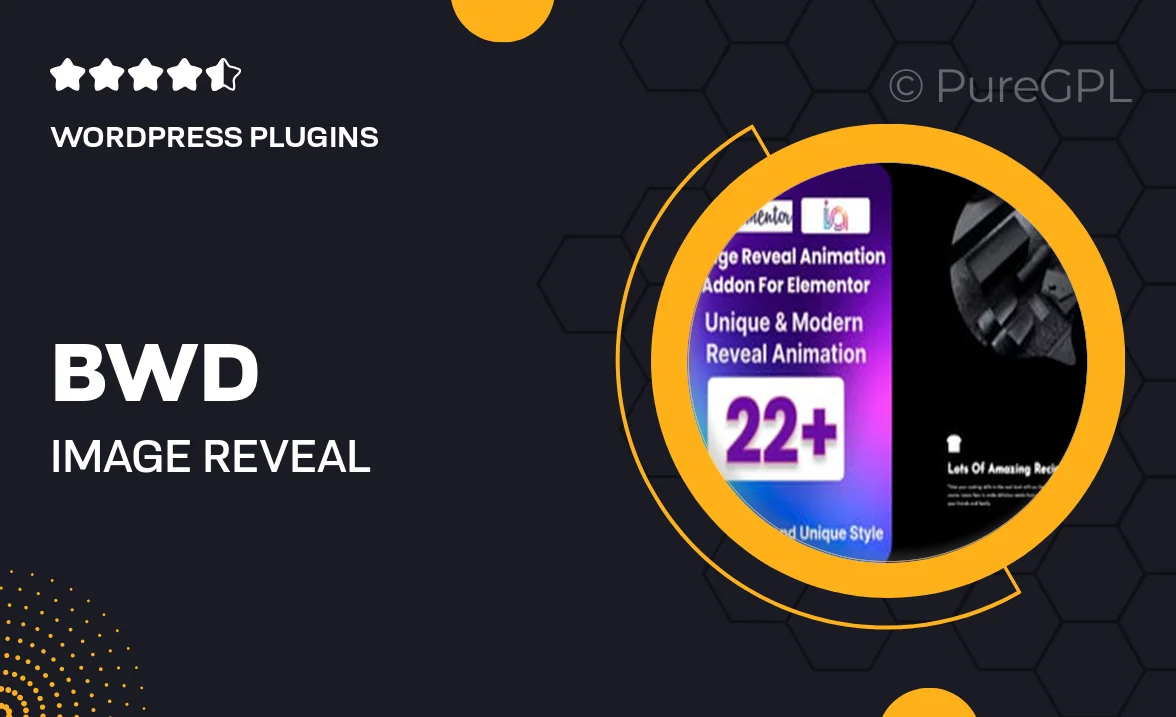
Single Purchase
Buy this product once and own it forever.
Membership
Unlock everything on the site for one low price.
Product Overview
Elevate your website's visual appeal with the BWD Image Reveal Animation Addon for Elementor. This powerful tool allows you to incorporate stunning image reveal animations effortlessly, giving your content a dynamic edge. Whether you're showcasing products, portfolio items, or personal images, this addon enhances user engagement and creates a memorable browsing experience. Plus, its intuitive interface means you don’t need to be a coding expert to achieve professional results. What makes it stand out is the variety of animation styles available, allowing you to customize the reveal effect to match your brand's identity.
Key Features
- Wide range of customizable image reveal animations.
- User-friendly interface integrated with Elementor.
- Responsive design ensures compatibility across devices.
- Seamless integration with existing Elementor layouts.
- Options for duration and delay for perfect timing.
- Easy to set up, no coding required.
- Preview feature to see changes in real-time.
- Lightweight and optimized for fast loading.
Installation & Usage Guide
What You'll Need
- After downloading from our website, first unzip the file. Inside, you may find extra items like templates or documentation. Make sure to use the correct plugin/theme file when installing.
Unzip the Plugin File
Find the plugin's .zip file on your computer. Right-click and extract its contents to a new folder.

Upload the Plugin Folder
Navigate to the wp-content/plugins folder on your website's side. Then, drag and drop the unzipped plugin folder from your computer into this directory.

Activate the Plugin
Finally, log in to your WordPress dashboard. Go to the Plugins menu. You should see your new plugin listed. Click Activate to finish the installation.

PureGPL ensures you have all the tools and support you need for seamless installations and updates!
For any installation or technical-related queries, Please contact via Live Chat or Support Ticket.