BWD Image Hover Effect Addon for Elementor
Updated on: May 25, 2025
Version 1.4
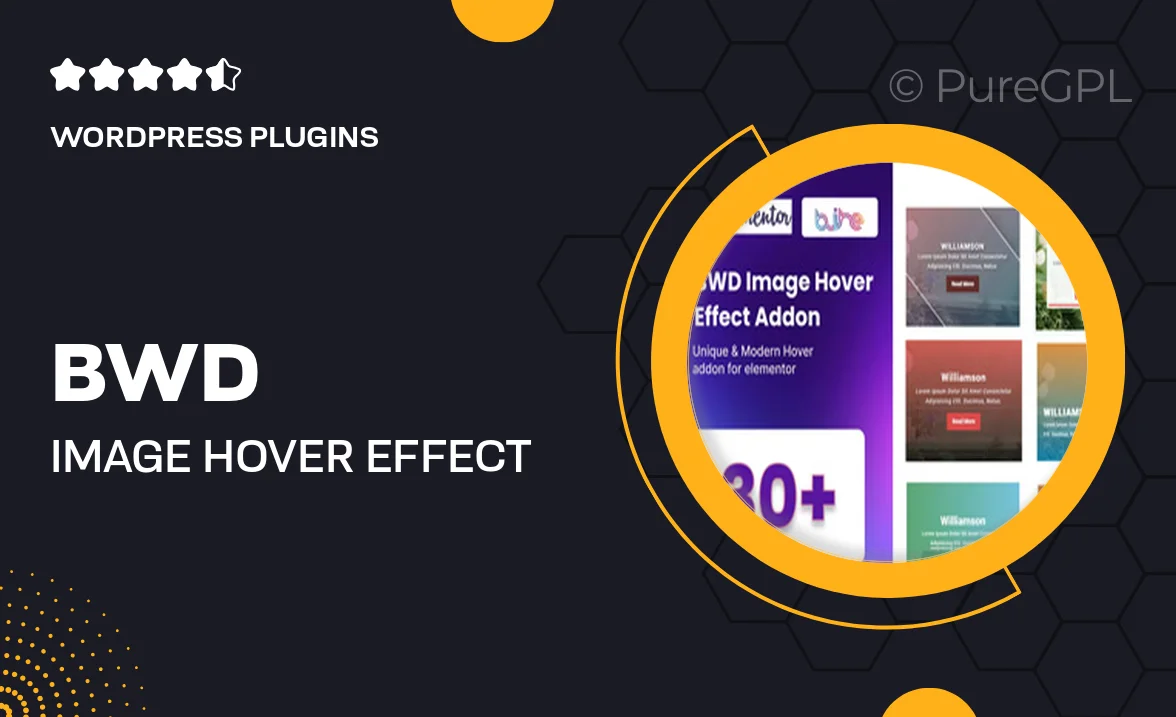
Single Purchase
Buy this product once and own it forever.
Membership
Unlock everything on the site for one low price.
Product Overview
Elevate your website's visual appeal with the BWD Image Hover Effect Addon for Elementor. This powerful tool allows you to create stunning hover effects that captivate your audience and enhance user engagement. With a user-friendly interface and seamless integration into Elementor, you can easily add dynamic animations to your images without any coding knowledge. Plus, it offers a variety of customizable options, making it simple to tailor effects to fit your brand style. Whether you're looking to showcase a portfolio or promote products, this addon is a must-have for any creative website.
Key Features
- Wide range of hover effects to choose from, ensuring a unique look for every image.
- Easy customization options to adjust colors, animations, and timings.
- Responsive design, ensuring your effects look great on any device.
- Seamless integration with Elementor, making setup a breeze.
- Live preview feature to see changes in real-time while editing.
- Lightweight and optimized for performance, keeping your site fast.
- Regular updates and dedicated support to keep your addon functioning smoothly.
- Compatible with all modern browsers for a consistent experience.
Installation & Usage Guide
What You'll Need
- After downloading from our website, first unzip the file. Inside, you may find extra items like templates or documentation. Make sure to use the correct plugin/theme file when installing.
Unzip the Plugin File
Find the plugin's .zip file on your computer. Right-click and extract its contents to a new folder.

Upload the Plugin Folder
Navigate to the wp-content/plugins folder on your website's side. Then, drag and drop the unzipped plugin folder from your computer into this directory.

Activate the Plugin
Finally, log in to your WordPress dashboard. Go to the Plugins menu. You should see your new plugin listed. Click Activate to finish the installation.

PureGPL ensures you have all the tools and support you need for seamless installations and updates!
For any installation or technical-related queries, Please contact via Live Chat or Support Ticket.