BWD Filterable Gallery Addon for Elementor
Updated on: May 25, 2025
Version 1.4
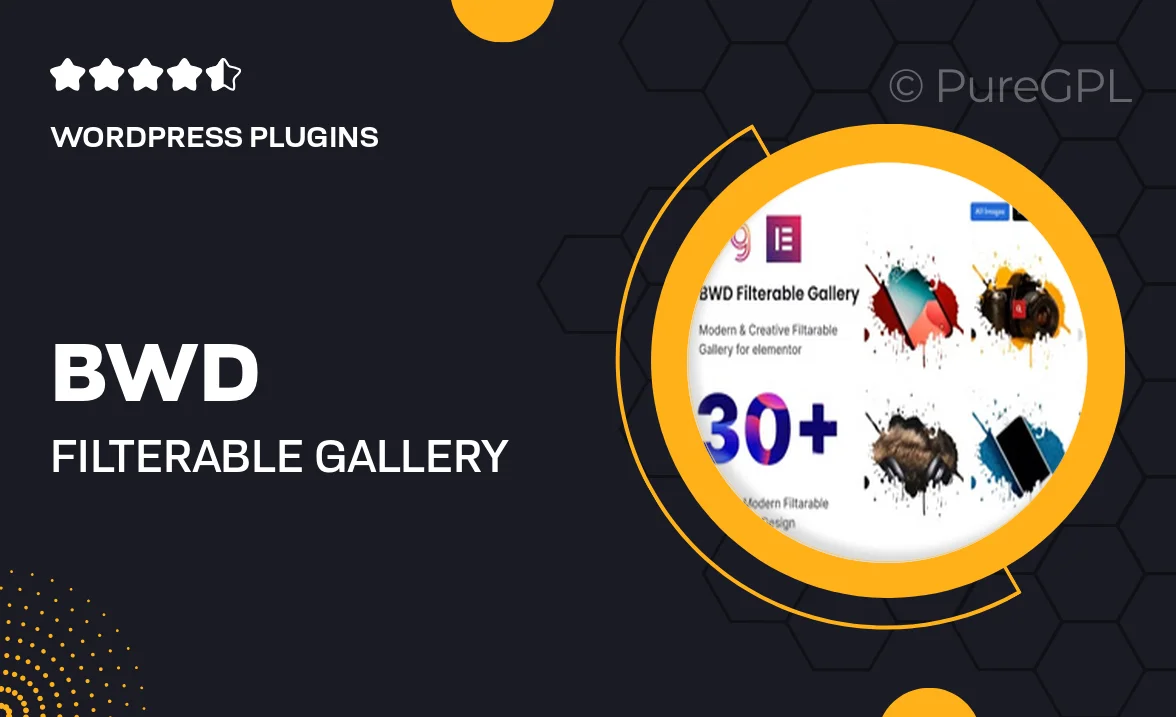
Single Purchase
Buy this product once and own it forever.
Membership
Unlock everything on the site for one low price.
Product Overview
Elevate your website's visual appeal with the BWD Filterable Gallery Addon for Elementor. This powerful tool allows you to showcase your images in a stunning, interactive gallery that your visitors will love. With its user-friendly interface, you can easily create filterable galleries that respond to your audience's interests. Plus, the sleek design and customizable options ensure that your gallery fits perfectly with your site's aesthetic. Whether you’re a photographer, artist, or simply want to display your work, this addon makes it effortless.
Key Features
- Intuitive filter options for easy navigation through your gallery.
- Fully responsive design, ensuring a great look on any device.
- Customizable layouts to match your website's style.
- Seamless integration with Elementor, no coding required.
- Multiple hover effects to enhance user engagement.
- Flexible image sizes for a tailored gallery experience.
- Supports various media types, including images and videos.
- Easy-to-use settings panel for quick adjustments.
Installation & Usage Guide
What You'll Need
- After downloading from our website, first unzip the file. Inside, you may find extra items like templates or documentation. Make sure to use the correct plugin/theme file when installing.
Unzip the Plugin File
Find the plugin's .zip file on your computer. Right-click and extract its contents to a new folder.

Upload the Plugin Folder
Navigate to the wp-content/plugins folder on your website's side. Then, drag and drop the unzipped plugin folder from your computer into this directory.

Activate the Plugin
Finally, log in to your WordPress dashboard. Go to the Plugins menu. You should see your new plugin listed. Click Activate to finish the installation.

PureGPL ensures you have all the tools and support you need for seamless installations and updates!
For any installation or technical-related queries, Please contact via Live Chat or Support Ticket.