BWD Counter Addon for Elementor
Updated on: May 25, 2025
Version 1.5
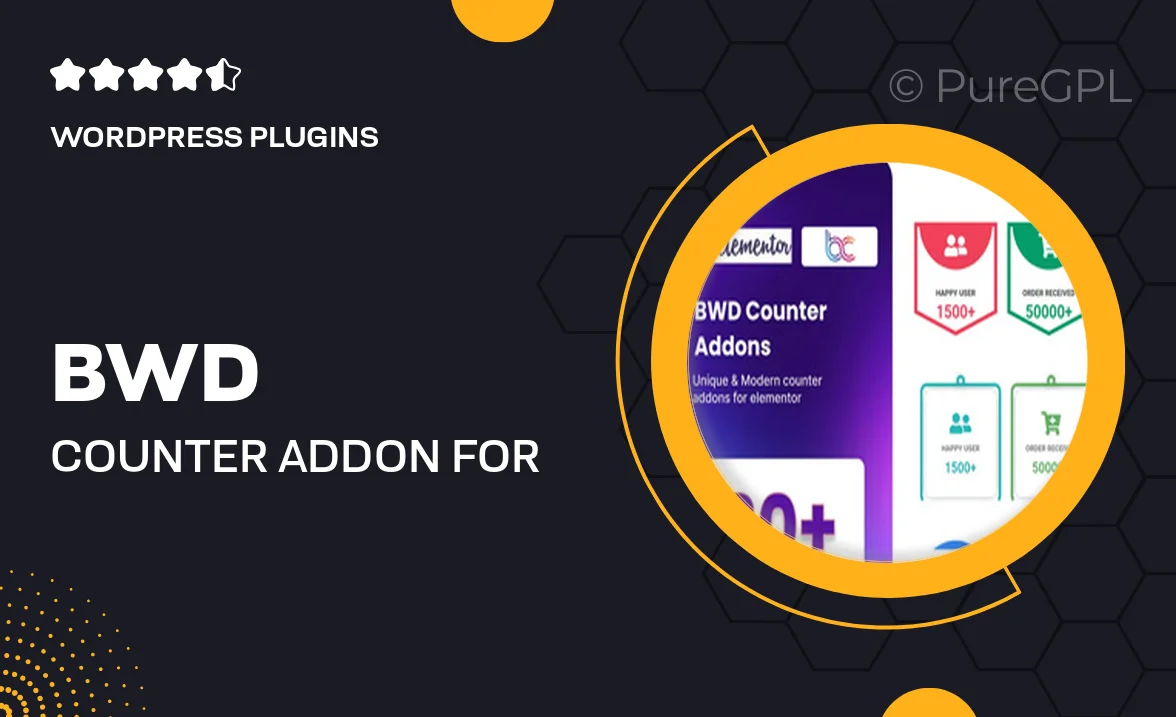
Single Purchase
Buy this product once and own it forever.
Membership
Unlock everything on the site for one low price.
Product Overview
Enhance your Elementor website with the BWD Counter Addon, a powerful tool designed to create captivating counters effortlessly. Whether you want to showcase your achievements, statistics, or milestones, this addon provides a user-friendly interface to help you do just that. With its clean design and smooth animations, your counters will not only be functional but also visually appealing. Plus, you can easily customize colors, fonts, and styles to match your site's branding. What makes it stand out is its versatility, making it suitable for any niche—from business websites to personal portfolios.
Key Features
- Intuitive drag-and-drop interface for easy customization
- Multiple counter styles to suit different design needs
- Responsive design that looks great on any device
- Smooth animation effects for a dynamic user experience
- Customizable colors and fonts to match your brand
- Easy integration with existing Elementor layouts
- Support for multiple counters on a single page
- Comprehensive documentation to guide you through setup
Installation & Usage Guide
What You'll Need
- After downloading from our website, first unzip the file. Inside, you may find extra items like templates or documentation. Make sure to use the correct plugin/theme file when installing.
Unzip the Plugin File
Find the plugin's .zip file on your computer. Right-click and extract its contents to a new folder.

Upload the Plugin Folder
Navigate to the wp-content/plugins folder on your website's side. Then, drag and drop the unzipped plugin folder from your computer into this directory.

Activate the Plugin
Finally, log in to your WordPress dashboard. Go to the Plugins menu. You should see your new plugin listed. Click Activate to finish the installation.

PureGPL ensures you have all the tools and support you need for seamless installations and updates!
For any installation or technical-related queries, Please contact via Live Chat or Support Ticket.