BWD Contact Form 7 Styler Addon For Elementor
Updated on: March 10, 2025
Version 1.6
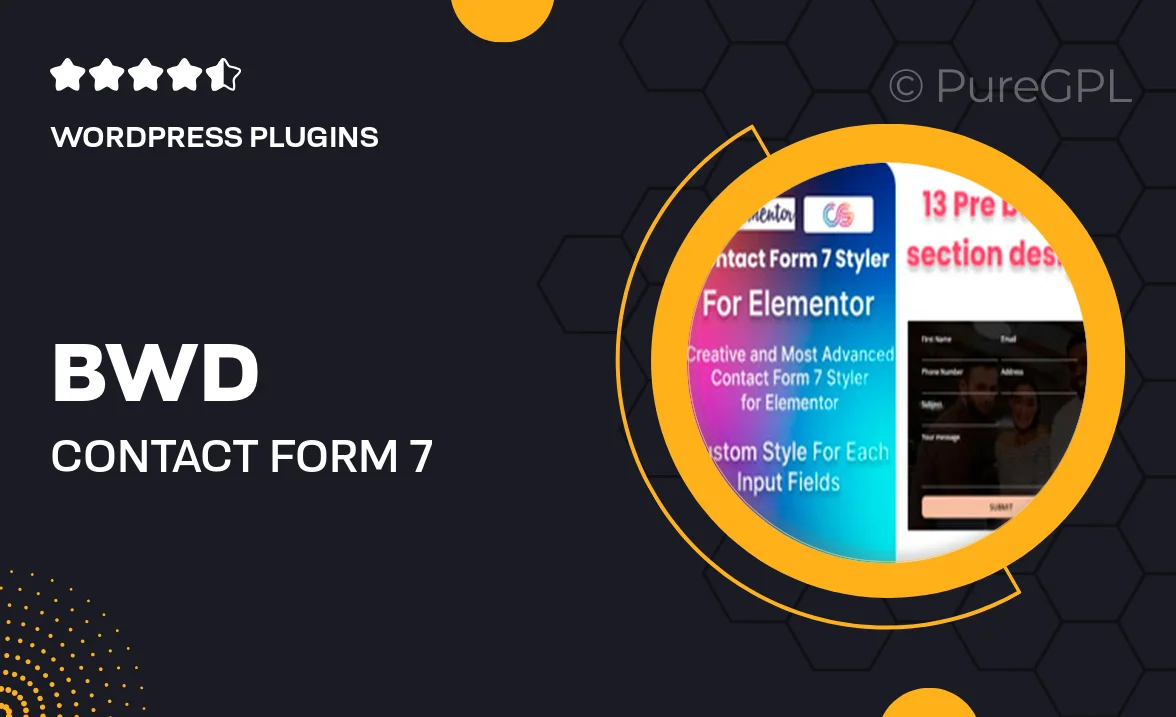
Single Purchase
Buy this product once and own it forever.
Membership
Unlock everything on the site for one low price.
Product Overview
Transform your Contact Form 7 forms into stunning, visually appealing elements with the BWD Contact Form 7 Styler Addon for Elementor. This powerful addon allows you to customize every aspect of your forms effortlessly, ensuring they match your website's aesthetic perfectly. With an intuitive interface, you can easily adjust styles, colors, and layouts without any coding knowledge. Plus, it integrates seamlessly with Elementor, making it a breeze to use. What makes it stand out is its flexibility and extensive styling options, giving you the freedom to create unique forms that enhance user experience.
Key Features
- Easy integration with Elementor for seamless design.
- Customizable styles for buttons, text fields, and backgrounds.
- Responsive design ensures forms look great on all devices.
- Multiple pre-designed templates to kickstart your creativity.
- Live preview functionality for real-time adjustments.
- Enhanced user experience with smooth transitions and animations.
- Ability to style error messages and validation prompts.
- Support for multiple form types, including multi-step forms.
Installation & Usage Guide
What You'll Need
- After downloading from our website, first unzip the file. Inside, you may find extra items like templates or documentation. Make sure to use the correct plugin/theme file when installing.
Unzip the Plugin File
Find the plugin's .zip file on your computer. Right-click and extract its contents to a new folder.

Upload the Plugin Folder
Navigate to the wp-content/plugins folder on your website's side. Then, drag and drop the unzipped plugin folder from your computer into this directory.

Activate the Plugin
Finally, log in to your WordPress dashboard. Go to the Plugins menu. You should see your new plugin listed. Click Activate to finish the installation.

PureGPL ensures you have all the tools and support you need for seamless installations and updates!
For any installation or technical-related queries, Please contact via Live Chat or Support Ticket.