BWD Blog Post List Addon For Elementor
Updated on: March 10, 2025
Version 2.7
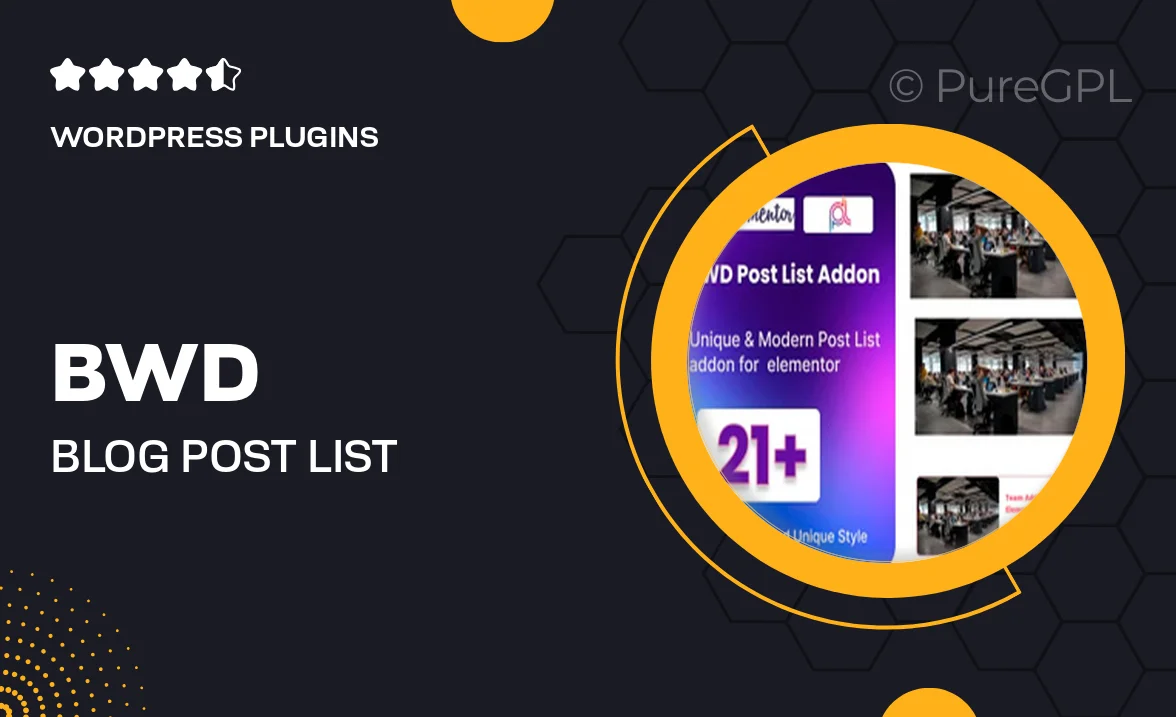
Single Purchase
Buy this product once and own it forever.
Membership
Unlock everything on the site for one low price.
Product Overview
Elevate your blog's presentation with the BWD Blog Post List Addon for Elementor. This powerful tool seamlessly integrates with your Elementor page builder, allowing you to showcase your blog posts in stunning, customizable layouts. Whether you’re looking to highlight recent articles or create an engaging archive, this addon provides the flexibility you need. Plus, with its user-friendly interface, even those new to web design can create beautiful post lists in no time. What makes it stand out is its variety of styles and settings that cater to different themes and preferences.
Key Features
- Multiple layout options to fit any blog design
- Customizable post display settings for tailored views
- Easy drag-and-drop functionality for effortless setup
- Responsive design ensures your posts look great on all devices
- Dynamic filtering options to help users find relevant content
- Integration with Elementor widgets for enhanced visual appeal
- Built-in pagination for seamless navigation through posts
- Custom styling options to match your brand’s aesthetic
Installation & Usage Guide
What You'll Need
- After downloading from our website, first unzip the file. Inside, you may find extra items like templates or documentation. Make sure to use the correct plugin/theme file when installing.
Unzip the Plugin File
Find the plugin's .zip file on your computer. Right-click and extract its contents to a new folder.

Upload the Plugin Folder
Navigate to the wp-content/plugins folder on your website's side. Then, drag and drop the unzipped plugin folder from your computer into this directory.

Activate the Plugin
Finally, log in to your WordPress dashboard. Go to the Plugins menu. You should see your new plugin listed. Click Activate to finish the installation.

PureGPL ensures you have all the tools and support you need for seamless installations and updates!
For any installation or technical-related queries, Please contact via Live Chat or Support Ticket.