BWD Blog Post Image Accordion Addon For Elementor
Updated on: May 13, 2025
Version 2.7
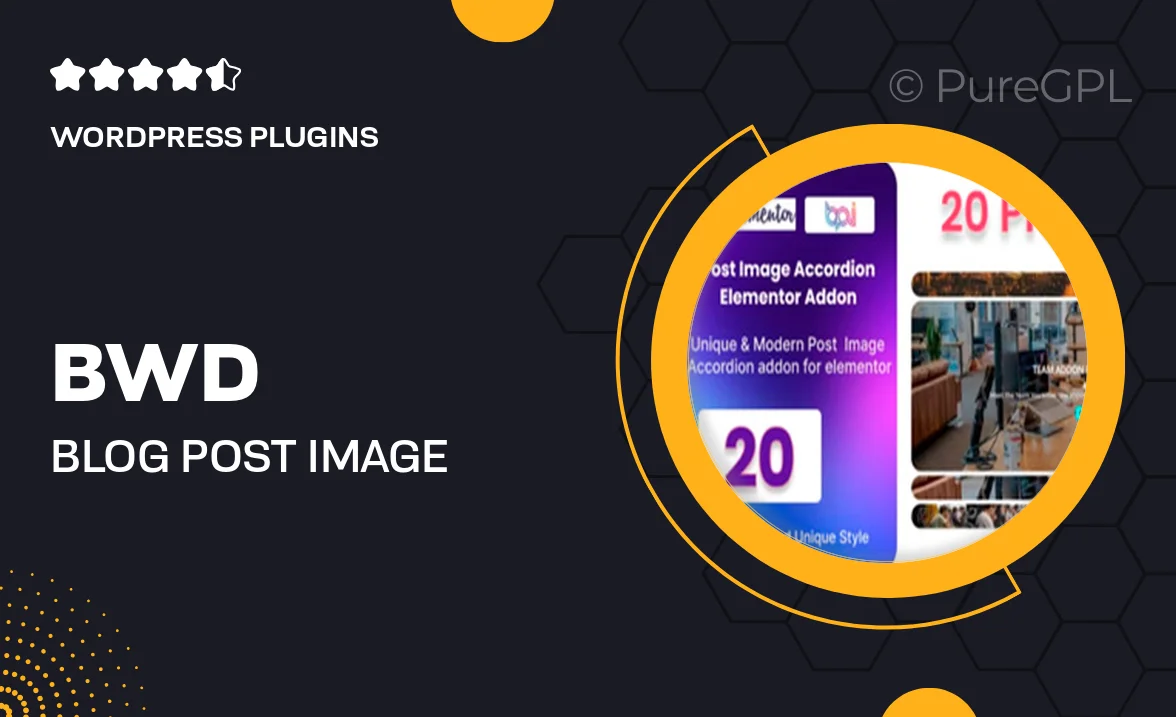
Single Purchase
Buy this product once and own it forever.
Membership
Unlock everything on the site for one low price.
Product Overview
Elevate your blog's visual appeal with the BWD Blog Post Image Accordion Addon for Elementor. This intuitive plugin allows you to showcase your blog images in a sleek, accordion-style format, making it easy for readers to navigate through your content. With its user-friendly interface, you can effortlessly add images, titles, and descriptions to create an engaging experience. Plus, the responsive design ensures your blog looks stunning on any device, from desktops to smartphones. What makes it stand out is the seamless integration with Elementor, allowing for customization without any coding knowledge.
Key Features
- Elegant accordion layout for showcasing blog images.
- Fully responsive design to enhance mobile viewing.
- Easy drag-and-drop functionality for effortless setup.
- Customizable titles and descriptions for each image.
- Compatible with Elementor, making integration a breeze.
- Lightweight and fast-loading for optimal performance.
- Supports multiple image formats for versatility.
- Built-in styling options to match your blog’s theme.
Installation & Usage Guide
What You'll Need
- After downloading from our website, first unzip the file. Inside, you may find extra items like templates or documentation. Make sure to use the correct plugin/theme file when installing.
Unzip the Plugin File
Find the plugin's .zip file on your computer. Right-click and extract its contents to a new folder.

Upload the Plugin Folder
Navigate to the wp-content/plugins folder on your website's side. Then, drag and drop the unzipped plugin folder from your computer into this directory.

Activate the Plugin
Finally, log in to your WordPress dashboard. Go to the Plugins menu. You should see your new plugin listed. Click Activate to finish the installation.

PureGPL ensures you have all the tools and support you need for seamless installations and updates!
For any installation or technical-related queries, Please contact via Live Chat or Support Ticket.