BWD Blog Post Accordion Addon For Elementor
Updated on: May 13, 2025
Version 2.7
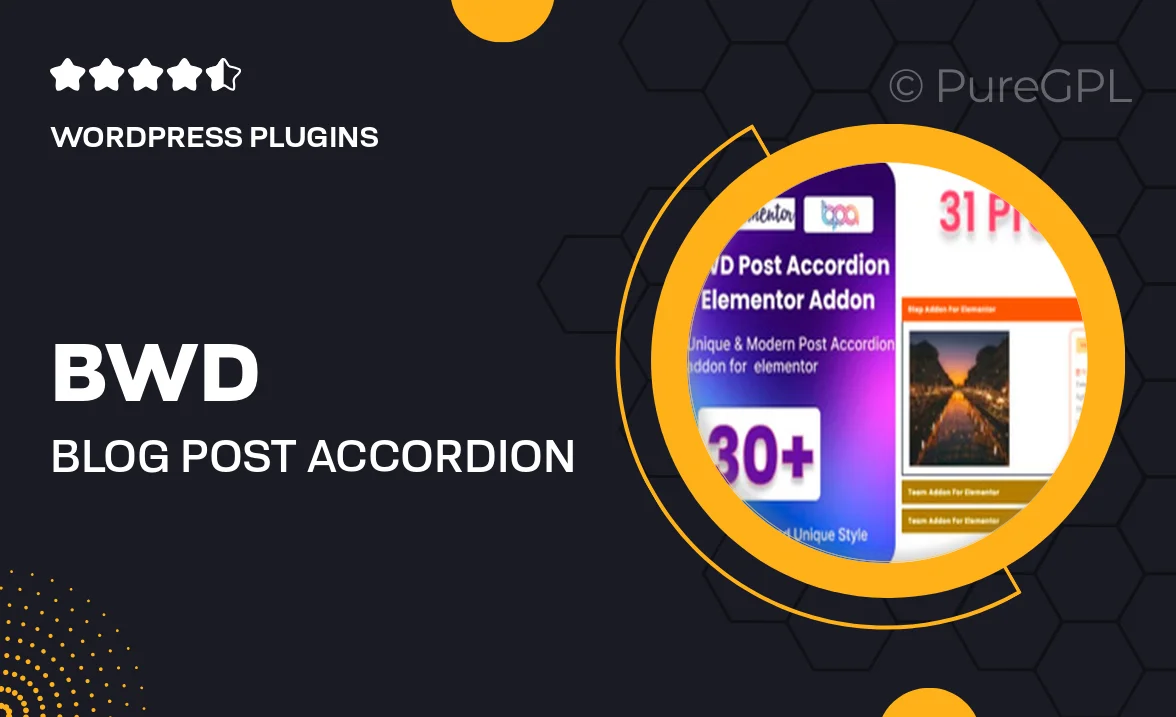
Single Purchase
Buy this product once and own it forever.
Membership
Unlock everything on the site for one low price.
Product Overview
The BWD Blog Post Accordion Addon for Elementor offers a sleek and modern way to display your blog posts. With its accordion style, users can easily navigate through your content without feeling overwhelmed. This plugin is perfect for those who want to keep their website clean and organized while still showcasing their articles effectively. Plus, it's fully customizable to match your site's aesthetics. Whether you're a blogger or a business looking to share updates, this addon provides an engaging way to present your posts.
Key Features
- Stylish accordion layout that saves space and enhances user experience.
- Seamless integration with Elementor, making setup a breeze.
- Fully responsive design ensures your content looks great on all devices.
- Customizable styling options to match your brand's look and feel.
- Easy-to-use interface allows for quick adjustments without coding.
- Option to include featured images, excerpts, and read more links for each post.
- Supports multiple blog categories for better organization.
- Fast loading times to keep your visitors engaged.
Installation & Usage Guide
What You'll Need
- After downloading from our website, first unzip the file. Inside, you may find extra items like templates or documentation. Make sure to use the correct plugin/theme file when installing.
Unzip the Plugin File
Find the plugin's .zip file on your computer. Right-click and extract its contents to a new folder.

Upload the Plugin Folder
Navigate to the wp-content/plugins folder on your website's side. Then, drag and drop the unzipped plugin folder from your computer into this directory.

Activate the Plugin
Finally, log in to your WordPress dashboard. Go to the Plugins menu. You should see your new plugin listed. Click Activate to finish the installation.

PureGPL ensures you have all the tools and support you need for seamless installations and updates!
For any installation or technical-related queries, Please contact via Live Chat or Support Ticket.