BWD Advanced Blog Post Block Plugin For Gutenberg
Updated on: July 16, 2025
Version 1.3
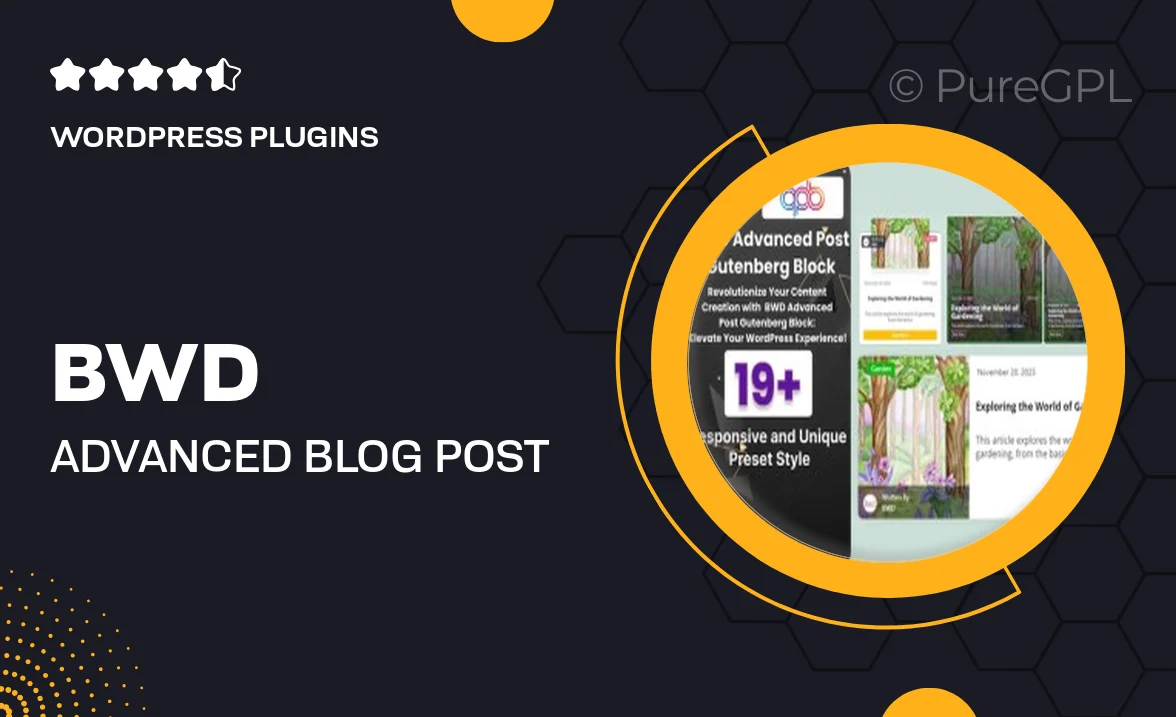
Single Purchase
Buy this product once and own it forever.
Membership
Unlock everything on the site for one low price.
Product Overview
Elevate your blogging experience with the BWD Advanced Blog Post Block Plugin for Gutenberg. This powerful tool is designed to help you create stunning blog layouts effortlessly. Whether you're a seasoned blogger or just starting out, this plugin offers a user-friendly interface that enhances your content presentation. With a variety of customizable options, you can easily control how your posts appear, ensuring they capture your audience's attention. Plus, the plugin is optimized for speed and performance, making sure your site runs smoothly while looking great.
Key Features
- Customizable layouts to match your site’s aesthetic.
- Easy drag-and-drop functionality for effortless design.
- Responsive design ensures your posts look great on any device.
- Multiple post display options, including grids and lists.
- Advanced filtering options to showcase specific categories or tags.
- Built-in pagination for seamless navigation through your content.
- SEO-friendly structure to help your posts rank better.
- Regular updates and dedicated support to keep your plugin running smoothly.
Installation & Usage Guide
What You'll Need
- After downloading from our website, first unzip the file. Inside, you may find extra items like templates or documentation. Make sure to use the correct plugin/theme file when installing.
Unzip the Plugin File
Find the plugin's .zip file on your computer. Right-click and extract its contents to a new folder.

Upload the Plugin Folder
Navigate to the wp-content/plugins folder on your website's side. Then, drag and drop the unzipped plugin folder from your computer into this directory.

Activate the Plugin
Finally, log in to your WordPress dashboard. Go to the Plugins menu. You should see your new plugin listed. Click Activate to finish the installation.

PureGPL ensures you have all the tools and support you need for seamless installations and updates!
For any installation or technical-related queries, Please contact via Live Chat or Support Ticket.