Business Hours for WPBakery – Worker
Updated on: March 19, 2024
Version 1.1.1
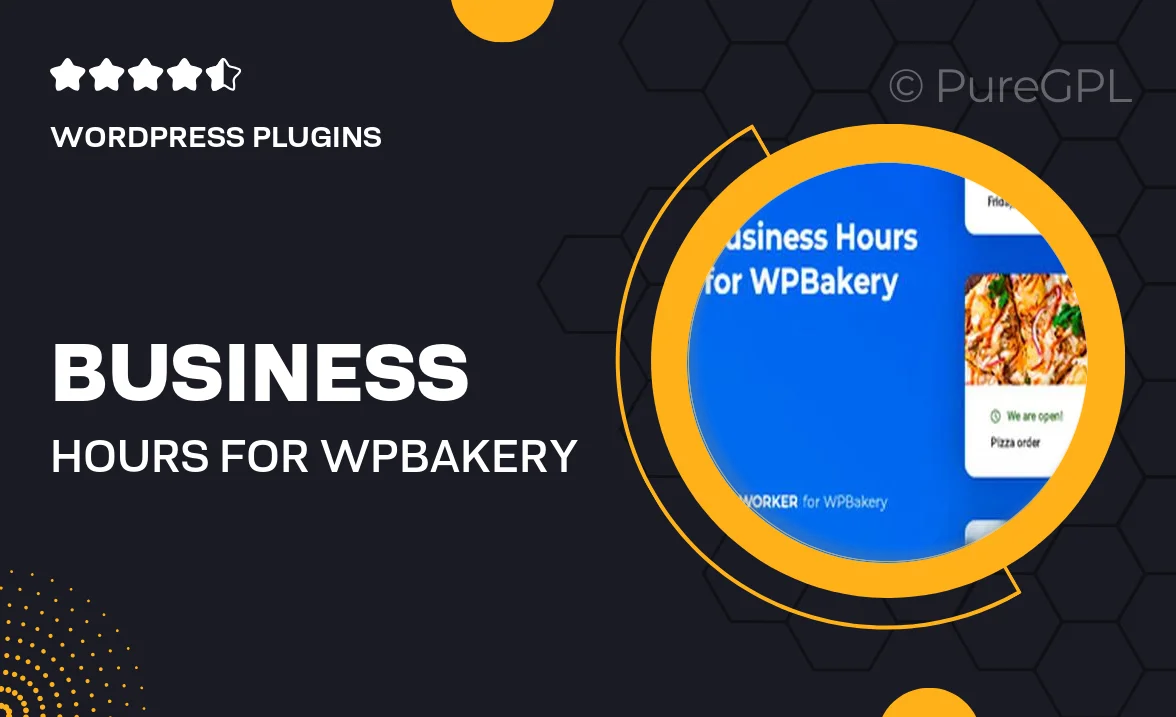
Single Purchase
Buy this product once and own it forever.
Membership
Unlock everything on the site for one low price.
Product Overview
Introducing "Business Hours for WPBakery – Worker," the perfect solution to display your business hours seamlessly on your WordPress site. This user-friendly plugin integrates effortlessly with WPBakery, allowing you to showcase when your business is open and closed. Whether you're running a café, retail store, or service-based business, this plugin ensures that your customers are always informed. Plus, the customizable design options let you match the look and feel of your site. With responsive layouts, your hours will look great on any device. Make it easy for your visitors to know when they can reach you!
Key Features
- Easy integration with WPBakery for quick setup.
- Customizable styles to fit your website's design.
- Responsive layouts ensure compatibility with all devices.
- Display special hours for holidays or events effortlessly.
- Multiple display options, including tables and lists.
- Simple shortcode implementation for flexibility.
- Built-in support for different time formats.
- Regular updates to keep up with WordPress changes.
Installation & Usage Guide
What You'll Need
- After downloading from our website, first unzip the file. Inside, you may find extra items like templates or documentation. Make sure to use the correct plugin/theme file when installing.
Unzip the Plugin File
Find the plugin's .zip file on your computer. Right-click and extract its contents to a new folder.

Upload the Plugin Folder
Navigate to the wp-content/plugins folder on your website's side. Then, drag and drop the unzipped plugin folder from your computer into this directory.

Activate the Plugin
Finally, log in to your WordPress dashboard. Go to the Plugins menu. You should see your new plugin listed. Click Activate to finish the installation.

PureGPL ensures you have all the tools and support you need for seamless installations and updates!
For any installation or technical-related queries, Please contact via Live Chat or Support Ticket.