Bulk Settings Manager Extension
Updated on: July 19, 2025
Version 5.0.4
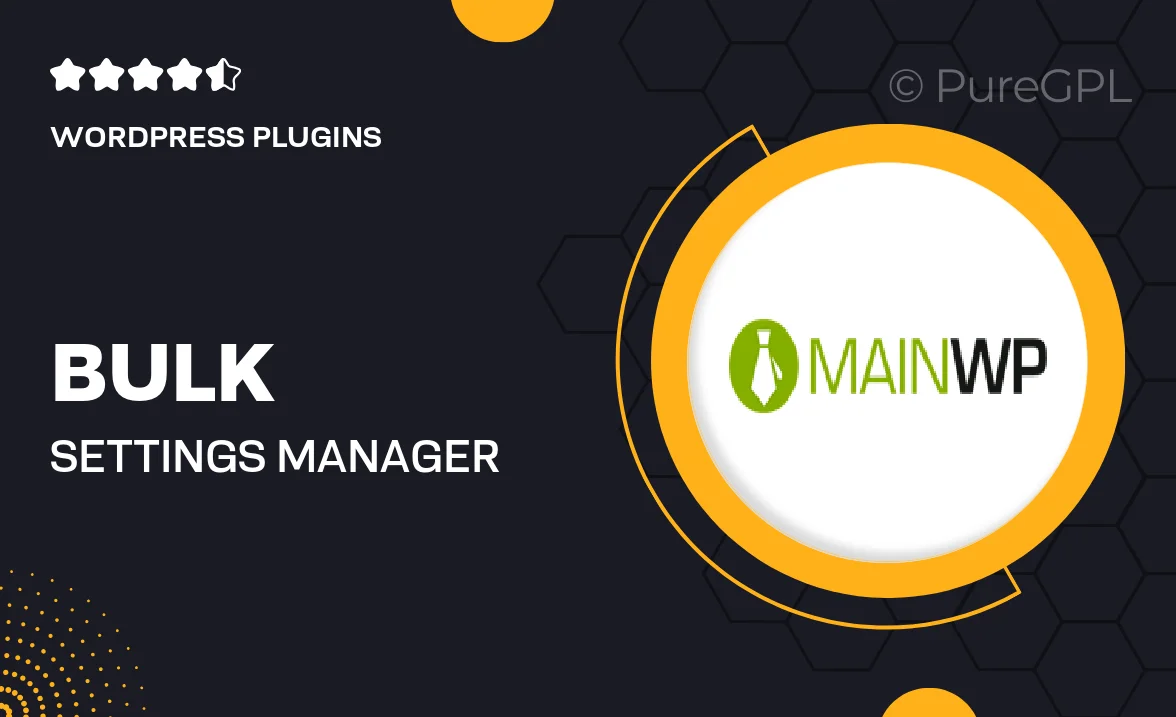
Single Purchase
Buy this product once and own it forever.
Membership
Unlock everything on the site for one low price.
Product Overview
Take control of your WordPress site with the Bulk Settings Manager Extension. This powerful tool simplifies the way you manage and configure your site settings in bulk. Instead of making changes one by one, you can now apply modifications across multiple settings simultaneously, saving you valuable time and effort. Perfect for developers and site administrators alike, this extension enhances your workflow and boosts productivity. Plus, its intuitive interface ensures that you can navigate and utilize its features with ease, whether you're a seasoned pro or a newcomer.
Key Features
- Effortlessly manage multiple settings at once, streamlining your workflow.
- User-friendly interface that simplifies navigation and usage.
- Save time by applying bulk changes rather than adjusting settings individually.
- Compatible with various WordPress themes and plugins for seamless integration.
- Comprehensive documentation to help you get started quickly.
- Regular updates ensure compatibility with the latest WordPress versions.
- Robust support from the development team for any inquiries or issues.
- Ideal for both beginners and experienced users aiming for efficiency.
Installation & Usage Guide
What You'll Need
- After downloading from our website, first unzip the file. Inside, you may find extra items like templates or documentation. Make sure to use the correct plugin/theme file when installing.
Unzip the Plugin File
Find the plugin's .zip file on your computer. Right-click and extract its contents to a new folder.

Upload the Plugin Folder
Navigate to the wp-content/plugins folder on your website's side. Then, drag and drop the unzipped plugin folder from your computer into this directory.

Activate the Plugin
Finally, log in to your WordPress dashboard. Go to the Plugins menu. You should see your new plugin listed. Click Activate to finish the installation.

PureGPL ensures you have all the tools and support you need for seamless installations and updates!
For any installation or technical-related queries, Please contact via Live Chat or Support Ticket.