BuddyDev | WordPress Ban Registration Domain
Updated on: July 6, 2025
Version 1.0.7
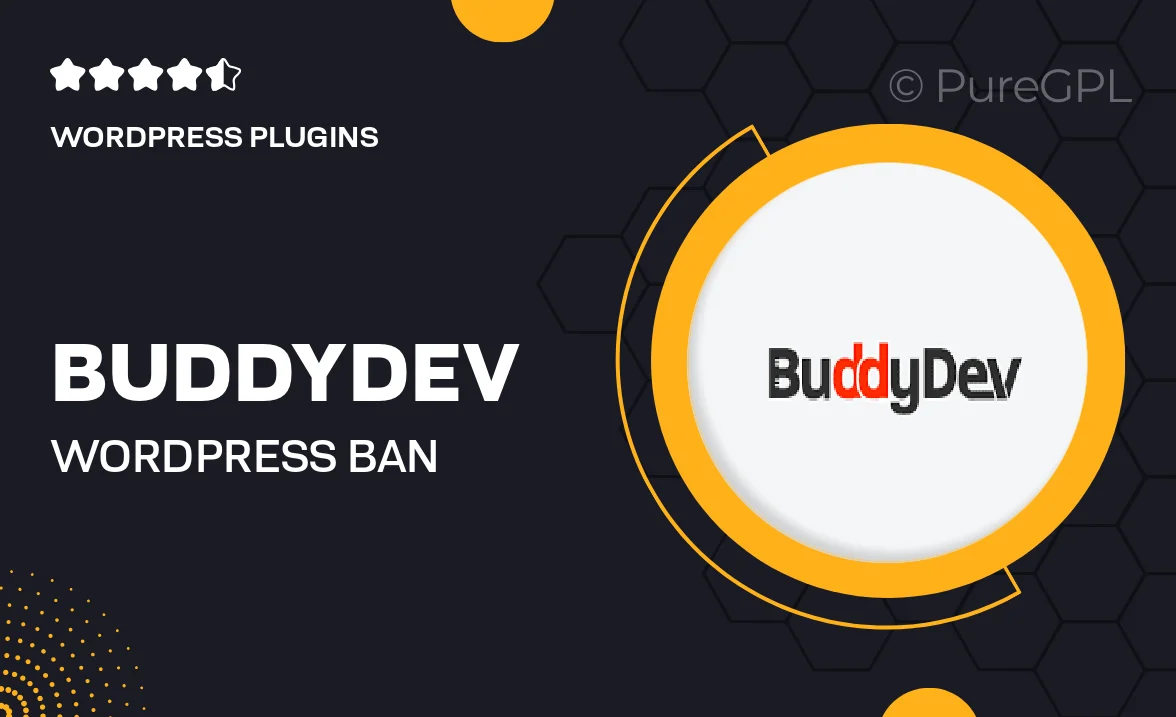
Single Purchase
Buy this product once and own it forever.
Membership
Unlock everything on the site for one low price.
Product Overview
BuddyDev's WordPress Ban Registration Domain plugin is a smart solution for site owners looking to enhance their security. With this tool, you can effortlessly block specific domains from registering on your website, ensuring that only genuine users gain access. This not only helps in reducing spam registrations but also maintains the integrity of your user base. The plugin is user-friendly and integrates seamlessly with your existing WordPress setup. Plus, its flexible options allow you to customize the ban list as needed, giving you complete control over who can join your community.
Key Features
- Easy domain banning to prevent unwanted registrations.
- Seamless integration with your WordPress site for hassle-free setup.
- Customizable ban list to suit your specific needs.
- User-friendly interface for managing domain restrictions.
- Reduces spam and enhances user quality on your site.
- Regular updates to ensure compatibility with the latest WordPress versions.
- Detailed documentation and support for quick troubleshooting.
Installation & Usage Guide
What You'll Need
- After downloading from our website, first unzip the file. Inside, you may find extra items like templates or documentation. Make sure to use the correct plugin/theme file when installing.
Unzip the Plugin File
Find the plugin's .zip file on your computer. Right-click and extract its contents to a new folder.

Upload the Plugin Folder
Navigate to the wp-content/plugins folder on your website's side. Then, drag and drop the unzipped plugin folder from your computer into this directory.

Activate the Plugin
Finally, log in to your WordPress dashboard. Go to the Plugins menu. You should see your new plugin listed. Click Activate to finish the installation.

PureGPL ensures you have all the tools and support you need for seamless installations and updates!
For any installation or technical-related queries, Please contact via Live Chat or Support Ticket.