BuddyDev | Default Email Notification Settings Control
Updated on: July 18, 2025
Version 1.1.2
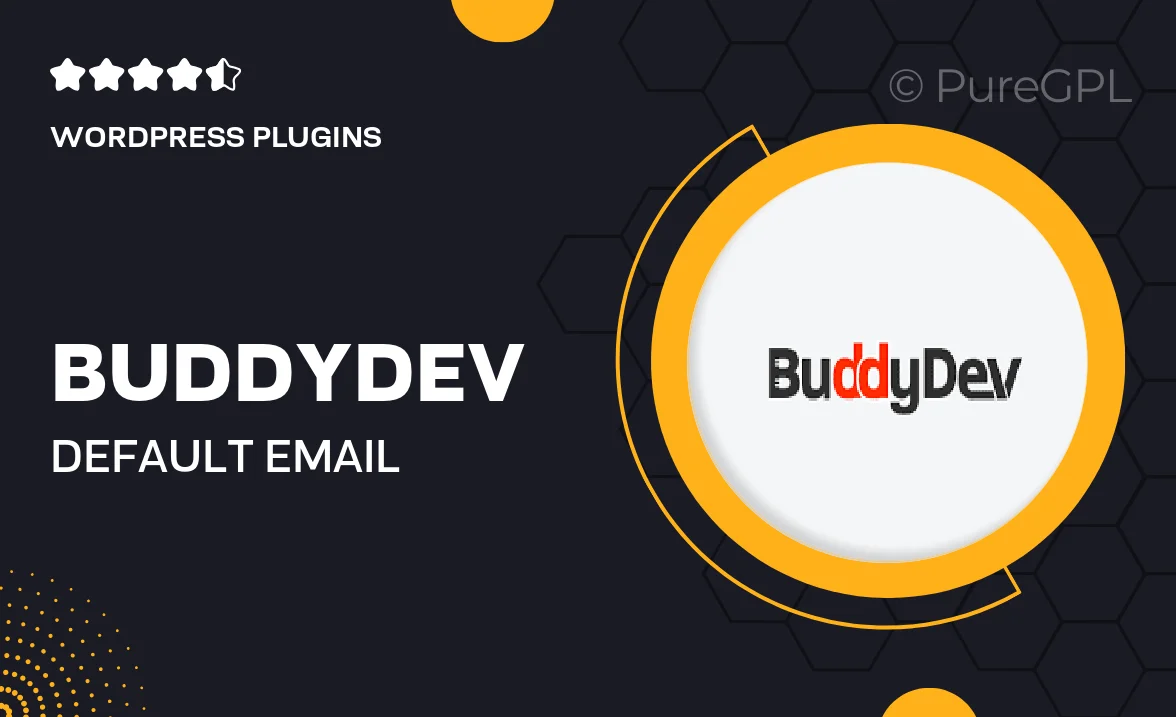
Single Purchase
Buy this product once and own it forever.
Membership
Unlock everything on the site for one low price.
Product Overview
Take control of your WordPress email notifications with BuddyDev's Default Email Notification Settings Control. This powerful plugin simplifies the management of all your email alerts, allowing you to customize settings according to your needs. Whether you're running a membership site or an e-commerce platform, having a streamlined email notification system is crucial. Plus, it ensures that your users receive timely updates without overwhelming their inboxes. With an intuitive interface and robust features, you can easily tweak settings for optimal performance and user experience.
Key Features
- Effortlessly customize default email notifications for various actions.
- Intuitive settings panel for easy management of email alerts.
- Control frequency and types of notifications sent to users.
- Enhance user engagement with tailored email content.
- Seamless integration with popular WordPress themes and plugins.
- Simple activation and configuration process to get you started quickly.
- Regular updates to ensure compatibility with the latest WordPress versions.
- User-friendly documentation for quick reference and support.
Installation & Usage Guide
What You'll Need
- After downloading from our website, first unzip the file. Inside, you may find extra items like templates or documentation. Make sure to use the correct plugin/theme file when installing.
Unzip the Plugin File
Find the plugin's .zip file on your computer. Right-click and extract its contents to a new folder.

Upload the Plugin Folder
Navigate to the wp-content/plugins folder on your website's side. Then, drag and drop the unzipped plugin folder from your computer into this directory.

Activate the Plugin
Finally, log in to your WordPress dashboard. Go to the Plugins menu. You should see your new plugin listed. Click Activate to finish the installation.

PureGPL ensures you have all the tools and support you need for seamless installations and updates!
For any installation or technical-related queries, Please contact via Live Chat or Support Ticket.