BuddyDev | BuddyPress Profile Visibility Manager
Updated on: July 24, 2025
Version 2.0.2
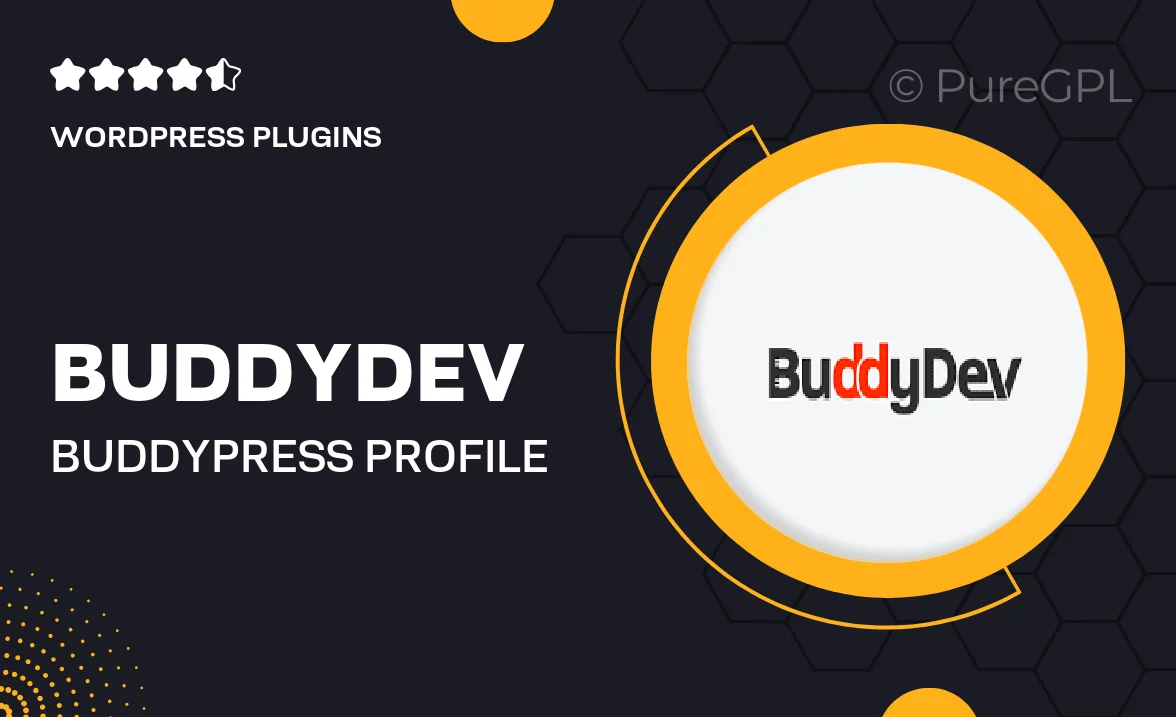
Single Purchase
Buy this product once and own it forever.
Membership
Unlock everything on the site for one low price.
Product Overview
Enhance your BuddyPress community with the BuddyPress Profile Visibility Manager by BuddyDev. This powerful plugin allows users to control who can see their profiles, offering a tailored experience for your members. With easy-to-use settings, you can manage visibility options effortlessly. Plus, it promotes user privacy, creating a more secure environment for your community. What makes it stand out is its seamless integration with BuddyPress, ensuring that your site maintains its familiar look and feel. Whether you're running a social network or a niche community, this plugin is a must-have for fostering user engagement.
Key Features
- Granular control over profile visibility settings for users.
- Simple and intuitive interface for easy management.
- Seamless integration with existing BuddyPress themes.
- Encourages user privacy and security within your community.
- Compatible with other BuddyDev plugins for extended functionality.
- Customizable visibility options for different user roles.
- Regular updates and dedicated support from the BuddyDev team.
Installation & Usage Guide
What You'll Need
- After downloading from our website, first unzip the file. Inside, you may find extra items like templates or documentation. Make sure to use the correct plugin/theme file when installing.
Unzip the Plugin File
Find the plugin's .zip file on your computer. Right-click and extract its contents to a new folder.

Upload the Plugin Folder
Navigate to the wp-content/plugins folder on your website's side. Then, drag and drop the unzipped plugin folder from your computer into this directory.

Activate the Plugin
Finally, log in to your WordPress dashboard. Go to the Plugins menu. You should see your new plugin listed. Click Activate to finish the installation.

PureGPL ensures you have all the tools and support you need for seamless installations and updates!
For any installation or technical-related queries, Please contact via Live Chat or Support Ticket.