BuddyDev | BuddyPress Profile Data Moderator
Updated on: December 9, 2025
Version 1.0.5
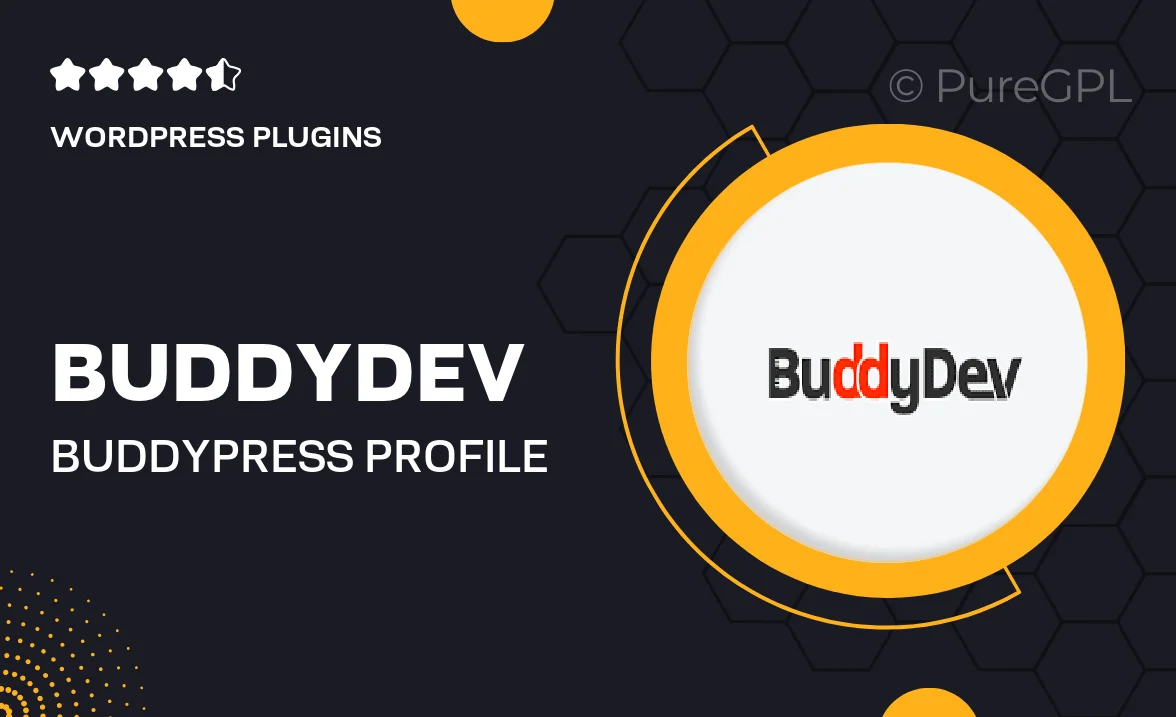
Single Purchase
Buy this product once and own it forever.
Membership
Unlock everything on the site for one low price.
Product Overview
Enhance your BuddyPress experience with the BuddyDev Profile Data Moderator plugin. This powerful tool allows site administrators to manage and moderate user profile data effectively. With its intuitive interface, you can review and approve changes made by users, ensuring that all profile information meets your community standards. Plus, the plugin is designed to streamline moderation workflows, making it easier than ever to maintain a quality user experience. Whether you’re running a social network or a membership site, this plugin is an essential addition to your toolkit.
Key Features
- Easy approval system for user profile changes.
- Customizable moderation settings to fit your community's needs.
- Intuitive dashboard for quick oversight of user data submissions.
- Notifications to alert admins of pending profile updates.
- Seamless integration with BuddyPress for a smooth user experience.
- Option to set user roles for moderation tasks.
- Robust reporting features to track moderation activities.
- User-friendly interface for both admins and users.
Installation & Usage Guide
What You'll Need
- After downloading from our website, first unzip the file. Inside, you may find extra items like templates or documentation. Make sure to use the correct plugin/theme file when installing.
Unzip the Plugin File
Find the plugin's .zip file on your computer. Right-click and extract its contents to a new folder.

Upload the Plugin Folder
Navigate to the wp-content/plugins folder on your website's side. Then, drag and drop the unzipped plugin folder from your computer into this directory.

Activate the Plugin
Finally, log in to your WordPress dashboard. Go to the Plugins menu. You should see your new plugin listed. Click Activate to finish the installation.

PureGPL ensures you have all the tools and support you need for seamless installations and updates!
For any installation or technical-related queries, Please contact via Live Chat or Support Ticket.