BuddyDev | BuddyPress One Click Spam Marker
Updated on: July 17, 2024
Version 1.1.6
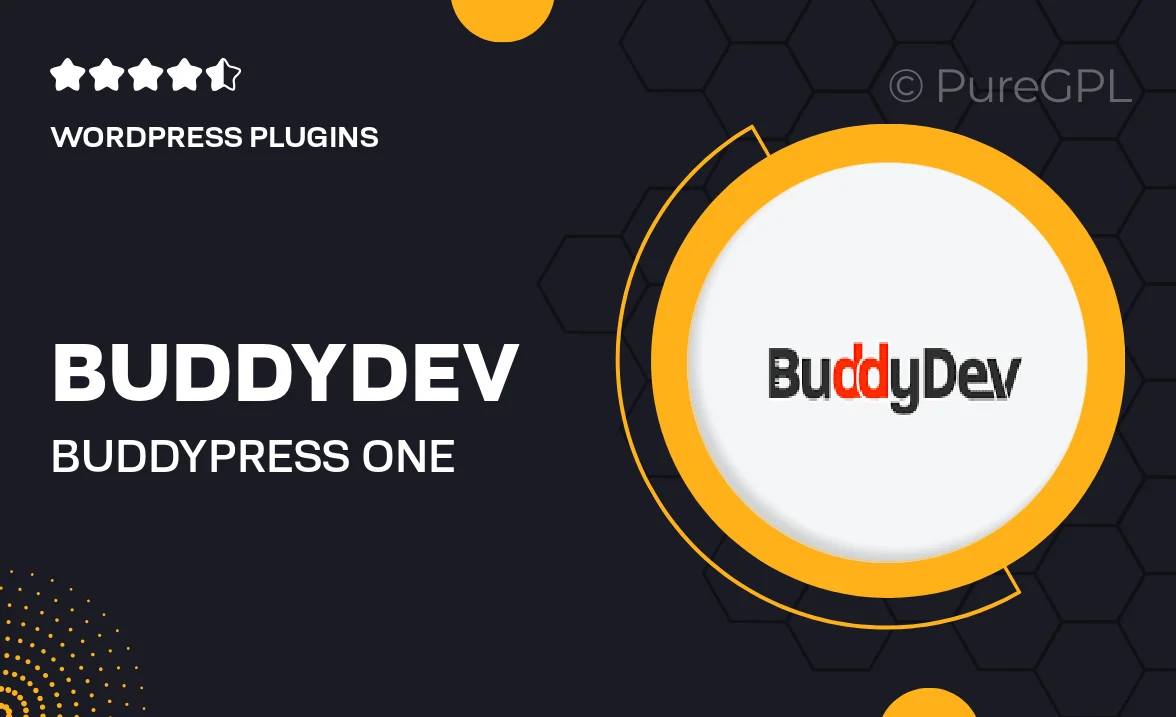
Single Purchase
Buy this product once and own it forever.
Membership
Unlock everything on the site for one low price.
Product Overview
Tired of spam infiltrating your BuddyPress community? The BuddyDev BuddyPress One Click Spam Marker is your ultimate solution. This powerful plugin allows you to effortlessly mark spam users with just a single click, keeping your community clean and engaging. With a user-friendly interface, you can quickly identify and manage spam accounts without any hassle. Plus, it seamlessly integrates with your existing BuddyPress setup, ensuring a smooth experience for both admins and users. Say goodbye to unwanted content and hello to a healthier online environment!
Key Features
- One-click spam marking for quick and easy management.
- User-friendly interface designed for effortless navigation.
- Seamless integration with your existing BuddyPress setup.
- Efficiently keeps your community free from unwanted spam.
- Improves user experience by maintaining content quality.
- Customizable settings to fit your community's needs.
- Regular updates to ensure compatibility with the latest BuddyPress versions.
Installation & Usage Guide
What You'll Need
- After downloading from our website, first unzip the file. Inside, you may find extra items like templates or documentation. Make sure to use the correct plugin/theme file when installing.
Unzip the Plugin File
Find the plugin's .zip file on your computer. Right-click and extract its contents to a new folder.

Upload the Plugin Folder
Navigate to the wp-content/plugins folder on your website's side. Then, drag and drop the unzipped plugin folder from your computer into this directory.

Activate the Plugin
Finally, log in to your WordPress dashboard. Go to the Plugins menu. You should see your new plugin listed. Click Activate to finish the installation.

PureGPL ensures you have all the tools and support you need for seamless installations and updates!
For any installation or technical-related queries, Please contact via Live Chat or Support Ticket.