BuddyDev | BuddyPress Message Privacy
Updated on: August 28, 2024
Version 1.2.9
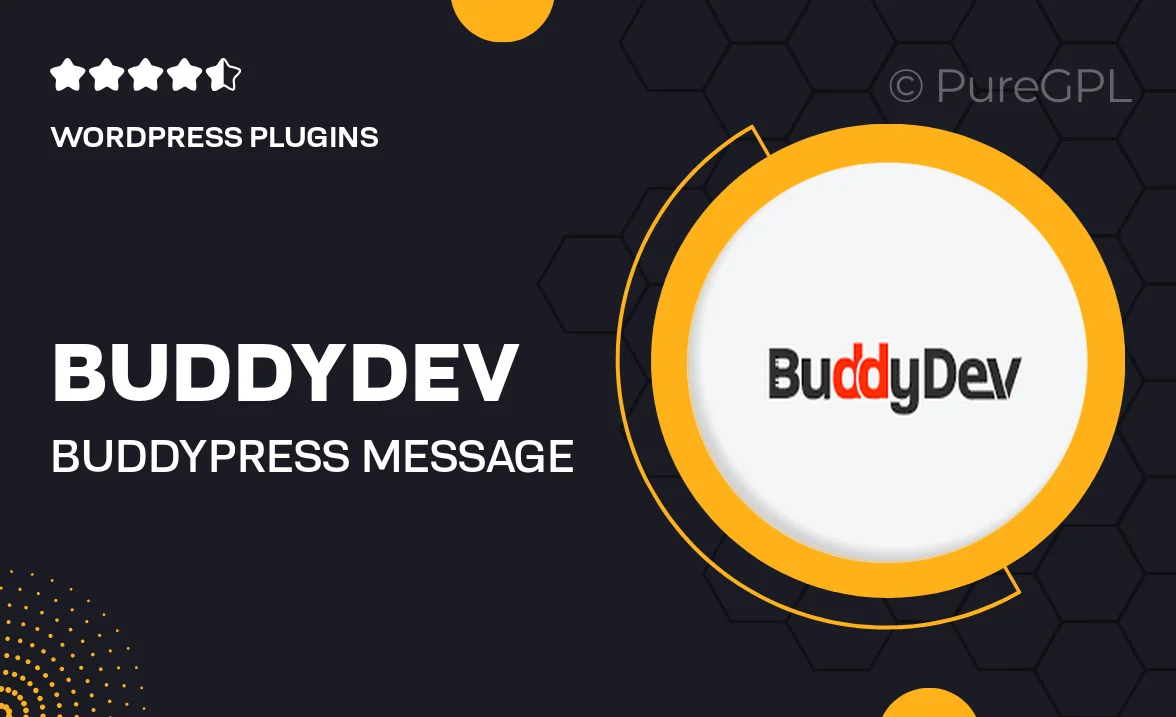
Single Purchase
Buy this product once and own it forever.
Membership
Unlock everything on the site for one low price.
Product Overview
Enhance your BuddyPress community with BuddyDev's Message Privacy plugin, designed to give users complete control over their messaging experience. This powerful tool allows members to manage who can send them private messages, adding an essential layer of privacy to your social network. With a user-friendly interface, it’s easy to customize settings and ensure that communication is both safe and secure. Plus, the plugin seamlessly integrates with your existing BuddyPress setup, making it a breeze to implement. What makes it stand out is its flexibility, allowing users to choose from various privacy options tailored to their preferences.
Key Features
- Customizable privacy settings for user messaging
- Easy integration with existing BuddyPress installations
- Simple user interface for effortless management
- Granular control over who can send messages
- Notifications for privacy-related changes
- Responsive design for a seamless experience on all devices
- Regular updates and dedicated support from BuddyDev
Installation & Usage Guide
What You'll Need
- After downloading from our website, first unzip the file. Inside, you may find extra items like templates or documentation. Make sure to use the correct plugin/theme file when installing.
Unzip the Plugin File
Find the plugin's .zip file on your computer. Right-click and extract its contents to a new folder.

Upload the Plugin Folder
Navigate to the wp-content/plugins folder on your website's side. Then, drag and drop the unzipped plugin folder from your computer into this directory.

Activate the Plugin
Finally, log in to your WordPress dashboard. Go to the Plugins menu. You should see your new plugin listed. Click Activate to finish the installation.

PureGPL ensures you have all the tools and support you need for seamless installations and updates!
For any installation or technical-related queries, Please contact via Live Chat or Support Ticket.