BuddyDev | BuddyPress Group Tabs Creator Pro
Updated on: February 26, 2024
Version 1.3.2
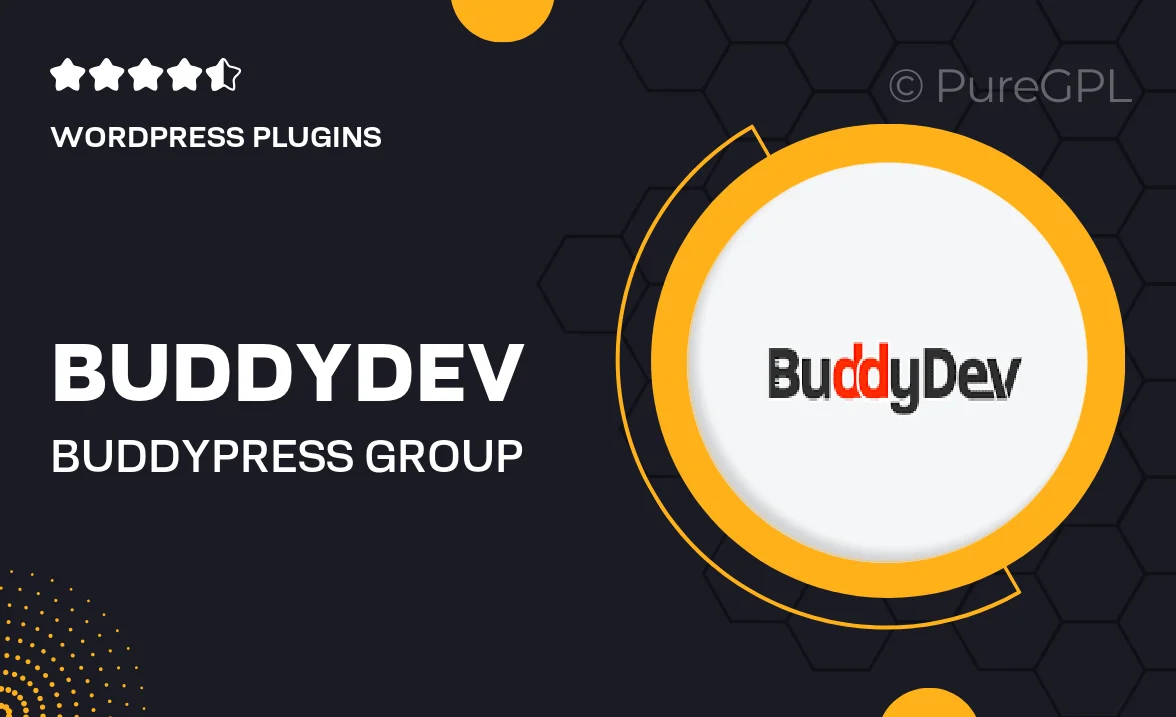
Single Purchase
Buy this product once and own it forever.
Membership
Unlock everything on the site for one low price.
Product Overview
Transform your BuddyPress experience with the BuddyDev BuddyPress Group Tabs Creator Pro plugin. This powerful tool allows you to create custom tabs for your BuddyPress groups effortlessly. Whether you want to add new content, showcase media, or enhance user interaction, this plugin has you covered. Plus, its user-friendly interface makes it easy to set up and manage tabs without any coding knowledge. On top of that, you can customize the look and feel of each tab to match your site's design, giving your community a unique touch.
Key Features
- Create unlimited custom tabs for your BuddyPress groups.
- Easy drag-and-drop interface for seamless tab management.
- Customize tab titles and icons to enhance user experience.
- Integrate various content types, such as images, videos, and text.
- Set visibility options for tabs based on user roles.
- Responsive design ensures tabs look great on all devices.
- Supports shortcodes for added flexibility and functionality.
- Regular updates and dedicated support from BuddyDev.
Installation & Usage Guide
What You'll Need
- After downloading from our website, first unzip the file. Inside, you may find extra items like templates or documentation. Make sure to use the correct plugin/theme file when installing.
Unzip the Plugin File
Find the plugin's .zip file on your computer. Right-click and extract its contents to a new folder.

Upload the Plugin Folder
Navigate to the wp-content/plugins folder on your website's side. Then, drag and drop the unzipped plugin folder from your computer into this directory.

Activate the Plugin
Finally, log in to your WordPress dashboard. Go to the Plugins menu. You should see your new plugin listed. Click Activate to finish the installation.

PureGPL ensures you have all the tools and support you need for seamless installations and updates!
For any installation or technical-related queries, Please contact via Live Chat or Support Ticket.