BuddyDev | BuddyPress Auto Join Groups
Updated on: February 26, 2024
Version 1.2.5
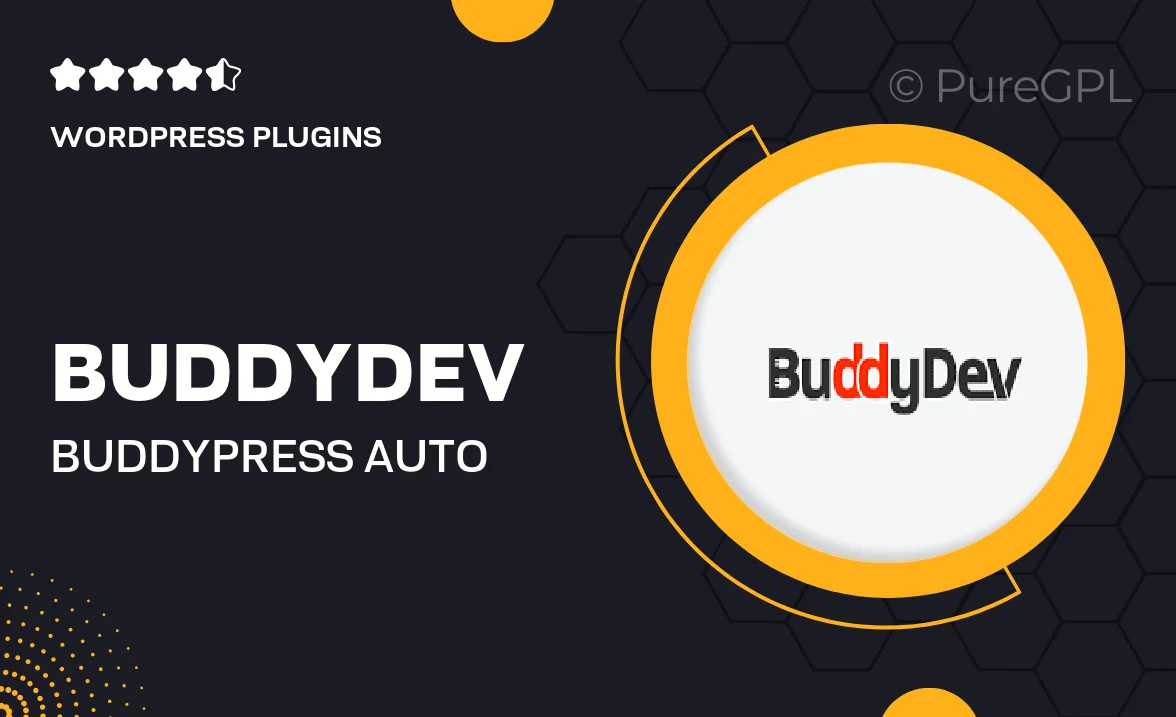
Single Purchase
Buy this product once and own it forever.
Membership
Unlock everything on the site for one low price.
Product Overview
Enhance your BuddyPress community with BuddyDev's Auto Join Groups plugin. This powerful tool streamlines the user experience by automatically adding new members to selected groups upon registration. No more manual group joining; your users will feel instantly welcomed and connected. Plus, you can easily configure which groups users will join based on their roles or other criteria. This not only boosts engagement but also fosters a sense of belonging from the get-go. With a user-friendly interface and seamless integration, managing group memberships has never been easier.
Key Features
- Automatic group joining for new users based on customizable settings.
- Easy configuration to select which groups users join upon registration.
- Supports role-based group assignments for tailored experiences.
- Simple and intuitive interface for effortless management.
- Seamless integration with your existing BuddyPress setup.
- Boosts user engagement and community interaction from day one.
- Regular updates and dedicated support from BuddyDev.
Installation & Usage Guide
What You'll Need
- After downloading from our website, first unzip the file. Inside, you may find extra items like templates or documentation. Make sure to use the correct plugin/theme file when installing.
Unzip the Plugin File
Find the plugin's .zip file on your computer. Right-click and extract its contents to a new folder.

Upload the Plugin Folder
Navigate to the wp-content/plugins folder on your website's side. Then, drag and drop the unzipped plugin folder from your computer into this directory.

Activate the Plugin
Finally, log in to your WordPress dashboard. Go to the Plugins menu. You should see your new plugin listed. Click Activate to finish the installation.

PureGPL ensures you have all the tools and support you need for seamless installations and updates!
For any installation or technical-related queries, Please contact via Live Chat or Support Ticket.