BRW – Booking Rental Plugin WooCommerce
Updated on: November 30, 2025
Version 1.9.6
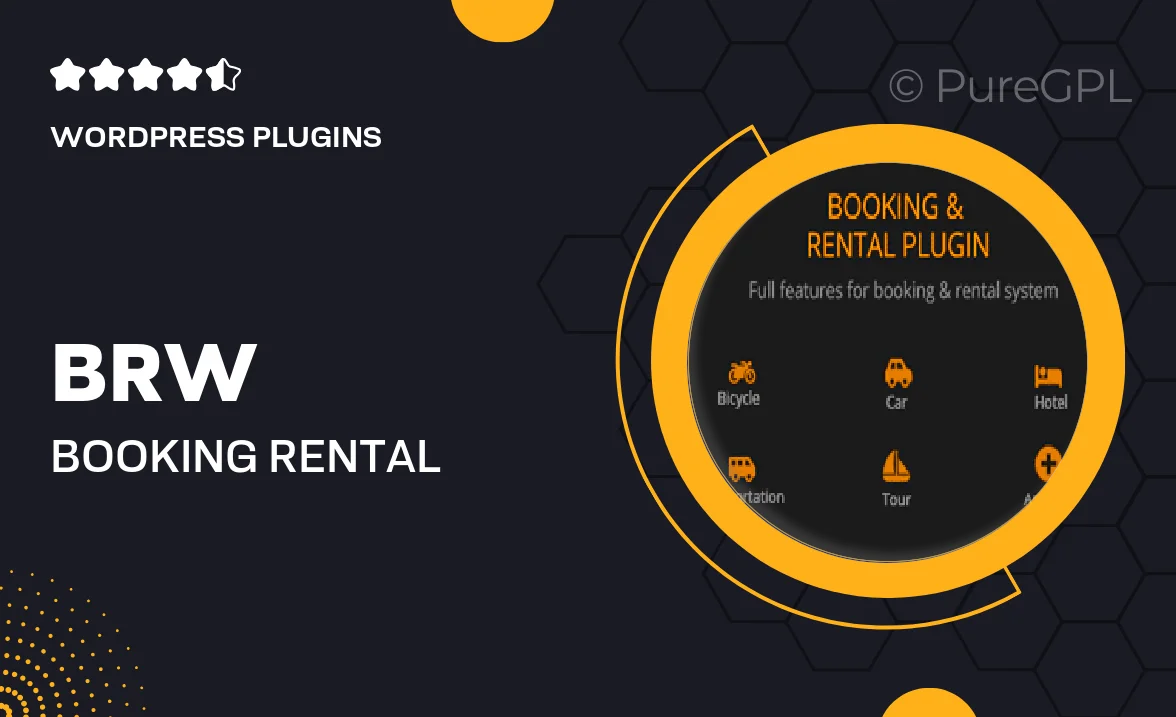
Single Purchase
Buy this product once and own it forever.
Membership
Unlock everything on the site for one low price.
Product Overview
Introducing the BRW – Booking Rental Plugin for WooCommerce, your ultimate solution for managing rental bookings with ease. This powerful plugin seamlessly integrates with your WooCommerce store, allowing you to offer a smooth booking experience for your customers. Whether it's vacation rentals, equipment rentals, or any other service requiring reservations, BRW has you covered. Plus, its intuitive interface makes it easy for both you and your clients to navigate the booking process. What makes it truly stand out is its flexibility, giving you the ability to customize your rental options to fit your unique business needs.
Key Features
- Seamless integration with WooCommerce for effortless booking management.
- Customizable rental periods, allowing daily, weekly, or monthly bookings.
- Real-time availability calendar to prevent double bookings.
- User-friendly interface for a smooth customer experience.
- Automated email notifications to keep customers informed about their bookings.
- Flexible pricing options, including seasonal rates and discounts.
- Support for multiple payment gateways to cater to your customers' preferences.
- Comprehensive reporting tools to track your rental performance.
- Responsive design for optimal performance on mobile devices.
Installation & Usage Guide
What You'll Need
- After downloading from our website, first unzip the file. Inside, you may find extra items like templates or documentation. Make sure to use the correct plugin/theme file when installing.
Unzip the Plugin File
Find the plugin's .zip file on your computer. Right-click and extract its contents to a new folder.

Upload the Plugin Folder
Navigate to the wp-content/plugins folder on your website's side. Then, drag and drop the unzipped plugin folder from your computer into this directory.

Activate the Plugin
Finally, log in to your WordPress dashboard. Go to the Plugins menu. You should see your new plugin listed. Click Activate to finish the installation.

PureGPL ensures you have all the tools and support you need for seamless installations and updates!
For any installation or technical-related queries, Please contact via Live Chat or Support Ticket.