Briefcase Elementor Widgets
Updated on: December 18, 2023
Version 2.4.1
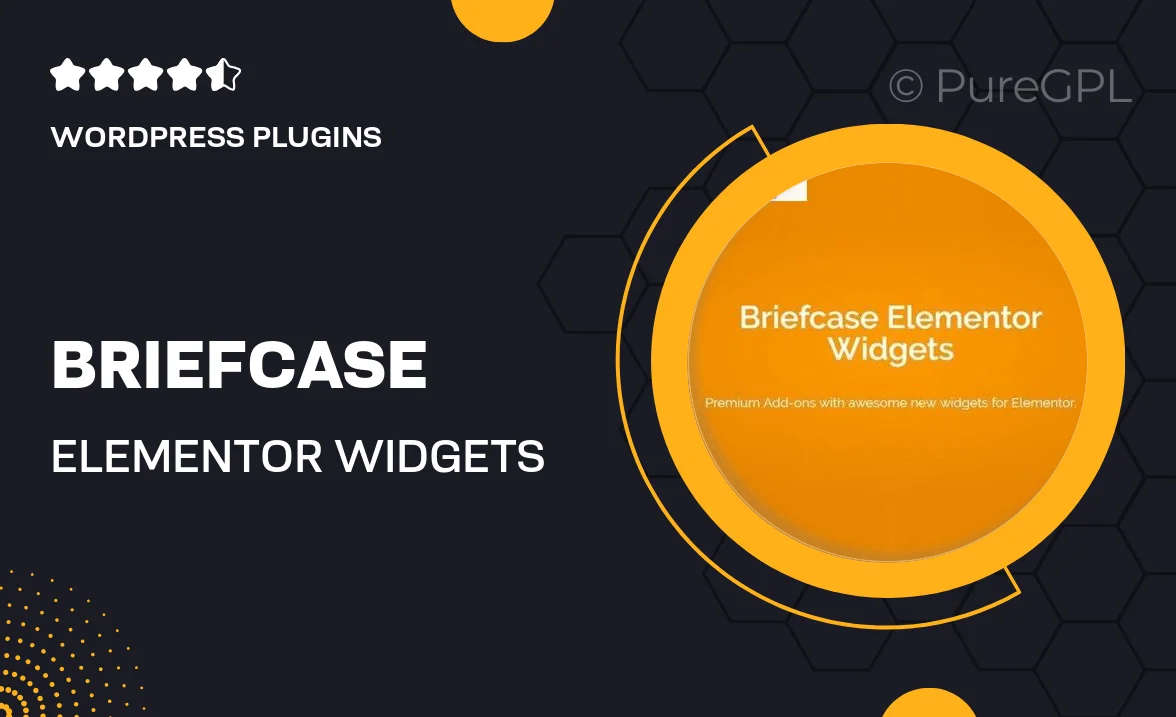
Single Purchase
Buy this product once and own it forever.
Membership
Unlock everything on the site for one low price.
Product Overview
Introducing Briefcase Elementor Widgets, the ultimate toolkit for enhancing your Elementor page builder experience. These thoughtfully designed widgets help you create stunning, professional-looking pages with ease. Whether you're building a portfolio, a business site, or a personal blog, these widgets provide the flexibility and functionality you need. From eye-catching galleries to engaging testimonials, Briefcase has you covered. Plus, the intuitive interface makes it simple for anyone to get started, regardless of technical skill. Elevate your website's design and performance with this essential collection of widgets.
Key Features
- Versatile widgets designed specifically for Elementor.
- Easy drag-and-drop functionality for seamless customization.
- Responsive design ensures your site looks great on all devices.
- A variety of pre-built templates to jumpstart your projects.
- Customizable styles and settings for a personalized touch.
- Regular updates and dedicated support for peace of mind.
- Lightweight code ensures fast loading times.
- Compatible with most WordPress themes for flexibility.
Installation & Usage Guide
What You'll Need
- After downloading from our website, first unzip the file. Inside, you may find extra items like templates or documentation. Make sure to use the correct plugin/theme file when installing.
Unzip the Plugin File
Find the plugin's .zip file on your computer. Right-click and extract its contents to a new folder.

Upload the Plugin Folder
Navigate to the wp-content/plugins folder on your website's side. Then, drag and drop the unzipped plugin folder from your computer into this directory.

Activate the Plugin
Finally, log in to your WordPress dashboard. Go to the Plugins menu. You should see your new plugin listed. Click Activate to finish the installation.

PureGPL ensures you have all the tools and support you need for seamless installations and updates!
For any installation or technical-related queries, Please contact via Live Chat or Support Ticket.