Boxcoin – Crypto Payment Plugin for WooCommerce
Updated on: February 18, 2025
Version 1.2.8
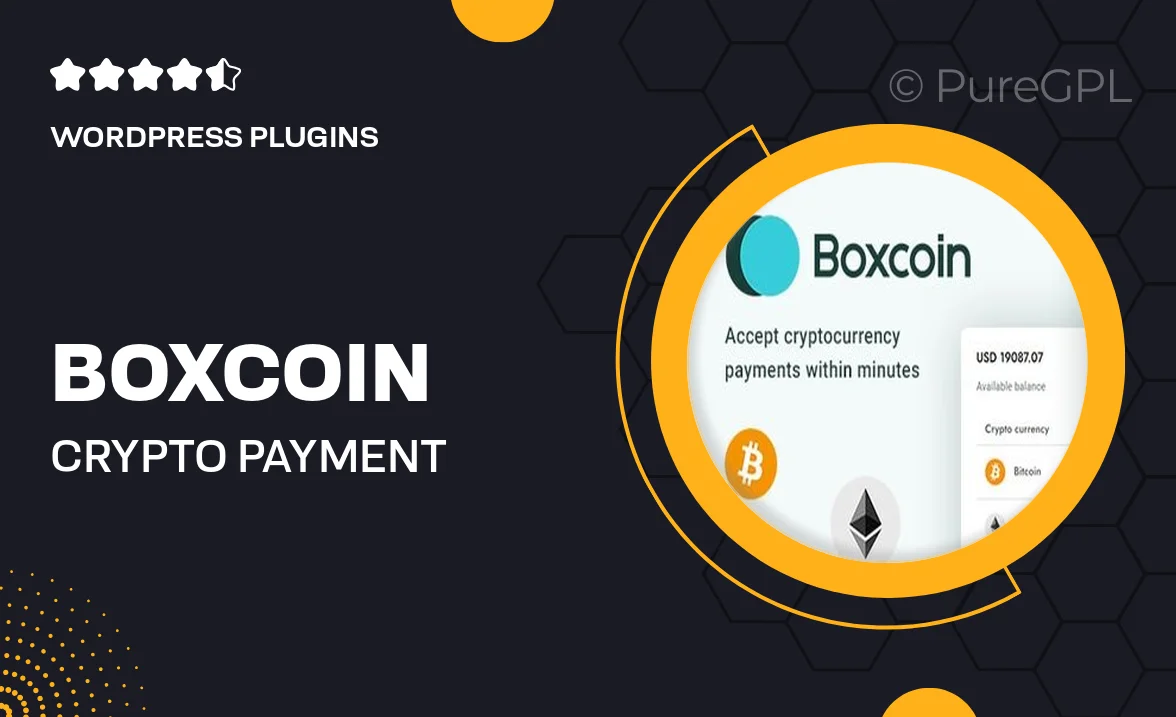
Single Purchase
Buy this product once and own it forever.
Membership
Unlock everything on the site for one low price.
Product Overview
Introducing Boxcoin, the ultimate crypto payment plugin designed specifically for WooCommerce. With Boxcoin, you can effortlessly integrate cryptocurrency payments into your online store, offering your customers the flexibility they desire. It supports a variety of popular cryptocurrencies, ensuring a wide range of payment options. Plus, the user-friendly interface makes it easy for both you and your customers to navigate the payment process. What makes it stand out is its emphasis on security and speed, enabling transactions that are not only quick but also safe. Now, you can tap into the growing market of crypto enthusiasts and expand your business reach.
Key Features
- Seamless integration with WooCommerce for an effortless setup.
- Support for multiple cryptocurrencies, including Bitcoin, Ethereum, and more.
- User-friendly interface for smooth customer transactions.
- Enhanced security features to protect your transactions.
- Automatic conversion rates for real-time pricing.
- Customizable payment options to suit your store's needs.
- Detailed transaction history for easy tracking and management.
- Regular updates to keep up with the latest cryptocurrency trends.
Installation & Usage Guide
What You'll Need
- After downloading from our website, first unzip the file. Inside, you may find extra items like templates or documentation. Make sure to use the correct plugin/theme file when installing.
Unzip the Plugin File
Find the plugin's .zip file on your computer. Right-click and extract its contents to a new folder.

Upload the Plugin Folder
Navigate to the wp-content/plugins folder on your website's side. Then, drag and drop the unzipped plugin folder from your computer into this directory.

Activate the Plugin
Finally, log in to your WordPress dashboard. Go to the Plugins menu. You should see your new plugin listed. Click Activate to finish the installation.

PureGPL ensures you have all the tools and support you need for seamless installations and updates!
For any installation or technical-related queries, Please contact via Live Chat or Support Ticket.