Bookly PayPal Payments Standard (Add-on)
Updated on: December 18, 2024
Version 3.3
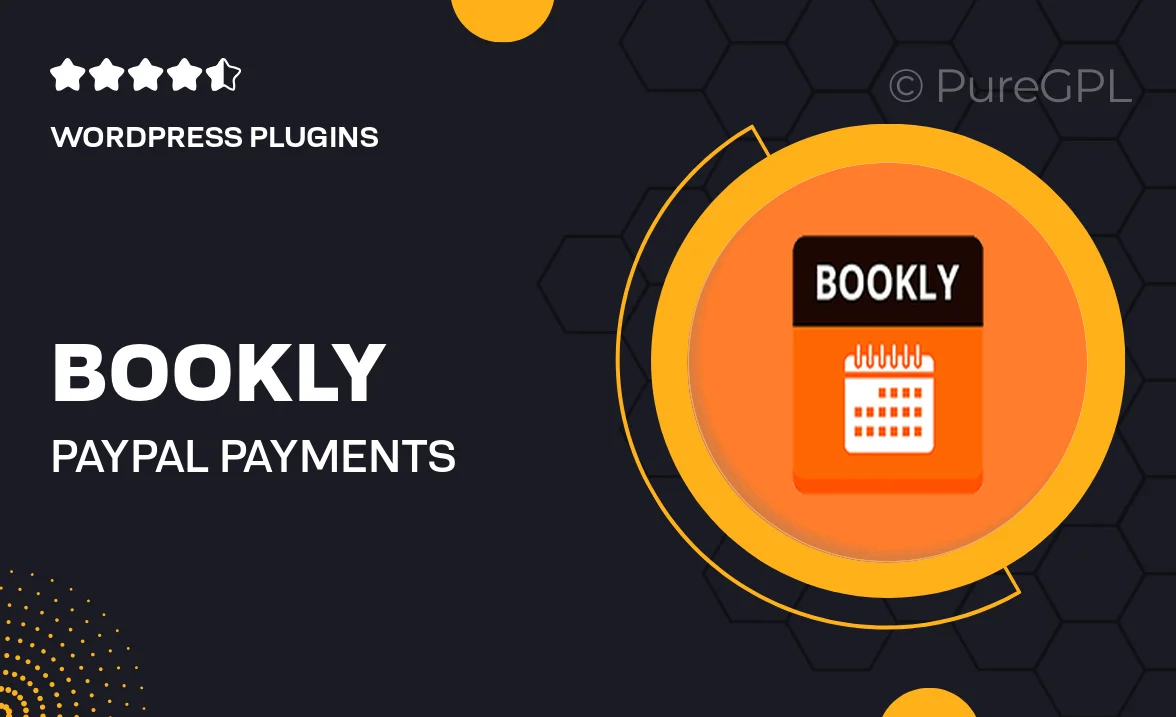
Single Purchase
Buy this product once and own it forever.
Membership
Unlock everything on the site for one low price.
Product Overview
Streamline your booking process with the Bookly PayPal Payments Standard add-on. This essential tool integrates seamlessly with your Bookly plugin, allowing you to accept payments via PayPal effortlessly. Your customers will appreciate the convenience and security of making payments through one of the most trusted platforms available. Plus, with a user-friendly interface, you can manage bookings and transactions with ease. What makes it stand out is its ability to enhance customer satisfaction by providing multiple payment options while keeping your workflow smooth and efficient.
Key Features
- Seamless integration with the Bookly booking system.
- Accept PayPal payments securely and quickly.
- User-friendly interface for easy management of transactions.
- Enhances customer trust with a reputable payment platform.
- Supports multiple currencies for global transactions.
- Customizable payment options to suit your business needs.
- Automatic payment confirmations for improved customer experience.
- Regular updates to ensure compatibility and security.
- Excellent support from the Bookly team for any questions.
Installation & Usage Guide
What You'll Need
- After downloading from our website, first unzip the file. Inside, you may find extra items like templates or documentation. Make sure to use the correct plugin/theme file when installing.
Unzip the Plugin File
Find the plugin's .zip file on your computer. Right-click and extract its contents to a new folder.

Upload the Plugin Folder
Navigate to the wp-content/plugins folder on your website's side. Then, drag and drop the unzipped plugin folder from your computer into this directory.

Activate the Plugin
Finally, log in to your WordPress dashboard. Go to the Plugins menu. You should see your new plugin listed. Click Activate to finish the installation.

PureGPL ensures you have all the tools and support you need for seamless installations and updates!
For any installation or technical-related queries, Please contact via Live Chat or Support Ticket.