Bookingpress | Zoom Integration Addon
Updated on: May 24, 2025
Version 1.9
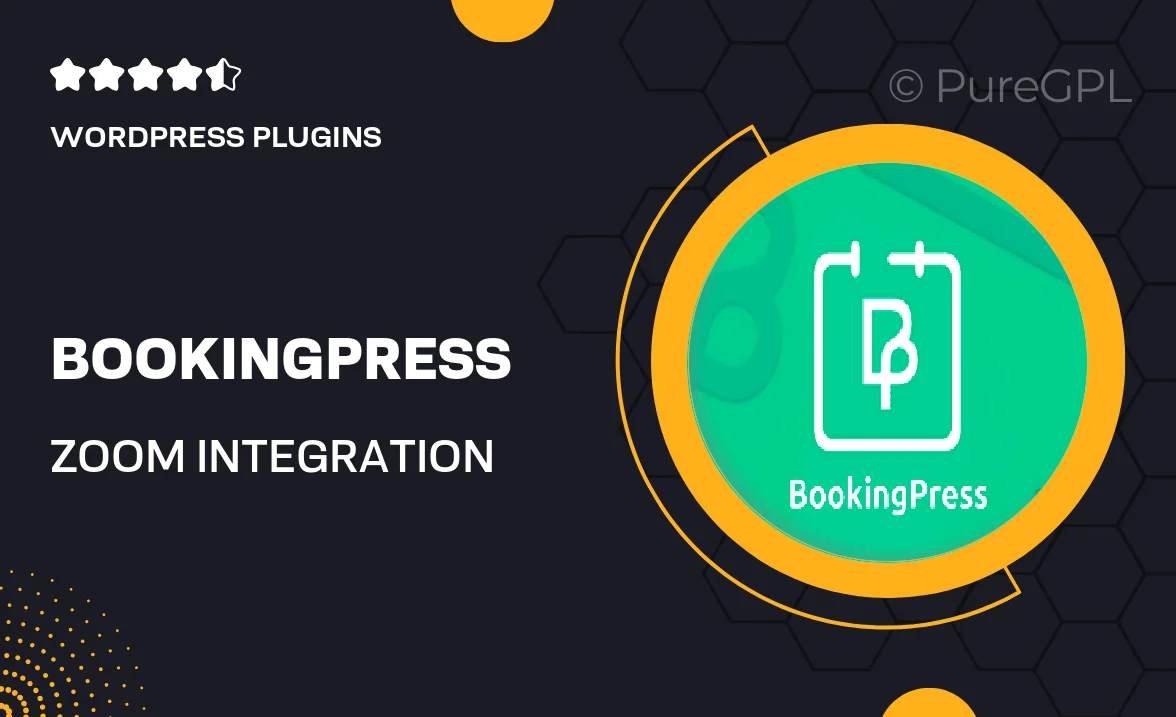
Single Purchase
Buy this product once and own it forever.
Membership
Unlock everything on the site for one low price.
Product Overview
Enhance your BookingPress experience with the powerful Zoom Integration Addon. This addon seamlessly connects your booking system to Zoom, allowing you to effortlessly manage virtual meetings and appointments. With just a few clicks, you can create Zoom meetings directly from your booking interface, saving you time and streamlining your workflow. Plus, clients will receive automatic Zoom links in their confirmation emails, ensuring a smooth experience for everyone involved. What makes it stand out is its user-friendly setup and reliable performance, making it a must-have for any business that relies on remote consultations.
Key Features
- Instantly create Zoom meetings from your BookingPress dashboard.
- Automatic email notifications with Zoom links for clients.
- User-friendly interface for hassle-free integration.
- Manage multiple bookings and appointments with ease.
- Customizable settings to fit your business needs.
- Reliable performance that keeps your meetings running smoothly.
- Compatibility with various BookingPress features for enhanced functionality.
Installation & Usage Guide
What You'll Need
- After downloading from our website, first unzip the file. Inside, you may find extra items like templates or documentation. Make sure to use the correct plugin/theme file when installing.
Unzip the Plugin File
Find the plugin's .zip file on your computer. Right-click and extract its contents to a new folder.

Upload the Plugin Folder
Navigate to the wp-content/plugins folder on your website's side. Then, drag and drop the unzipped plugin folder from your computer into this directory.

Activate the Plugin
Finally, log in to your WordPress dashboard. Go to the Plugins menu. You should see your new plugin listed. Click Activate to finish the installation.

PureGPL ensures you have all the tools and support you need for seamless installations and updates!
For any installation or technical-related queries, Please contact via Live Chat or Support Ticket.