Bookingpress | Tax Addon
Updated on: March 12, 2024
Version 1.6
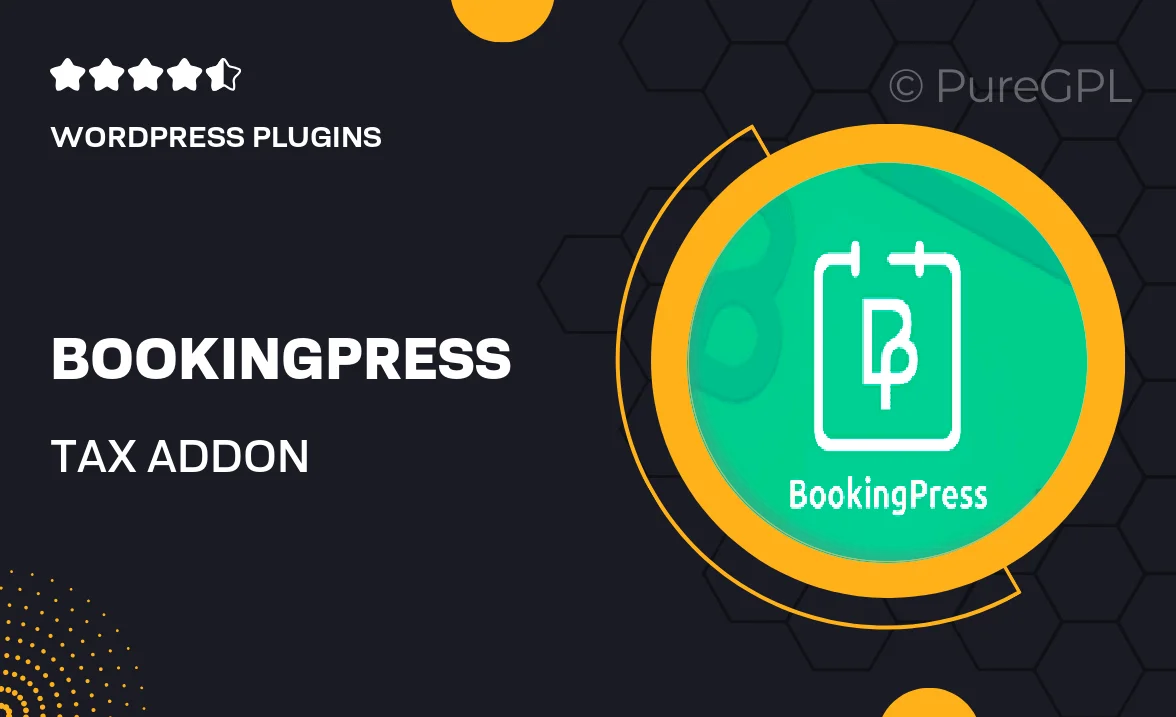
Single Purchase
Buy this product once and own it forever.
Membership
Unlock everything on the site for one low price.
Product Overview
Introducing the Bookingpress Tax Addon, the perfect solution for businesses that need to manage taxes effortlessly. This plugin seamlessly integrates with your existing Bookingpress setup, allowing you to apply tax rates based on location, service type, or customer category. It's designed to simplify your booking process, ensuring that your pricing is transparent and compliant with local regulations. Plus, you'll save time and reduce errors by automating tax calculations. What makes it stand out is its user-friendly interface, which allows you to customize tax settings with ease, giving you more control over your financial operations.
Key Features
- Automated tax calculations for accurate pricing
- Flexible tax rate settings based on location and service type
- Easy integration with your existing Bookingpress setup
- User-friendly interface for quick customization
- Support for multiple tax jurisdictions
- Comprehensive reporting tools for tracking tax collected
- Compatible with various payment gateways
- Regular updates to ensure compliance with regulations
Installation & Usage Guide
What You'll Need
- After downloading from our website, first unzip the file. Inside, you may find extra items like templates or documentation. Make sure to use the correct plugin/theme file when installing.
Unzip the Plugin File
Find the plugin's .zip file on your computer. Right-click and extract its contents to a new folder.

Upload the Plugin Folder
Navigate to the wp-content/plugins folder on your website's side. Then, drag and drop the unzipped plugin folder from your computer into this directory.

Activate the Plugin
Finally, log in to your WordPress dashboard. Go to the Plugins menu. You should see your new plugin listed. Click Activate to finish the installation.

PureGPL ensures you have all the tools and support you need for seamless installations and updates!
For any installation or technical-related queries, Please contact via Live Chat or Support Ticket.