Bookingpress | Stripe Payment Gateway Addon
Updated on: May 24, 2025
Version 2.3
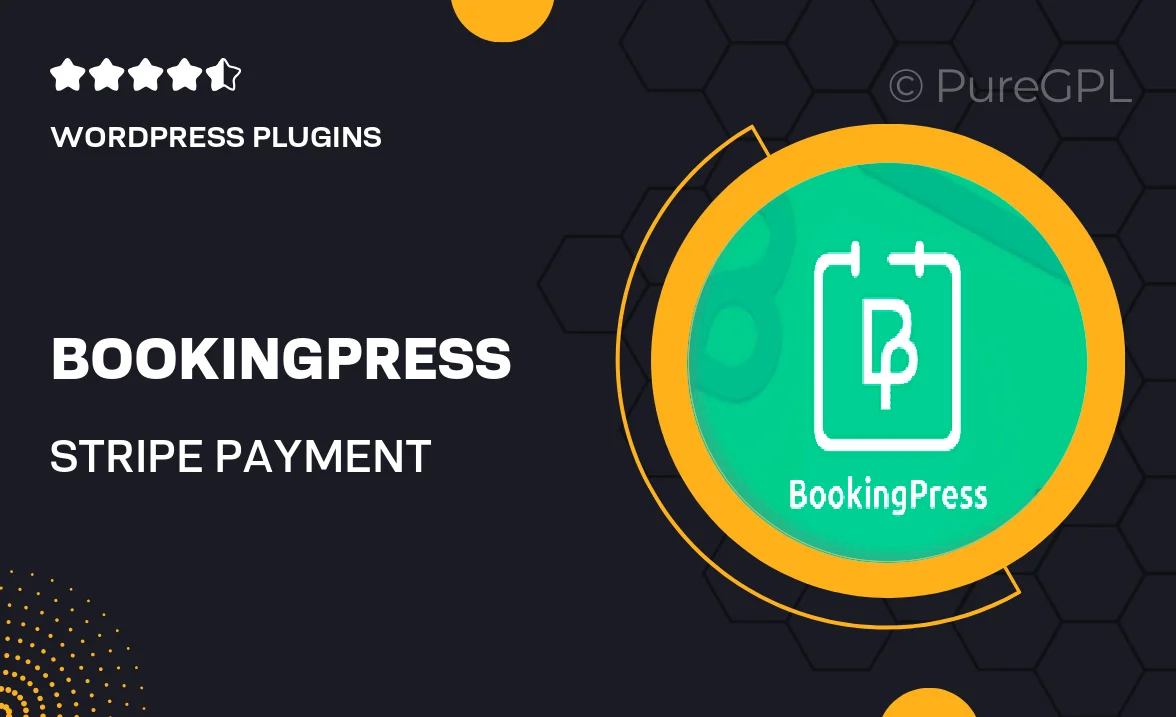
Single Purchase
Buy this product once and own it forever.
Membership
Unlock everything on the site for one low price.
Product Overview
Enhance your BookingPress experience with the Stripe Payment Gateway Addon, designed to streamline your booking process. This powerful addon allows you to accept payments seamlessly, offering a secure and efficient way for your customers to complete their transactions. With Stripe's robust features, you can manage payments effortlessly, ensuring a smooth experience for both you and your clients. Plus, the integration is straightforward, allowing you to focus more on your business and less on payment logistics. What makes it stand out is its commitment to security and user-friendly interface, making it a must-have for any booking site.
Key Features
- Seamless integration with BookingPress for easy setup.
- Accept credit and debit card payments directly on your site.
- Robust security features to protect sensitive customer information.
- Real-time payment notifications to keep you informed.
- User-friendly interface that enhances customer experience.
- Support for multiple currencies, making it ideal for global businesses.
- Customizable payment options to suit your specific needs.
- Comprehensive reporting tools to track your transactions.
- Regular updates to ensure compatibility and security.
Installation & Usage Guide
What You'll Need
- After downloading from our website, first unzip the file. Inside, you may find extra items like templates or documentation. Make sure to use the correct plugin/theme file when installing.
Unzip the Plugin File
Find the plugin's .zip file on your computer. Right-click and extract its contents to a new folder.

Upload the Plugin Folder
Navigate to the wp-content/plugins folder on your website's side. Then, drag and drop the unzipped plugin folder from your computer into this directory.

Activate the Plugin
Finally, log in to your WordPress dashboard. Go to the Plugins menu. You should see your new plugin listed. Click Activate to finish the installation.

PureGPL ensures you have all the tools and support you need for seamless installations and updates!
For any installation or technical-related queries, Please contact via Live Chat or Support Ticket.