Bookingpress | Mollie Payment Gateway Addon
Updated on: May 24, 2025
Version 1.7
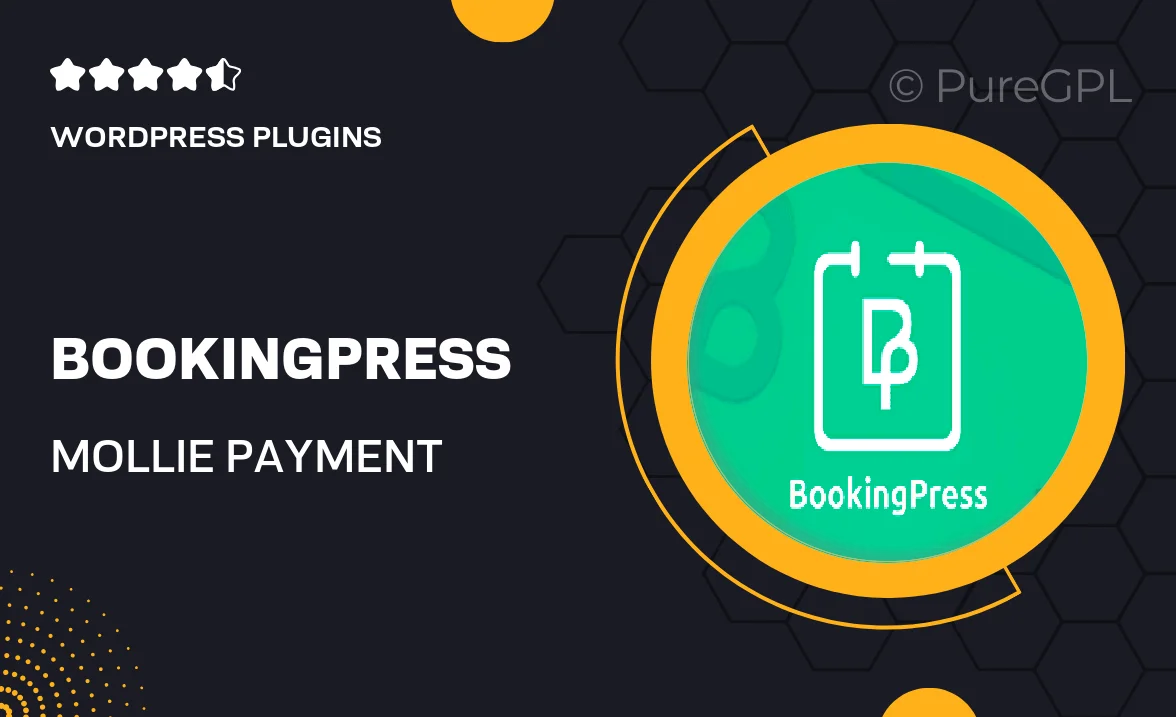
Single Purchase
Buy this product once and own it forever.
Membership
Unlock everything on the site for one low price.
Product Overview
Enhance your BookingPress experience with the Mollie Payment Gateway Addon, designed to streamline your payment processes. This powerful addon allows you to accept various payment methods, including credit cards, PayPal, and more, directly through your booking system. It's easy to set up and seamlessly integrates with your existing BookingPress setup. Plus, with a focus on security and reliability, you can ensure a safe transaction environment for your customers. What makes it stand out is its user-friendly interface that simplifies payment management, helping you focus on what matters most—growing your business.
Key Features
- Supports multiple payment methods for greater flexibility.
- Easy integration with your BookingPress system.
- User-friendly interface for hassle-free payment management.
- Secure transactions to protect customer data.
- Real-time payment notifications for instant updates.
- Customizable settings to fit your business needs.
- Reliable support from the BookingPress team.
Installation & Usage Guide
What You'll Need
- After downloading from our website, first unzip the file. Inside, you may find extra items like templates or documentation. Make sure to use the correct plugin/theme file when installing.
Unzip the Plugin File
Find the plugin's .zip file on your computer. Right-click and extract its contents to a new folder.

Upload the Plugin Folder
Navigate to the wp-content/plugins folder on your website's side. Then, drag and drop the unzipped plugin folder from your computer into this directory.

Activate the Plugin
Finally, log in to your WordPress dashboard. Go to the Plugins menu. You should see your new plugin listed. Click Activate to finish the installation.

PureGPL ensures you have all the tools and support you need for seamless installations and updates!
For any installation or technical-related queries, Please contact via Live Chat or Support Ticket.