Bookingpress | Mailchimp Integration Addon
Updated on: March 12, 2024
Version 1.5
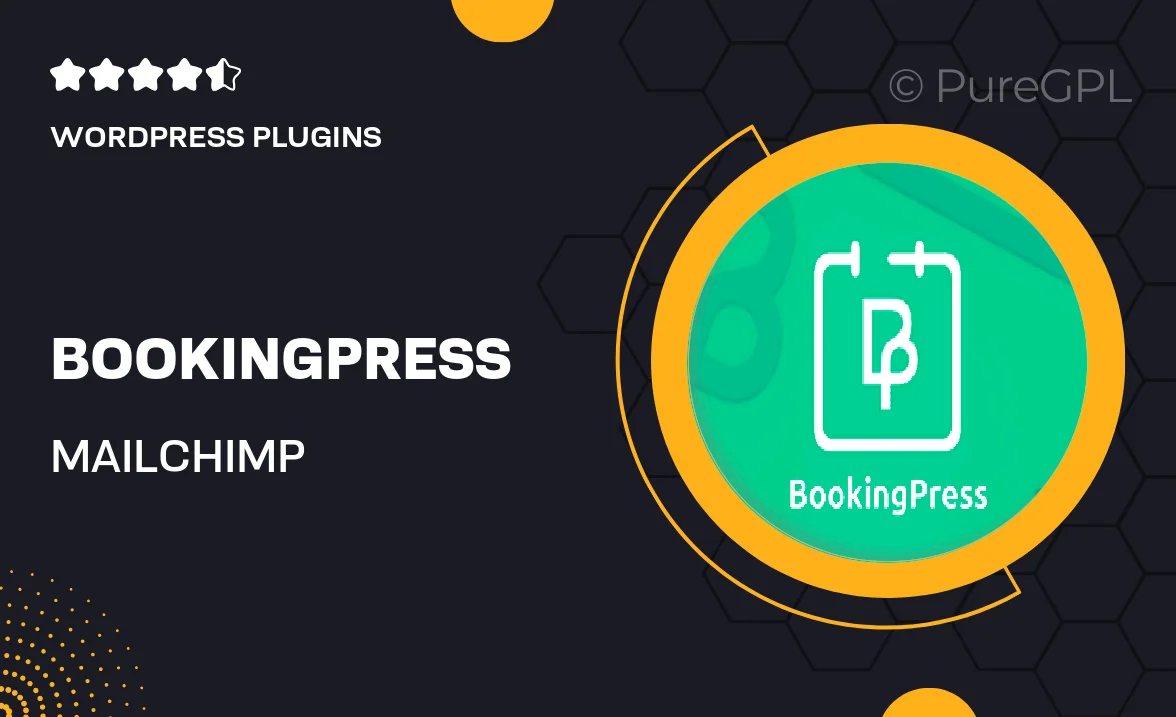
Single Purchase
Buy this product once and own it forever.
Membership
Unlock everything on the site for one low price.
Product Overview
Enhance your BookingPress experience with the Mailchimp Integration Addon. This powerful tool seamlessly connects your booking system with Mailchimp, allowing you to effortlessly manage your email marketing campaigns. With just a few clicks, you can sync your customer bookings and automate communication, ensuring that your clients receive timely updates and promotions. Plus, you can easily segment your audience based on their booking behavior, making your marketing more targeted and effective. This addon is perfect for businesses looking to streamline their operations while boosting customer engagement.
Key Features
- Seamless integration with Mailchimp for effortless email marketing.
- Automatically sync customer bookings for timely communication.
- Segment your audience based on booking behavior for targeted campaigns.
- Easy setup with no coding required, saving you time and effort.
- Customizable email templates to match your brand's style.
- Track engagement metrics to optimize your email strategies.
- Enhance customer retention with automated follow-up emails.
Installation & Usage Guide
What You'll Need
- After downloading from our website, first unzip the file. Inside, you may find extra items like templates or documentation. Make sure to use the correct plugin/theme file when installing.
Unzip the Plugin File
Find the plugin's .zip file on your computer. Right-click and extract its contents to a new folder.

Upload the Plugin Folder
Navigate to the wp-content/plugins folder on your website's side. Then, drag and drop the unzipped plugin folder from your computer into this directory.

Activate the Plugin
Finally, log in to your WordPress dashboard. Go to the Plugins menu. You should see your new plugin listed. Click Activate to finish the installation.

PureGPL ensures you have all the tools and support you need for seamless installations and updates!
For any installation or technical-related queries, Please contact via Live Chat or Support Ticket.