Bookingpress | Custom Service Duration Addon
Updated on: October 17, 2025
Version 3.0
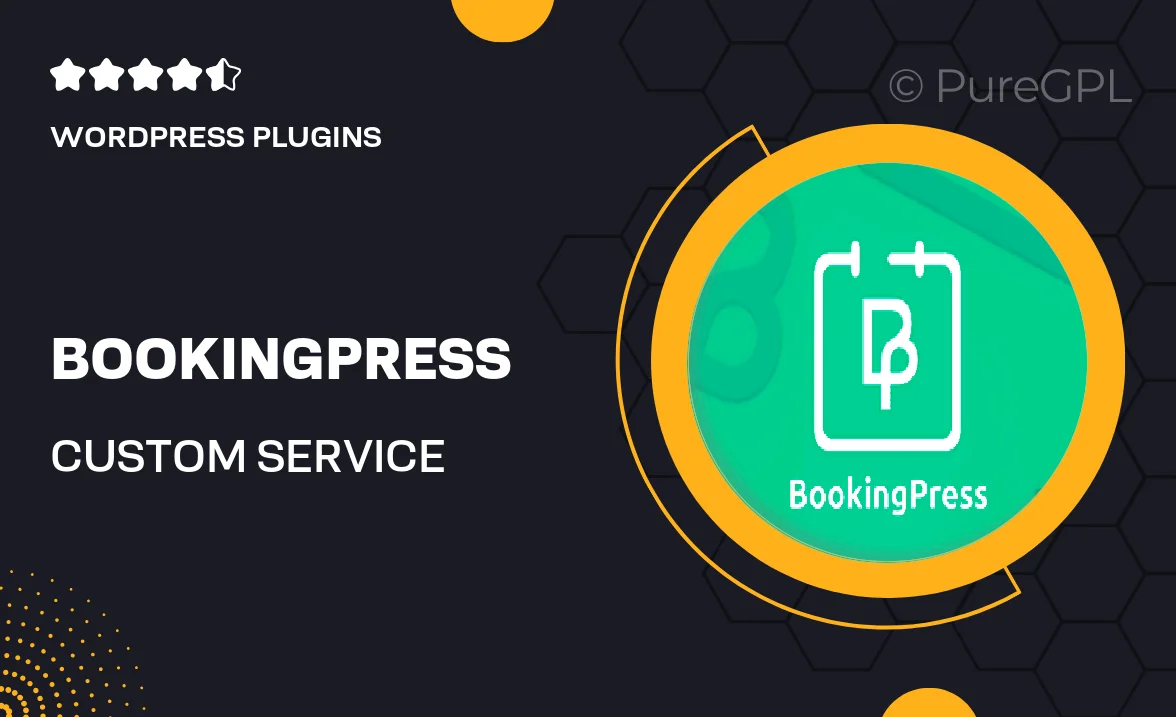
Single Purchase
Buy this product once and own it forever.
Membership
Unlock everything on the site for one low price.
Product Overview
Introducing the Bookingpress Custom Service Duration Addon, the perfect solution for businesses looking to offer tailored booking experiences. This addon empowers you to set specific service durations, allowing your clients to choose exactly how long they want to book a service. Whether you run a salon, a consultancy, or any other service-based business, this tool lets you customize appointment lengths to fit your unique offerings. Plus, it integrates seamlessly with your existing Bookingpress setup, ensuring a hassle-free installation process. Make your booking system more flexible and user-friendly today!
Key Features
- Customize service durations to meet your business needs.
- Enhance user experience with flexible booking options.
- Easy integration with your current Bookingpress system.
- Simple setup process with no technical expertise required.
- Attract more clients by offering tailored service lengths.
- Boost customer satisfaction with personalized booking experiences.
- Streamline your scheduling process with precise time management.
Installation & Usage Guide
What You'll Need
- After downloading from our website, first unzip the file. Inside, you may find extra items like templates or documentation. Make sure to use the correct plugin/theme file when installing.
Unzip the Plugin File
Find the plugin's .zip file on your computer. Right-click and extract its contents to a new folder.

Upload the Plugin Folder
Navigate to the wp-content/plugins folder on your website's side. Then, drag and drop the unzipped plugin folder from your computer into this directory.

Activate the Plugin
Finally, log in to your WordPress dashboard. Go to the Plugins menu. You should see your new plugin listed. Click Activate to finish the installation.

PureGPL ensures you have all the tools and support you need for seamless installations and updates!
For any installation or technical-related queries, Please contact via Live Chat or Support Ticket.