Bookify – Smart Book Showcase For WordPress
Updated on: December 5, 2024
Version 1.1.0
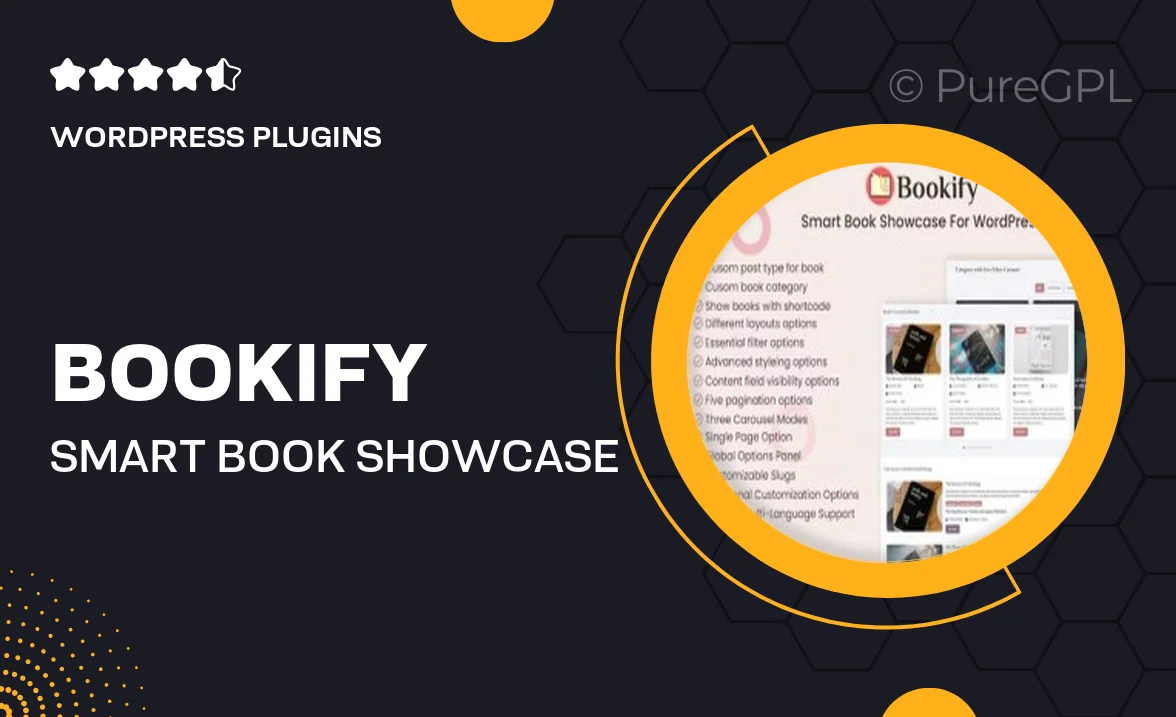
Single Purchase
Buy this product once and own it forever.
Membership
Unlock everything on the site for one low price.
Product Overview
Introducing Bookify, the ultimate solution for showcasing your book collection on WordPress. Designed with authors, publishers, and book enthusiasts in mind, this plugin brings your literary works to life with stunning visuals and smooth functionality. Whether you’re promoting a single title or an entire library, Bookify makes it easy to create an engaging and professional presentation. Plus, its user-friendly interface allows you to customize your showcase without any coding knowledge. Transform your website into a book lover's paradise with Bookify!
Key Features
- Beautifully designed templates for showcasing books
- Easy-to-use drag-and-drop interface for effortless customization
- Responsive layouts that look great on all devices
- Integration with popular e-commerce platforms for direct sales
- Customizable book details section, including author bio and reviews
- Social media integration to promote your titles effortlessly
- SEO-friendly design to enhance your site's visibility
- Regular updates and dedicated customer support for peace of mind
Installation & Usage Guide
What You'll Need
- After downloading from our website, first unzip the file. Inside, you may find extra items like templates or documentation. Make sure to use the correct plugin/theme file when installing.
Unzip the Plugin File
Find the plugin's .zip file on your computer. Right-click and extract its contents to a new folder.

Upload the Plugin Folder
Navigate to the wp-content/plugins folder on your website's side. Then, drag and drop the unzipped plugin folder from your computer into this directory.

Activate the Plugin
Finally, log in to your WordPress dashboard. Go to the Plugins menu. You should see your new plugin listed. Click Activate to finish the installation.

PureGPL ensures you have all the tools and support you need for seamless installations and updates!
For any installation or technical-related queries, Please contact via Live Chat or Support Ticket.