Booked – Appointment Booking for WordPress
Updated on: December 18, 2023
Version 2.4.2
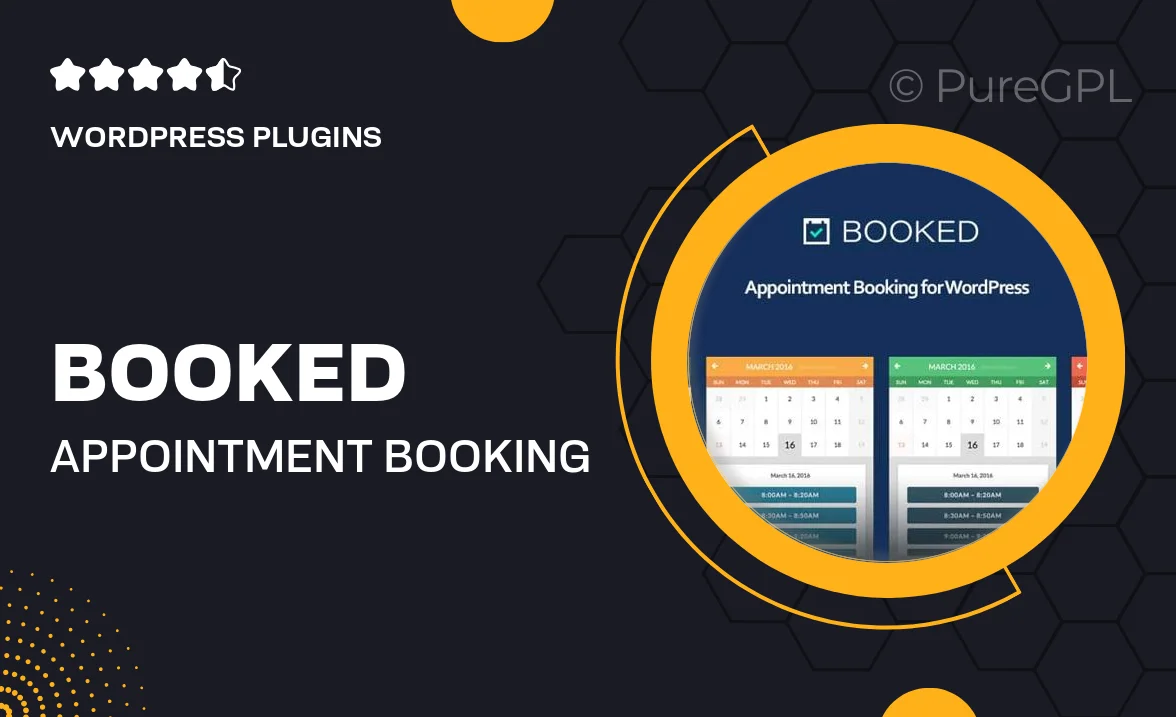
Single Purchase
Buy this product once and own it forever.
Membership
Unlock everything on the site for one low price.
Product Overview
Booked is a powerful appointment booking plugin designed specifically for WordPress, making it easier than ever to manage your scheduling needs. With its intuitive interface, clients can seamlessly book appointments directly from your website. Plus, it offers a range of customization options, allowing you to tailor the booking experience to fit your brand. What sets Booked apart is its user-friendly calendar view, which simplifies the process for both you and your clients. On top of that, it integrates effortlessly with your existing WordPress site, ensuring a smooth setup and operation.
Key Features
- Easy-to-use calendar interface for hassle-free appointment management.
- Customizable booking forms to match your brand's style and requirements.
- Client notifications via email for reminders and confirmations.
- Multiple calendar views for better organization and visibility.
- Integration with WooCommerce for seamless payment processing.
- Mobile-friendly design to accommodate bookings on any device.
- Staff management features to assign appointments to different team members.
- Advanced settings for managing availability and time slots.
Installation & Usage Guide
What You'll Need
- After downloading from our website, first unzip the file. Inside, you may find extra items like templates or documentation. Make sure to use the correct plugin/theme file when installing.
Unzip the Plugin File
Find the plugin's .zip file on your computer. Right-click and extract its contents to a new folder.

Upload the Plugin Folder
Navigate to the wp-content/plugins folder on your website's side. Then, drag and drop the unzipped plugin folder from your computer into this directory.

Activate the Plugin
Finally, log in to your WordPress dashboard. Go to the Plugins menu. You should see your new plugin listed. Click Activate to finish the installation.

PureGPL ensures you have all the tools and support you need for seamless installations and updates!
For any installation or technical-related queries, Please contact via Live Chat or Support Ticket.