BetterLinks Pro – Shorten, Track & Manage Links In WordPress
Updated on: December 18, 2023
Version 1.7.1
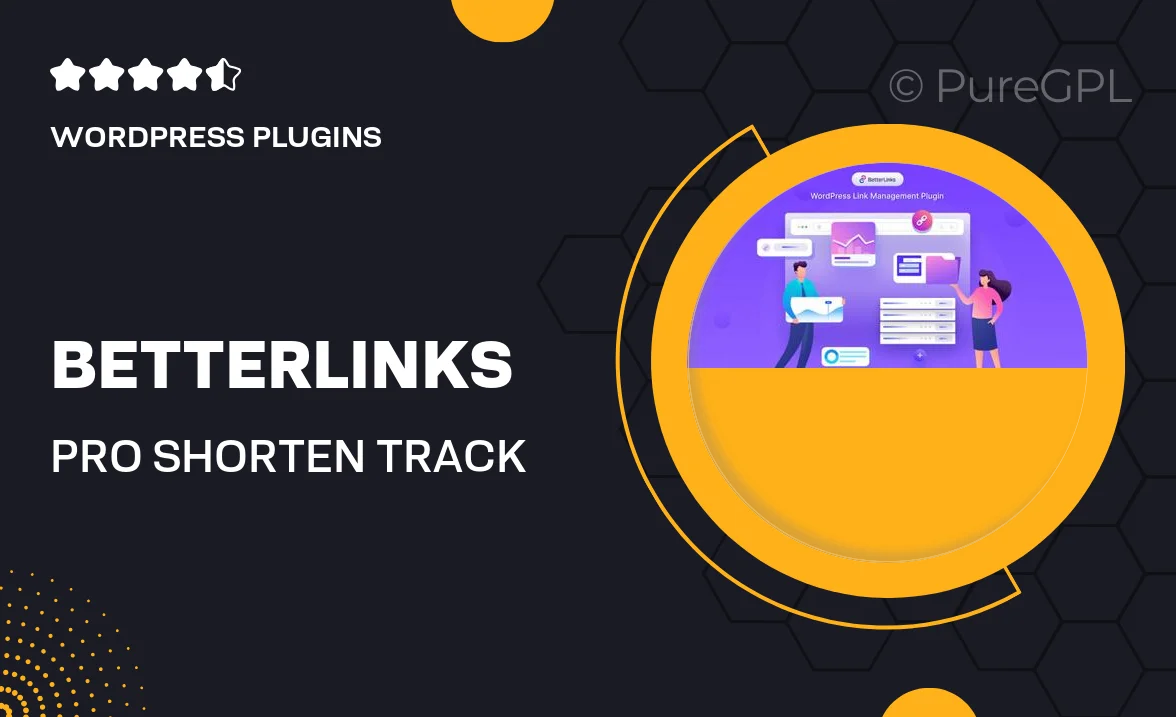
Single Purchase
Buy this product once and own it forever.
Membership
Unlock everything on the site for one low price.
Product Overview
BetterLinks Pro is the ultimate solution for anyone looking to streamline their link management in WordPress. With its intuitive interface, you can easily shorten, track, and manage your links all in one place. This powerful plugin not only helps you create clean, shareable URLs but also provides insightful analytics to monitor link performance. Plus, it integrates seamlessly with your existing WordPress setup, making it a breeze to implement. Whether you’re a blogger, marketer, or business owner, BetterLinks Pro is designed to enhance your link management experience.
Key Features
- Effortlessly shorten long URLs for cleaner sharing.
- Track link clicks in real-time with detailed analytics.
- Manage all your links from a user-friendly dashboard.
- Customize your short links for branding consistency.
- Set up redirects easily to keep your audience engaged.
- Integrate with popular email marketing and social media platforms.
- Enjoy automatic link expiration for time-sensitive campaigns.
- Access comprehensive reports to optimize your strategies.
Installation & Usage Guide
What You'll Need
- After downloading from our website, first unzip the file. Inside, you may find extra items like templates or documentation. Make sure to use the correct plugin/theme file when installing.
Unzip the Plugin File
Find the plugin's .zip file on your computer. Right-click and extract its contents to a new folder.

Upload the Plugin Folder
Navigate to the wp-content/plugins folder on your website's side. Then, drag and drop the unzipped plugin folder from your computer into this directory.

Activate the Plugin
Finally, log in to your WordPress dashboard. Go to the Plugins menu. You should see your new plugin listed. Click Activate to finish the installation.

PureGPL ensures you have all the tools and support you need for seamless installations and updates!
For any installation or technical-related queries, Please contact via Live Chat or Support Ticket.