BEAR – WooCommerce Bulk Edit and Products Manager Professional – Products bulk edit
Updated on: December 21, 2023
Version 2.1.4
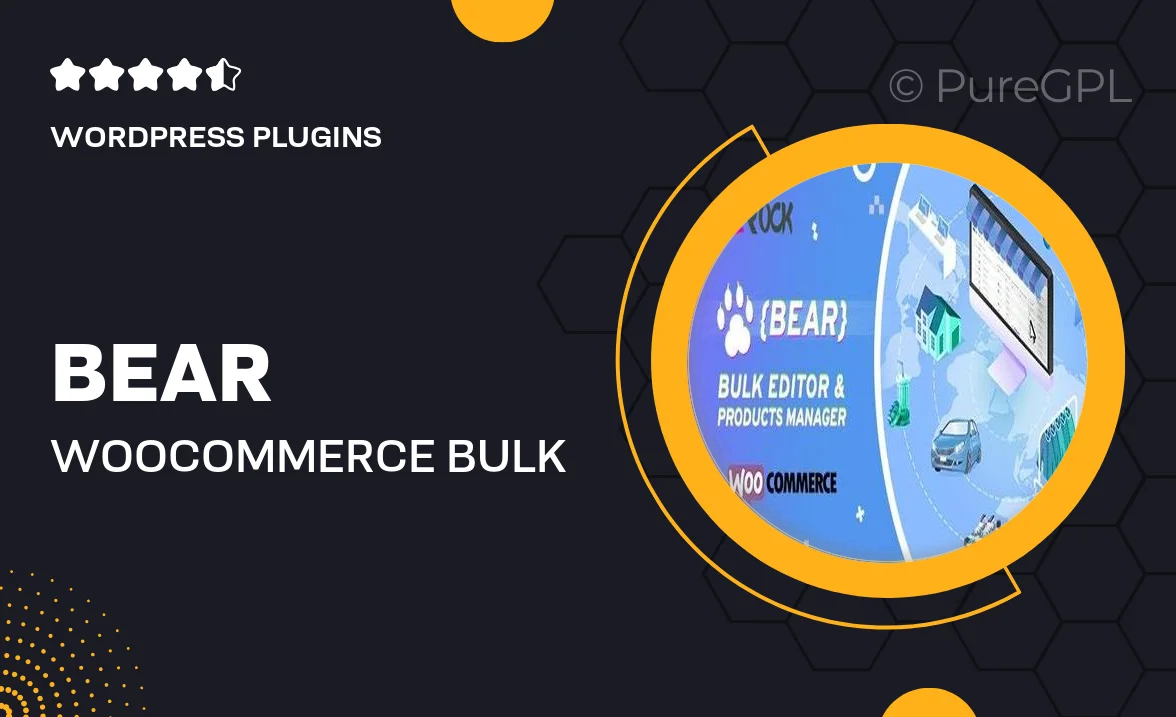
Single Purchase
Buy this product once and own it forever.
Membership
Unlock everything on the site for one low price.
Product Overview
Managing your WooCommerce store can be a breeze with BEAR – your go-to solution for bulk editing and product management. This powerful plugin streamlines the process of updating multiple products at once, saving you precious time and effort. Whether you need to change prices, stock levels, or product details, BEAR simplifies it all. Plus, its intuitive interface makes it easy for anyone to use, regardless of technical skill. What makes it stand out is its ability to handle large inventories effortlessly, ensuring your store runs smoothly and efficiently.
Key Features
- Effortlessly bulk edit product details like prices, descriptions, and images.
- User-friendly interface that simplifies complex editing tasks.
- Instantly apply changes to multiple products, saving you time.
- Advanced filtering options to target specific products easily.
- Support for variable products, making it perfect for diverse inventories.
- Real-time previews to see changes before applying them.
- Import and export features for quick data management.
- Regular updates and dedicated support to enhance your experience.
Installation & Usage Guide
What You'll Need
- After downloading from our website, first unzip the file. Inside, you may find extra items like templates or documentation. Make sure to use the correct plugin/theme file when installing.
Unzip the Plugin File
Find the plugin's .zip file on your computer. Right-click and extract its contents to a new folder.

Upload the Plugin Folder
Navigate to the wp-content/plugins folder on your website's side. Then, drag and drop the unzipped plugin folder from your computer into this directory.

Activate the Plugin
Finally, log in to your WordPress dashboard. Go to the Plugins menu. You should see your new plugin listed. Click Activate to finish the installation.

PureGPL ensures you have all the tools and support you need for seamless installations and updates!
For any installation or technical-related queries, Please contact via Live Chat or Support Ticket.