Barn2Media WooCommerce Private Store
Updated on: December 18, 2023
Version 1.7.4
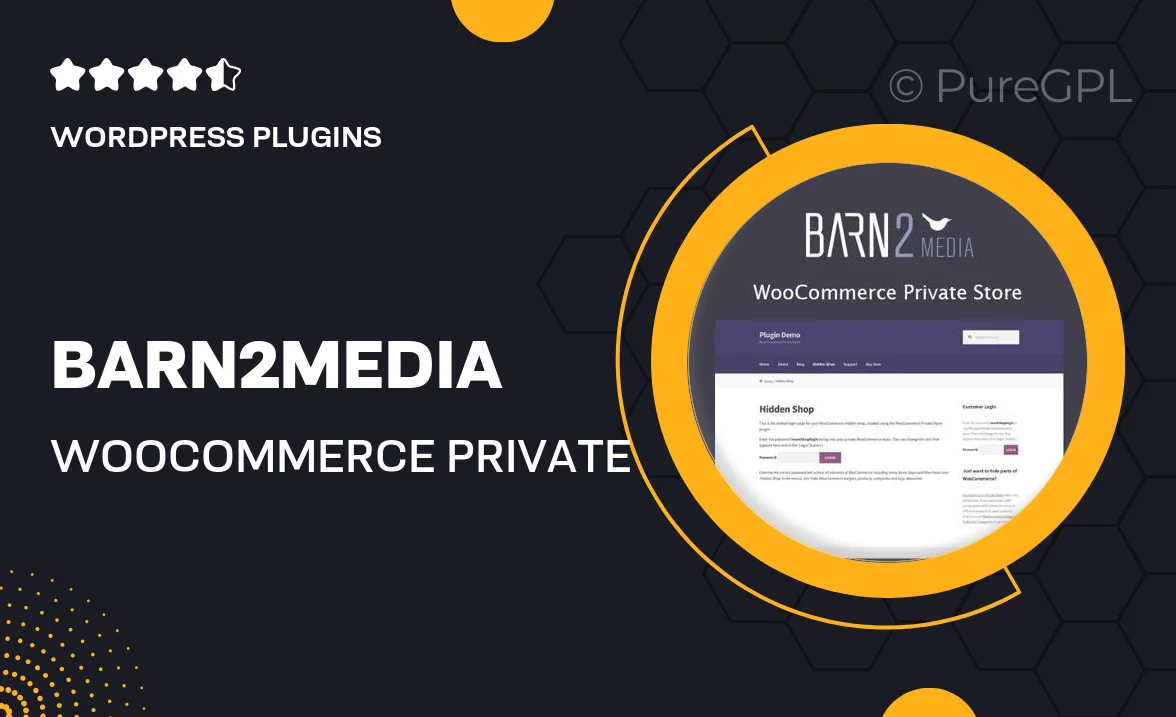
Single Purchase
Buy this product once and own it forever.
Membership
Unlock everything on the site for one low price.
Product Overview
The Barn2Media WooCommerce Private Store plugin transforms your online shop by allowing you to create a secure, members-only shopping experience. Ideal for businesses wanting to restrict access to their products, this plugin seamlessly integrates with your existing WooCommerce setup. Users can easily manage who sees what, ensuring that sensitive or exclusive items are only available to authorized customers. Plus, with customizable login and registration forms, you can maintain brand consistency while enhancing user experience. On top of that, the straightforward setup means you can have your private store up and running in no time.
Key Features
- Restrict access to your entire store or specific products for selected users.
- Customizable login and registration forms to match your brand's style.
- Easy integration with existing WooCommerce setups for a smooth transition.
- Control user permissions and manage access levels effortlessly.
- Simple setup process that requires no coding skills.
- Responsive design ensures a seamless experience on all devices.
- Comprehensive documentation and support to help you along the way.
Installation & Usage Guide
What You'll Need
- After downloading from our website, first unzip the file. Inside, you may find extra items like templates or documentation. Make sure to use the correct plugin/theme file when installing.
Unzip the Plugin File
Find the plugin's .zip file on your computer. Right-click and extract its contents to a new folder.

Upload the Plugin Folder
Navigate to the wp-content/plugins folder on your website's side. Then, drag and drop the unzipped plugin folder from your computer into this directory.

Activate the Plugin
Finally, log in to your WordPress dashboard. Go to the Plugins menu. You should see your new plugin listed. Click Activate to finish the installation.

PureGPL ensures you have all the tools and support you need for seamless installations and updates!
For any installation or technical-related queries, Please contact via Live Chat or Support Ticket.