Barn2 | WooCommerce Product Table
Updated on: January 1, 2026
Version 4.3.5
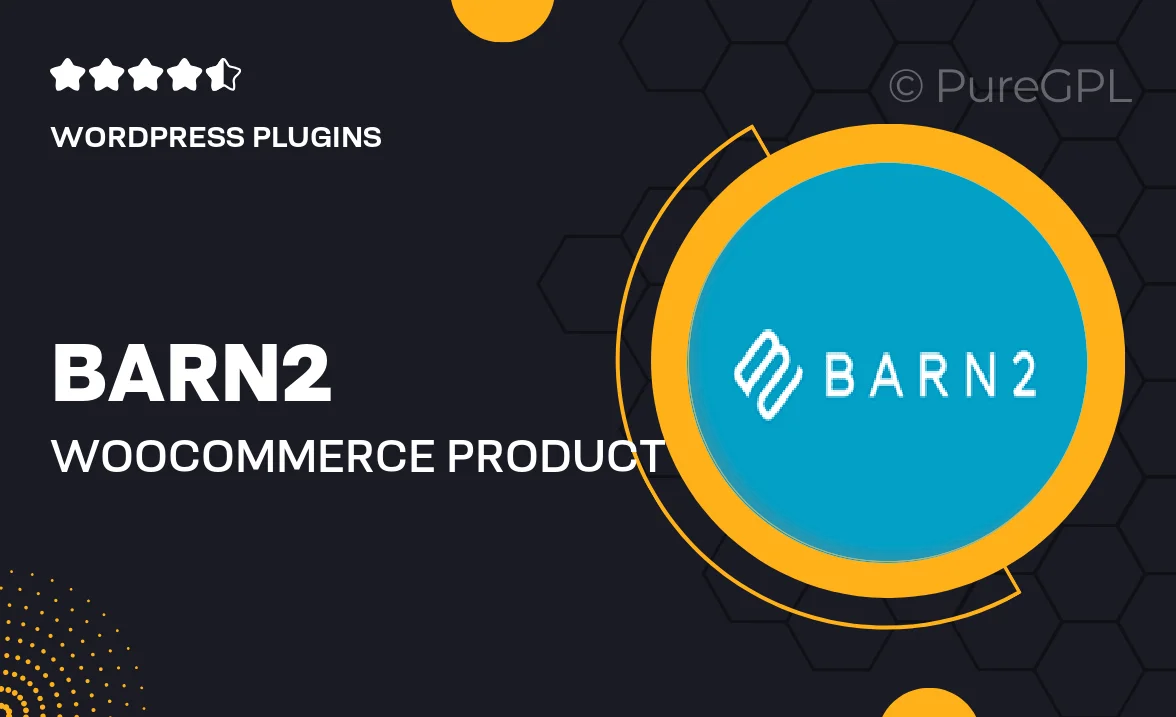
Single Purchase
Buy this product once and own it forever.
Membership
Unlock everything on the site for one low price.
Product Overview
Barn2's WooCommerce Product Table is a powerful plugin designed to enhance your online store's functionality. With this tool, you can display your products in a customizable table format that makes browsing effortless for your customers. Imagine providing a seamless shopping experience where users can filter, sort, and search products with ease. Plus, the responsive design ensures that your product table looks great on any device. It's perfect for stores with a large inventory or those looking to showcase products efficiently.
Key Features
- Customizable table layouts to match your site’s design.
- Advanced filtering options for a user-friendly experience.
- Ability to sort products by various criteria, including price and popularity.
- Responsive design for optimal viewing on mobile and desktop.
- Instant search functionality to help customers find products quickly.
- Integration with WooCommerce for seamless management of your store.
- Option to display product images, descriptions, and prices in the table.
- Easy setup with no coding required, making it accessible for everyone.
Installation & Usage Guide
What You'll Need
- After downloading from our website, first unzip the file. Inside, you may find extra items like templates or documentation. Make sure to use the correct plugin/theme file when installing.
Unzip the Plugin File
Find the plugin's .zip file on your computer. Right-click and extract its contents to a new folder.

Upload the Plugin Folder
Navigate to the wp-content/plugins folder on your website's side. Then, drag and drop the unzipped plugin folder from your computer into this directory.

Activate the Plugin
Finally, log in to your WordPress dashboard. Go to the Plugins menu. You should see your new plugin listed. Click Activate to finish the installation.

PureGPL ensures you have all the tools and support you need for seamless installations and updates!
For any installation or technical-related queries, Please contact via Live Chat or Support Ticket.