Barn2 | WooCommerce Product Sample
Updated on: March 16, 2024
Version 1.0.16
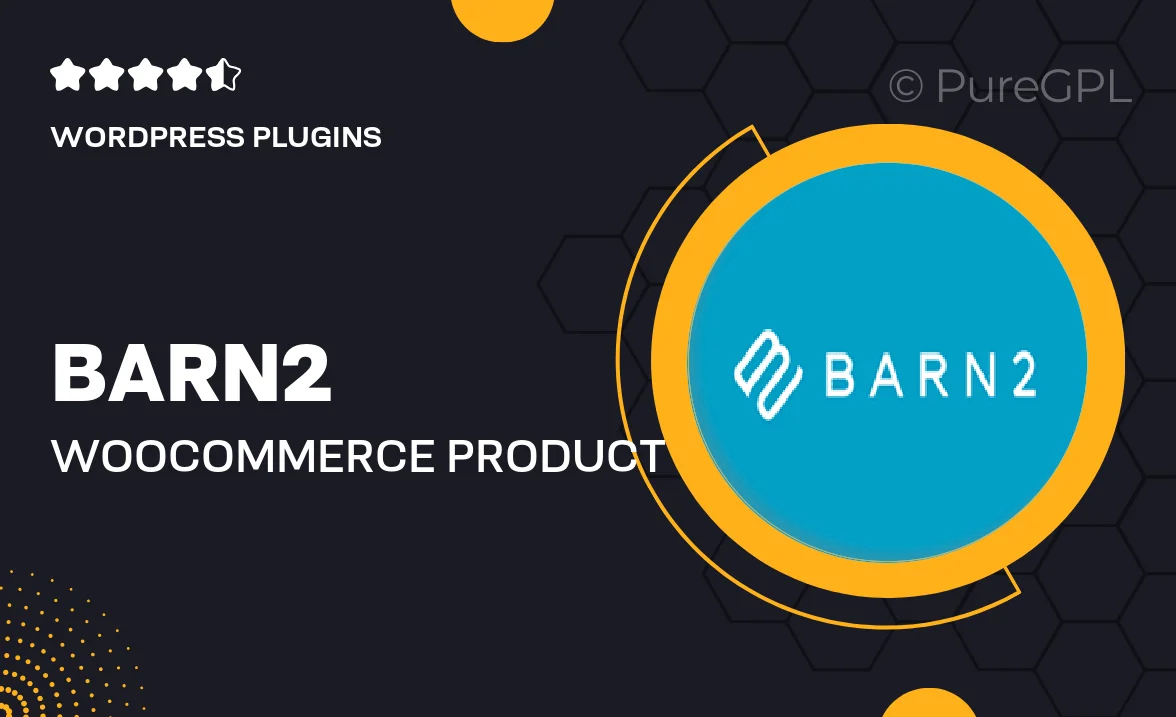
Single Purchase
Buy this product once and own it forever.
Membership
Unlock everything on the site for one low price.
Product Overview
Introducing Barn2's WooCommerce Product Sample plugin, designed to enhance your online store's customer experience. This powerful tool allows you to offer product samples effortlessly, encouraging customers to try before they buy. With its user-friendly interface, you can easily set up and manage sample requests, providing a seamless shopping experience. Plus, you can customize the sample options to suit your inventory, making it perfect for various industries. What makes it stand out is its ability to boost conversions by giving potential buyers a taste of your products.
Key Features
- Effortless sample management for all product types.
- Customizable sample request form tailored to your needs.
- Boosts customer confidence and increases conversion rates.
- Seamless integration with your existing WooCommerce setup.
- Easy-to-use interface that requires no coding skills.
- Track sample requests and customer interactions effectively.
- Compatible with various themes and plugins for flexibility.
Installation & Usage Guide
What You'll Need
- After downloading from our website, first unzip the file. Inside, you may find extra items like templates or documentation. Make sure to use the correct plugin/theme file when installing.
Unzip the Plugin File
Find the plugin's .zip file on your computer. Right-click and extract its contents to a new folder.

Upload the Plugin Folder
Navigate to the wp-content/plugins folder on your website's side. Then, drag and drop the unzipped plugin folder from your computer into this directory.

Activate the Plugin
Finally, log in to your WordPress dashboard. Go to the Plugins menu. You should see your new plugin listed. Click Activate to finish the installation.

PureGPL ensures you have all the tools and support you need for seamless installations and updates!
For any installation or technical-related queries, Please contact via Live Chat or Support Ticket.