Barn2 Media WooCommerce Default Quantity
Updated on: December 19, 2023
Version 2.3.2
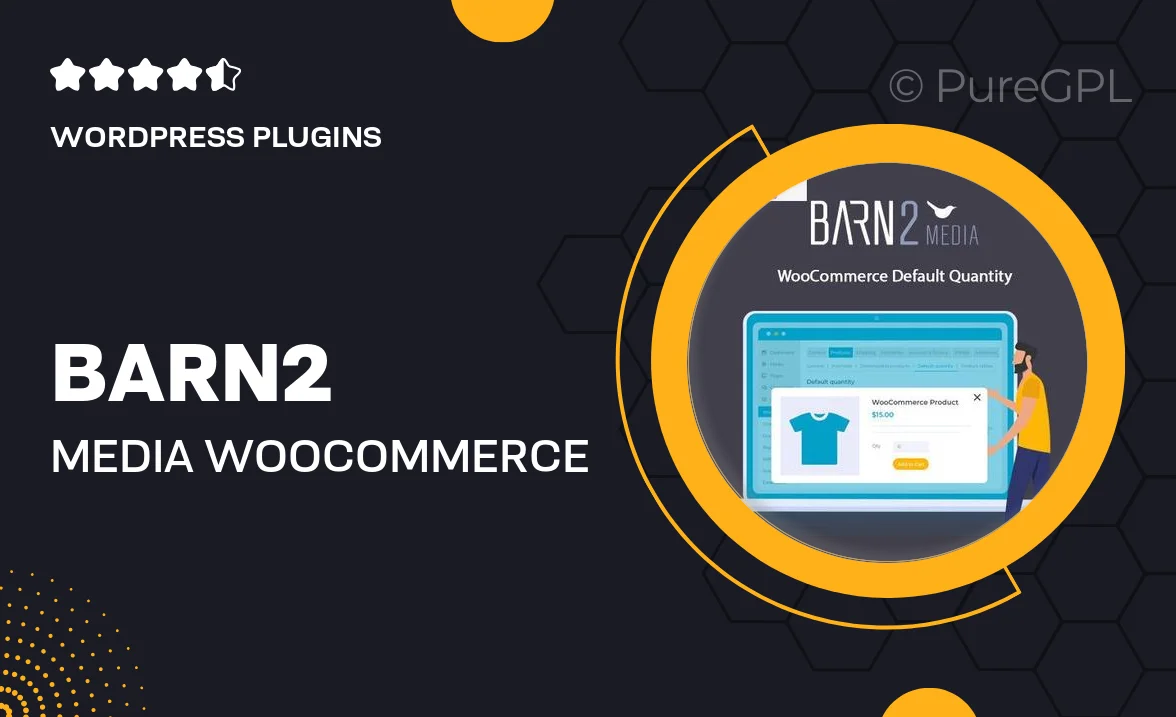
Single Purchase
Buy this product once and own it forever.
Membership
Unlock everything on the site for one low price.
Product Overview
Barn2 Media's WooCommerce Default Quantity plugin simplifies the purchasing process for your customers by allowing you to set a default quantity for products in your WooCommerce store. This intuitive tool enhances user experience by eliminating the need for customers to manually adjust quantities, making it easier for them to add items to their cart. Not only does this streamline the checkout process, but it can also encourage larger purchases. What makes it stand out is its flexibility; you can customize default quantities for individual products or apply a universal default across your store. On top of that, it seamlessly integrates with your existing WooCommerce setup, ensuring a hassle-free experience.
Key Features
- Set default quantities for individual products or categories.
- Encourages larger purchases by simplifying order placement.
- Easy integration with your existing WooCommerce store.
- Customizable settings to match your store's needs.
- User-friendly interface for quick adjustments.
- Boosts customer satisfaction by streamlining the buying process.
- Compatible with various themes and plugins for enhanced functionality.
Installation & Usage Guide
What You'll Need
- After downloading from our website, first unzip the file. Inside, you may find extra items like templates or documentation. Make sure to use the correct plugin/theme file when installing.
Unzip the Plugin File
Find the plugin's .zip file on your computer. Right-click and extract its contents to a new folder.

Upload the Plugin Folder
Navigate to the wp-content/plugins folder on your website's side. Then, drag and drop the unzipped plugin folder from your computer into this directory.

Activate the Plugin
Finally, log in to your WordPress dashboard. Go to the Plugins menu. You should see your new plugin listed. Click Activate to finish the installation.

PureGPL ensures you have all the tools and support you need for seamless installations and updates!
For any installation or technical-related queries, Please contact via Live Chat or Support Ticket.