Awesome support | User Registration Fields
Updated on: March 18, 2024
Version 1.1.3
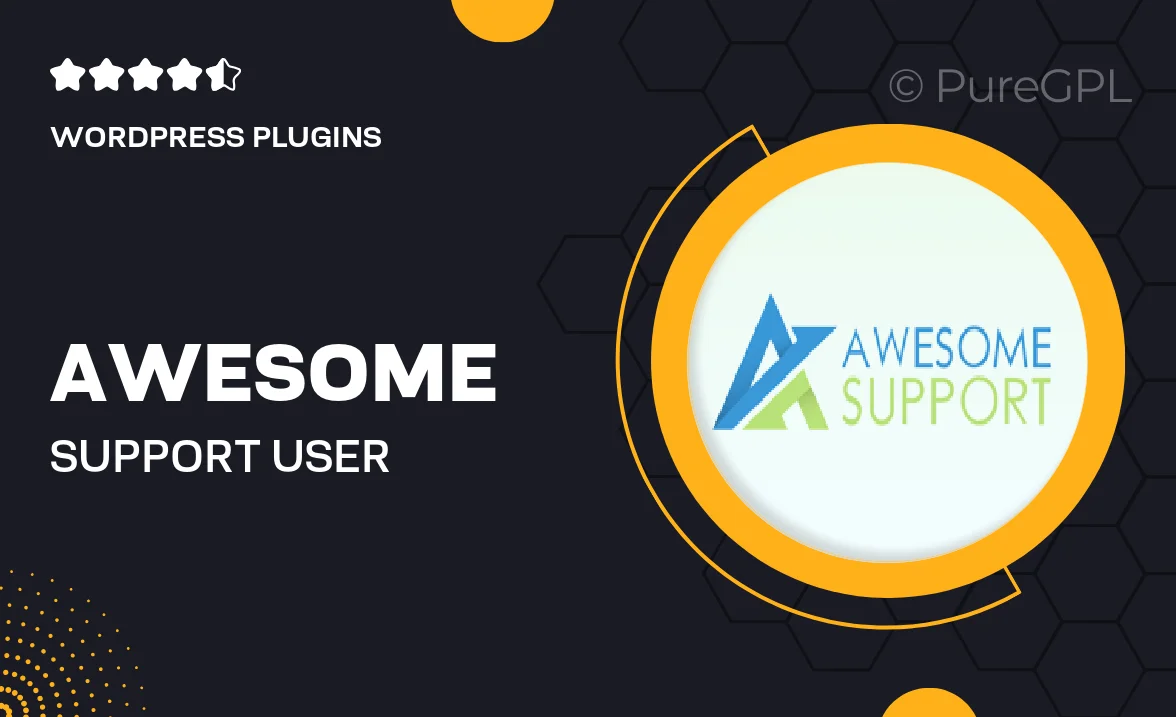
Single Purchase
Buy this product once and own it forever.
Membership
Unlock everything on the site for one low price.
Product Overview
Enhance your website's user experience with the Awesome Support User Registration Fields plugin. This powerful tool allows you to customize the registration process, making it easier to collect the information you need from your users. With a user-friendly interface, you can effortlessly add, edit, or remove fields to match your requirements. Plus, the plugin is fully compatible with Awesome Support, ensuring a seamless integration that enhances your support system. What makes it stand out is its flexibility; you can create various field types, from text boxes to dropdowns, all tailored to your specific needs.
Key Features
- Customizable registration fields to gather specific user information.
- Seamless integration with Awesome Support for a unified experience.
- User-friendly interface for easy field management.
- Supports multiple field types including text, checkboxes, and dropdowns.
- Real-time validation to ensure data accuracy during registration.
- Option to make fields mandatory or optional based on your needs.
- Responsive design to ensure usability on all devices.
- Easy setup with detailed documentation and support.
Installation & Usage Guide
What You'll Need
- After downloading from our website, first unzip the file. Inside, you may find extra items like templates or documentation. Make sure to use the correct plugin/theme file when installing.
Unzip the Plugin File
Find the plugin's .zip file on your computer. Right-click and extract its contents to a new folder.

Upload the Plugin Folder
Navigate to the wp-content/plugins folder on your website's side. Then, drag and drop the unzipped plugin folder from your computer into this directory.

Activate the Plugin
Finally, log in to your WordPress dashboard. Go to the Plugins menu. You should see your new plugin listed. Click Activate to finish the installation.

PureGPL ensures you have all the tools and support you need for seamless installations and updates!
For any installation or technical-related queries, Please contact via Live Chat or Support Ticket.