Awesome support | Tasks and Todos
Updated on: March 18, 2024
Version 1.0.3
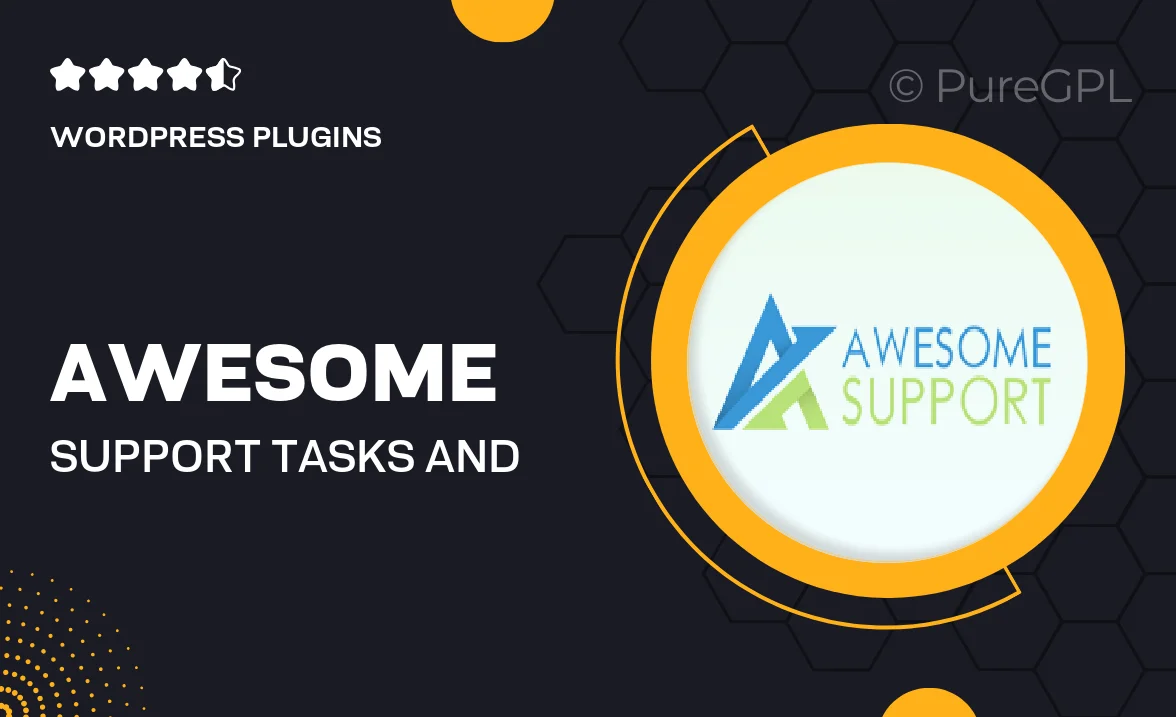
Single Purchase
Buy this product once and own it forever.
Membership
Unlock everything on the site for one low price.
Product Overview
Stay organized and boost your productivity with the "Awesome Support | Tasks and Todos" plugin. This intuitive tool seamlessly integrates with your workflow, helping you manage tasks and to-do lists effortlessly. Whether you're juggling personal projects or collaborating with a team, this plugin offers a user-friendly interface that keeps everything in one place. Plus, with customizable features, you can tailor it to fit your specific needs. Say goodbye to scattered notes and hello to streamlined efficiency!
Key Features
- Simple interface for easy task management.
- Customizable to-do lists to match your workflow.
- Collaboration tools for team projects.
- Notifications and reminders to keep you on track.
- Seamless integration with existing platforms.
- Prioritization options for better focus.
- Track progress with visual indicators.
- Mobile-friendly design for on-the-go access.
Installation & Usage Guide
What You'll Need
- After downloading from our website, first unzip the file. Inside, you may find extra items like templates or documentation. Make sure to use the correct plugin/theme file when installing.
Unzip the Plugin File
Find the plugin's .zip file on your computer. Right-click and extract its contents to a new folder.

Upload the Plugin Folder
Navigate to the wp-content/plugins folder on your website's side. Then, drag and drop the unzipped plugin folder from your computer into this directory.

Activate the Plugin
Finally, log in to your WordPress dashboard. Go to the Plugins menu. You should see your new plugin listed. Click Activate to finish the installation.

PureGPL ensures you have all the tools and support you need for seamless installations and updates!
For any installation or technical-related queries, Please contact via Live Chat or Support Ticket.