Awesome support | Report Widgets
Updated on: March 18, 2024
Version 2.0.4
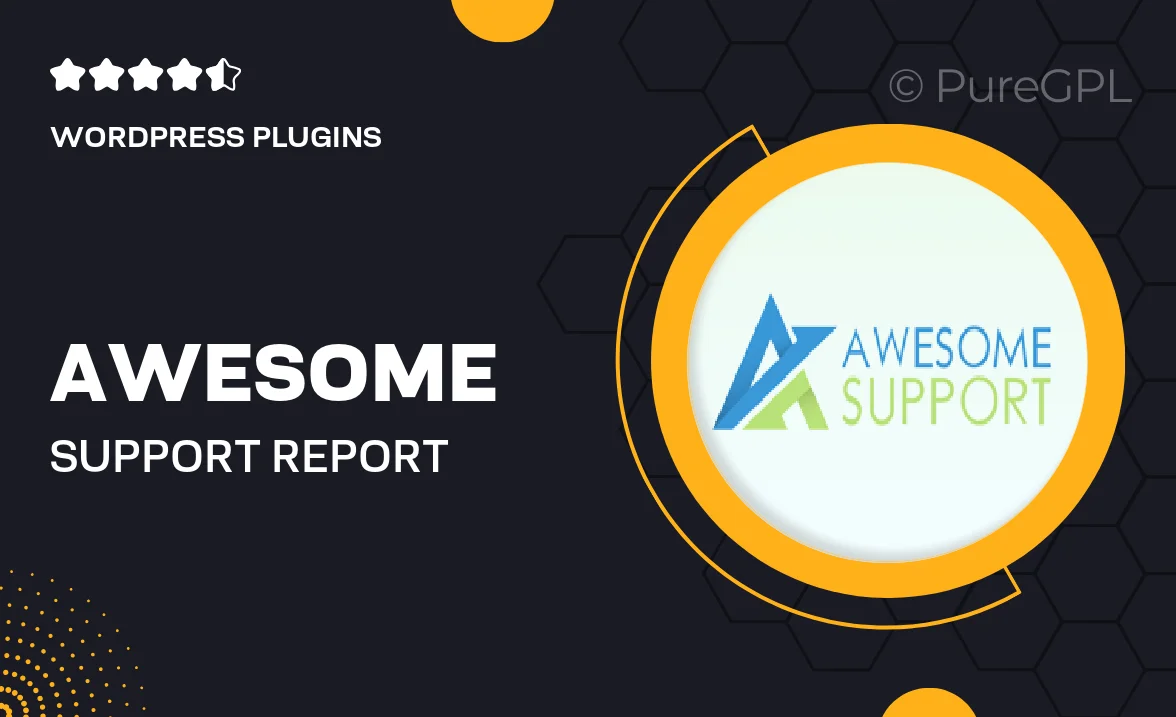
Single Purchase
Buy this product once and own it forever.
Membership
Unlock everything on the site for one low price.
Product Overview
Transform your reporting experience with Awesome Support's Report Widgets. This powerful plugin provides a seamless way to create, manage, and display reports directly on your WordPress site. Users can customize widgets to showcase key metrics and insights, making data visualization both intuitive and attractive. With a user-friendly interface, even those without technical skills can easily set up and modify their reports. Plus, the plugin integrates smoothly with existing themes, ensuring a cohesive look and feel. What makes it stand out is its flexibility, allowing for personalized reports that cater to your specific needs.
Key Features
- Intuitive drag-and-drop interface for easy report creation
- Customizable widgets to display specific metrics
- Seamless integration with popular WordPress themes
- Real-time data updates for accurate reporting
- Responsive design ensures reports look great on all devices
- Extensive documentation and support for smooth setup
- Multiple layouts and styles to fit your site's aesthetic
- Easy sharing options to distribute reports with your team
Installation & Usage Guide
What You'll Need
- After downloading from our website, first unzip the file. Inside, you may find extra items like templates or documentation. Make sure to use the correct plugin/theme file when installing.
Unzip the Plugin File
Find the plugin's .zip file on your computer. Right-click and extract its contents to a new folder.

Upload the Plugin Folder
Navigate to the wp-content/plugins folder on your website's side. Then, drag and drop the unzipped plugin folder from your computer into this directory.

Activate the Plugin
Finally, log in to your WordPress dashboard. Go to the Plugins menu. You should see your new plugin listed. Click Activate to finish the installation.

PureGPL ensures you have all the tools and support you need for seamless installations and updates!
For any installation or technical-related queries, Please contact via Live Chat or Support Ticket.